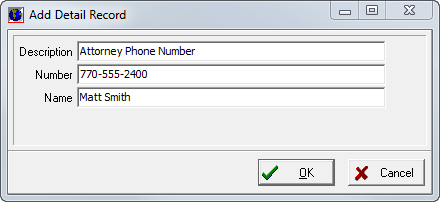In this topic, we continue our discussion of the User Defined tab which is encountered when creating a New Submission.
In order to add an entry successfully, you must have already added a user defined table to your CIS database using Microsoft SQL Server or Microsoft SQL Server Management Studio. If you need assistance adding a user defined table, please contact AIM Product Support.
|
We recommend that you consult with your AIM system administrator before adding new table entries. In most cases, you should be editing an existing entry to add user defined information to a submission using user defined tables. |
In the following table, we discuss the buttons in the User Defined Tables Menu dialog box.
|
Button |
Function |
|---|---|
|
|
Add a new user defined table entry |
|
|
Edit the selected record |
|
|
Save changes to the record and close the dialog box |
|
|
Abandon changes without saving and close the dialog box |
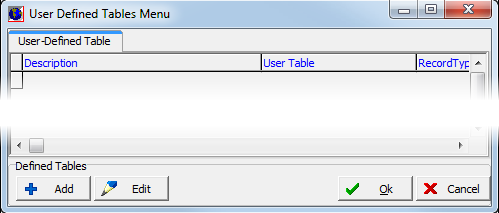
- Click Add to add a new user defined table entry.
- In the
Add Detail Record dialog box, enter the following information in the appropriate
boxes.
- Description – description of the table entry
- User Table – name of the user defined table that you created and to which you are adding an entry
- Record Type – additional description field in the user-defined table
- TableDisplayName – the name of the table to be displayed
- ActiveFlag – flag Y/N indicates whether the table is active
- Comments – comments relevant to the table entry
- CreatedByID – user ID or name of the person creating the entry
- Date Added – entry creation date
(Click
 to use the Calendar.)
to use the Calendar.) - DateModified – date on which the entry was last modified
- ModifiedByID – name or user ID of the person that last modified the entry
- TableID_SK – super key value (Associated with a user-defined table.)
- PrimaryKeyName – name of the primary key field (Typically, the value 'RecordKey_PK' is entered for user-defined tables.)
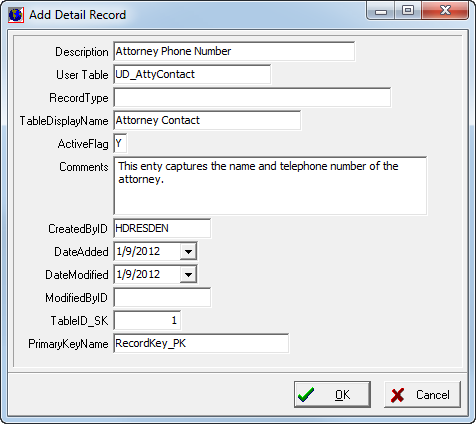
To edit an existing table entry for a submission, click Edit.

- In Add Detail Record, enter the information requested. The contents of the dialog box varies depending on which fields are added to the user defined table.