You can use the Premium Bordereau report to gather data about balances due to market companies.
Before you begin, you should refresh the database as explained in Financial Report Preparation.
- On the Reports menu, point to Production, and then click Premium Bordereau.
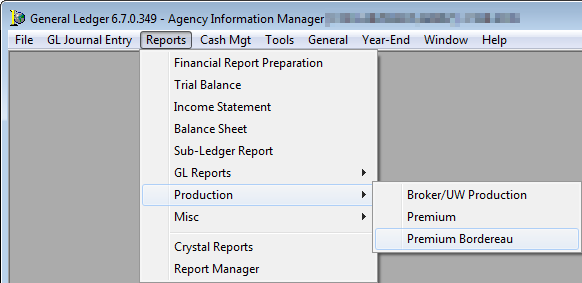
-
Enter the report parameters in Report Parameters.
- Account Selection
- Alpha Range – alpha characters that define the scope or range of the report
- Single Account – enter a single market company
- Report Group
- Division/Entity – select a specific entity or leave blank to include all entities
- Selection Criteria
- Date Range – begin and end dates
- Based On
- Acctg Eff Date – later of the invoice transaction date or policy effective date
- Invoice Date – date the policy was invoiced
- Due Date – due date assigned from system defaults when policy was invoiced
- Pol Effective Date – effective date of the policy
- Policy MailOut – date the policy was mailed out
- Exclude Future Billed Items – exclude any future invoices
- Sub-Total By Billing Type – totals based on billing type, for example, agency bill or direct bill to insured
- Suppress TBD Policies – exclude policies where the policy number is to be determined
- Only Print Items with Current Balances – exclude original AIM invoices and reversals
- Invoice Type
- All
- Agency Bill
- Direct Bill
- Insured Bill
- Use Crystal Reports – select to use a custom Crystal Report and display the path to the report
- Preview On Screen – select to display the Crystal Report before printing
- View Crystal Report Info – select to view the structure of the Crystal Report
- Account Selection
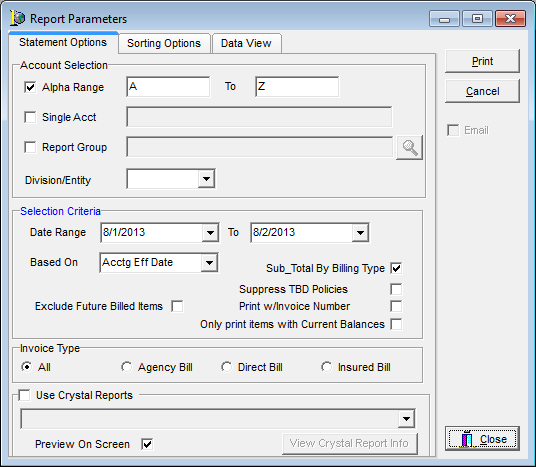
- Click the Sorting Options tab and define the sort options for the report as needed.
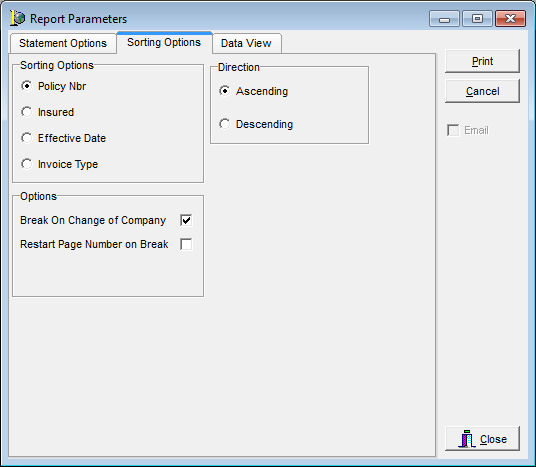
- Click the Data View tab to see the report results in a grid.
- Click Print to create the report.
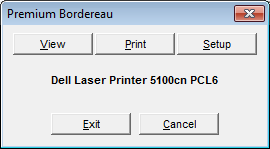
-
Click the appropriate button in Premium Bordereau.
- View – view the report
- Print – print the report
- Setup – change the printer setup
- Exit – close the report
- Cancel – cancel the view and print options
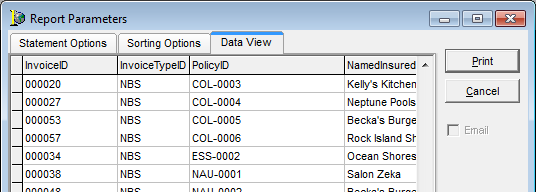
For additional information about printing and exporting reports, see Printing and Exporting Reports.