| This feature, or some fields and options described, might not be available depending on your settings, security rights, or platform package. |
Among the most important statistics available to your agency are your bank account balances. To make sure the numbers you rely on are correct, you likely reconcile the bank statement to your records each month. The Bank Reconciliation feature provides an automated means of tracking bank activity and allowing you to flag cleared transactions as reported by your bank. You also have the ability to enter interest and bank charge adjustments as part of the reconciliation process.

Access Bank Reconciliation from an individual bank within the Bank Center.

Open the Bank Center.
Find and open the bank account to be reconciled.
Click Actions > New Bank Reconciliation. The Bank Reconciliation form opens.
If an unposted bank reconciliation already exists for this bank account, the following message displays. Click OK to close the message.:
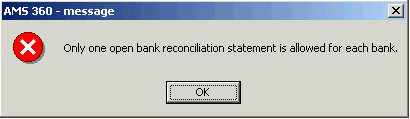

Click the Statements tab in the Bank Center, and locate the existing bank reconciliation. The Status of this bank reconciliation is Unposted.
The Ending Statement Date translates to the Date link under the Statements tab in the Bank Center.
If you cannot find the Unposted statement you want to work on, select a Date Range in the View Options that includes the Ending Statement Date of this statement.
Click the desired statement date link. The bank reconciliation opens.


In this section you enter information based on the bank statement received from your bank.
|
Fields... |
What is this... |
|
Statement Description |
Type in any description you like. This is not a required field. If left blank, the system enters the Ending Statement Date plus 'Bank Reconciliation'. |
|
Beginning |
This field defaults to the previous Ending Statement Date plus one day. It is available to be changed. |
|
Ending |
Enter the statement ending date as shown on your bank statement. This is a required field. The Ending Statement Date translates to the Date link under the Statements tab in the Bank Center. |
|
This field is important as it controls the items that display in the Open Items to Clear list. All open items as of the GL Balancing Date appear. The date defaults as the Ending Statement Date but can be changed. The GL Bank Account Balance found in the Reconcile Bank Statement and GL Bank Account section, also pulls as of this date. The most common reason for changing this date is to clear an item on the bank statement that was posted with a date outside the bank statement period. You do not need to alter the beginning or ending statement dates. |
|
|
Beginning |
If at least one bank reconciliation is posted, this field defaults to the closing balance of the previous statement. If this is the first reconciliation, enter the beginning statement balance from the published bank statement. |
|
Ending |
Type in the ending statement balance as shown on the published bank statement. |
|
Build Statement |
Click this button to build the statement. If you change any items in the Bank Statement Information section during the reconciliation process, you must click the Build Statement button again for the changes to be applied. |

A number of the values are calculated as part of the build statement process.

Use this section to enter the service charge reported on the bank statement.
|
Field |
What is this? |
|
GL Date |
Enter the date you want this amount to post to the general ledger. The GL Date field defaults to the Statement Ending Date but can be changed. |
|
GL Number |
Select the general ledger number where you want to post the service charge. The list includes expense detail accounts in the 60000 number range. |
|
Charge Amount |
Enter the total amount of the service charge in the Charge Amount field. |
If you enter service charges through the Bank Adjustments form with a date that falls within the bank statement date range, the charge appears as a journal entry to be cleared.

To split the service charge across the division's business units click New.
|
Field/Group |
What is this? |
||||||||||
|
Business Unit |
|
||||||||||
|
Amount |
The amount pre-fills based on the Charge Amountyou entered. |
Do the following to split the service charge across multiple business units:
Select the Branch, Department, Group combination.
Change the amount to the allocation for the first business unit combination.
Click Add.
The Allocation amount on the section header updates with the allocated amount.
Click Newand repeat steps 1 through 3, until all of the service charge has been allocated.

Use this section to enter the interest reported on the bank statement.
|
Field |
What is this? |
|
GL Date |
Enter the date you want this amount to post to the general ledger. The GL Date field defaults to the Statement Ending Date but can be changed. |
|
GL Number |
Select the general ledger number where you want to post the interest. The list includes expense detail accounts in the 40000 number range. |
|
Interest Amount |
Enter the total amount of the interest earned in the Interest Amount field. |
If you enter interest earned through the Bank Adjustments form with a date that falls within the bank statement date range, the interest appears as a journal entry to be cleared.

To split the interest earned across the division's business units click New.
|
Field/Group |
What is this? |
||||||||||
|
Business Unit |
|
||||||||||
|
Amount |
The amount pre-fills based on the Interest Amountyou entered. |
Do the following to split the interested earned across multiple business units:
Select the Branch, Department, Group combination.
Change the amount to the allocation for the first business unit combination.
Click Add.
The Allocation amount on the section header updates with the allocated amount.
Click Newand repeat steps 1 through 3, until all of the interest has been allocated.

|
Field/Group |
What is this? |
||||||||||||
|
Open Items |
Items that have never appeared on a posted Bank Reconciliation Statement for this bank account through the GL Balancing Date entered in the Bank Information section. The Open Items Grid You can sort the items in the grid by clicking the header row you want to use for the sort.
|
||||||||||||
|
Cleared Items |
Items you have selected from the Open Items list and doubled-click or click Add to move it to the Cleared Items list. The Cleared Items Grid You can sort the items in the grid by clicking the header row you want to use for the sort.
|
||||||||||||
|
Adjust |
Use to open a Journal Entry form where you can adjust the original transaction. The adjusting journal entry you create using this link will post when you post the Bank Reconciliation Statement. |
||||||||||||
|
|
Select an item from the Open Items list and click this button to move it to the Cleared Items list. You can also double-click the item to move it from the Open to Cleared Items list. |
||||||||||||
|
|
Select an item from the Cleared Items list and click this button to move it back to the Open Items list. You can also double-click the item to move it from the Cleared to Open Items list. |
||||||||||||
|
|
Click to move all items in the Open Items list to the Cleared Items list. |
||||||||||||
|
|
Click to move all items in the Cleared Items list to the Open Items list. |
||||||||||||
|
All Open Items |
|
||||||||||||
|
Show |
|
||||||||||||
|
Cleared Items |
|
Compare the list of open items to the cleared items from your bank statement.
If an item shows as cleared on the bank statement, select it in the Open Items list and click the Add button (or double-click the item) to move it to the Cleared Items list.
Only checks with check numbers (handwritten, printed) are available to be cleared.
Continue to move items from the Open Items list to the Cleared Items list until the Cleared Items totals for Receipts, Checks and Journal Entries agree with the total cleared items on the bank statement.
Use the Remove button to move an item from the Cleared Items list back to the Open Items list.

Once an item is moved to the Cleared Items list, if you note that the AMS360 posted amount does not agree with the cleared amount on the bank statement, you can adjust the transaction.
Select the cleared item to be adjusted and click the Adjust link. The Bank Reconciliation Adjusting Journal Entry form opens.
The bank reconciliation is automatically saved when the adjust link is accessed.
The JE Date defaults to the date of the original transaction but can be changed.
Journal Memo displays a default description for the journal entry, but can be changed.
The Totals group is updated as debit and credit amounts are entered.
Select the voucher row to be adjusted and click Edit.
Enter in the correct amount of the transaction. A journal entry is created for the difference amount. Click Update.
Make sure the Debits equal the Credits and the Balance is 0.00 for your adjustment.
Click Save or Save and Close. You are returned to the Open Items to Clear section of the Bank Reconciliation form. The adjustment is added as a journal entry to the Cleared Items grid.
An adjustment using this feature cannot be made to any bank transaction (check, deposit or journal entry) that has a statement (account current, commissions payable or direct bill) attached.
Statements are made up of billing transactions that should not be altered through a bank reconciliation adjustment. In instances where a minor correction is needed, perhaps due to a posting error by your bank, you can make an adjusting journal entry, using the description section to reference the date of the bank statement where the bank error occurred and the original deposit/check/JE date.
This adjustment can then be pulled into the open bank reconciliation to balance to the bank posted amount.

This section refers to open bank transactions entered prior to your conversion to AMS360.
Conversion item amounts are included in the Open and Cleared item totals for this statement.
|
Conversion Items |
What is this? |
|
Conversion open item |
The amount pulled from the Conversion Open items Amount field from Bank Setup, and represents uncleared bank transactions from your prior agency management system. |
|
Total conversion items previously cleared |
The amount of bank transactions from your prior agency management system that have been cleared on previous AMS360 bank statements. |
|
Remaining open conversion items to clear on this statement |
The remaining uncleared items from your prior agency management system. |
|
Conversion items cleared on this statement |
The total amount of cleared transactions from your prior agency management system found on the current bank statement. |
|
Remaining open conversion items |
The uncleared items from your prior agency management system. |

File menu options on this form are as follows:
|
Menu Option |
Icon |
Uses |
|
Post |
|
When Post is selected:
|
|
Save |
|
Saves all entries and remains in the form. |
|
Save & Close |
|
Saves all entries and closes the form. |
|
Close |
TBD |
Closes the form without saving any entries. |
|
Delete |
|
Closes the form and deletes the bank reconciliation statement. |
|
My Vertafore Support | Vertafore University | NetVU Network | Vertafore.com © 2015 Vertafore, Inc. and its subsidiaries. All Rights Reserved. Vertafore, the Vertafore design, AMS360, Vertafore Producer Advantage, Producer Plus, AgencyEDGE, ReferenceConnect, BenefitPoint, Engage, and WorkSmart are registered trademarks of Vertafore, Inc. or its subsidiaries. Third party marks belong to their respective holders. AMS360 Classic Help updated 5/18/2016 10:58 PM |