Open topic with navigation
 S
S
 R
R
Company Center
The Company Center is used to process company-related activities, such as: paying company payable items, recording and reconciling direct bill commissions, posting receipts and journal entries involving companies, and company-related reporting.
 Accessing the Company Center
Accessing the Company Center
To access the Company Center, do one of the following:
-
Click Company on the Center Button Bar.
-
If the Toolbox menu is available, choose Toolbox > Launch New Center > Company.
To open a center in its own window (new browser session), right-click the center button.
 Entering a New Company
Entering a New Company
Before you can begin company-related activities, such as paying premiums or building direct bill statements, you must create the companies in the system.
-
From the Company Center, click New Company. This takes you to the Company setup form.
-
Enter all pertinent information for the company, paying close attention to the required fields.
-
Once the company information is entered, select Save and Close. This takes you back to the Company Center where you can continue adding companies, edit a company already added, or move on to another task.
See Related Topics above for links to Paying Account Current Statements and other Company Center activities.
 Searching for a Company
Searching for a Company
 Basic Search
Basic Search
AMS360 returns a maximum of 100 companies to the Company Search results. By default the system displays 20 records per page, however you can change this in Agency Setup or User Options. The Agency Setup options are for the entire agency but you can override this by individual user, in the User Options form.
How to Narrow the Search Results
To narrow the search for a company in a long (more than one page) list:
-
From the Company Center, click the Name field and type a few characters of the company's name. You can also use the asterisk (*) as a wild card. Enter the initial characters of the company name, followed by the (*) and click Search to return a list of all companies beginning with those alpha characters.
-
Select to include , , or companies to narrow the search to one company type.
-
Select to include only ActiveorInactivecompanies to narrow the search to one of these company types.
-
Click Search or [Enter].
-
Use to select an item from the Search Results list.
A company can be set to an inactive status by checking the Inactive box in the Company Setup form.
 Advanced Search Options
Advanced Search Options
|
Field Name/ Group
|
What is this?
|
|
Match On
|
Prefix
This is the default. To narrow the search, enter as many characters of the company name as you know.
Keyword
Narrow your search based on specific keyword(s) within the name. This search is an exact word match.
Begin
Use this search option to begin the list with a specific letter of the alphabet.
|
|
Color Setup
|
Click the Foreground link to change the text colors of inactive companies. Click the Background link to change the shading behind the text of inactive companies.
Then, select the desired color from the Color Selector, and click Apply.
|
|
Apply
Apply Default
|
Click the or buttons, as appropriate.
|
|
Save as User Default Options
|
Check this box and click Apply, to store new Match On and/or Color Setup settings as your user default.
|
 Search Results
Search Results
AMS360 returns a maximum of 100 companies in the search results list. The system displays 20 records per page, but this can be changed in Agency Setup-System Configuration Options.
-
If you have more than 100 companies, use the alpha + wild card, (e.g., [S*]) to start the company list with that letter. Or, use a keyword search.
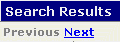
OR the page numbers in the upper right.

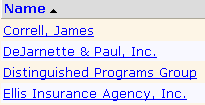
You can also use the feature for selection.
 Selecting a Company
Selecting a Company
The first time you access the Company Center, the company list is empty. Click New Company to begin adding companies.
If companies have previously been added to the center, a list of company names display in alphabetical order in the Search Results section of the page. Click the desired company link to View a Company.
You must first open the company to initiate activities such as paying account currents and processing direct bill commission statements and reconciliations.
If you are processing several account currents or direct bill statements see instructions for Batch Processing.
What's Next?
Once the company is selected, consult Viewing a Company to learn about other actions available in the Company Center, such as paying companies and posting direct bill commission statements and viewing existing company activity.