| This feature, or some fields and options described, might not be available depending on your settings, security rights, or platform package. |
You can change the Parent Company, Writing Company or both parent and writing companies on an existing policy. Steps involved in the change vary based on the billing status of the policy.
The Change Link is not available for downloaded policies.
In the Policy data entry form > Basic Policy > Company group, click Change.
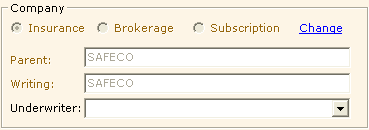
The Change Company form appears.
If the policy has not yet been billed, the Change Company form contains the following elements:
|
Field |
What is this? |
||||||
|
Change Company Options |
|
||||||
|
Type |
This group is available only if the Change parent and writing company option is selected. Choose Insurance, Brokerage, or Subscription. The company names available in the Parent and Writing fields are dependent on this selection. |
||||||
|
Parent |
This field is only available if the Change parent and writing company option is selected. This information pulls from the existing policy. You can select another Parent Company from the list. If you chose Subscription from the Type options, the company Subscription, Subscr appears in this field and cannot be changed. |
||||||
|
Writing |
This information pulls from the existing policy. You can select another Writing Company from the list. See Company Setup > Writing Company section for more information. If you chose Subscription from the Type options, the company Subscription, Subscr appears in this field and cannot be changed. |
||||||
|
Underwriter |
These fields are defaulted from information entered in Company setup for the selected Parent/Writing Company combination:
|
||||||
|
Account # |
|||||||
|
Master Code |
|||||||
|
Sub Code |
 Policy Transactions
Policy TransactionsThis section contains Policy Transactions entered on the policy. Highlight a grid row and click Edit to make changes to a specific policy transaction.
|
Policy Transactions |
What is this? |
||||||||||||
|
Eff Date |
This is the policy transaction effective date and cannot be changed. |
||||||||||||
|
Policy Tran |
Policy transaction code. This cannot be changed. |
||||||||||||
|
Line of Business |
This is the line of business for the policy transaction and cannot be changed. |
||||||||||||
|
Origin |
This is the origin of the policy transactions (Data Entry, Download) and cannot be changed. |
||||||||||||
|
Old |
This is the Old company options on the policy transaction and cannot be changed.
|
||||||||||||
|
New |
Select the new company options.
|
If the policy has been billed, the Change Company form contains the following elements:
|
Field |
What is this? |
||||||
|
Change Company Options |
|
||||||
|
Type |
This group is available only if the Change parent and writing company option is selected. Choose Insurance, or Brokerage. Subscription is not available on policies that are already billed. The company names available in the Parent and Writing fields are dependent on this selection. |
||||||
|
Parent |
This field is only available if the Change parent and writing company option is selected. This information pulls from the existing policy. You can select another Parent Company from the list. |
||||||
|
Writing |
This information pulls from the existing policy. You can select another Writing Company from the list. See Company Setup > Writing Company section for more information. |
||||||
|
Underwriter |
These fields are defaulted from information entered in Company setup for the selected Parent/Writing Company combination:
|
||||||
|
Account # |
|||||||
|
Master Code |
|||||||
|
Sub Code |
This section contains Policy Transactions entered on the policy.
|
Policy Transactions |
What is this? |
||||||||||||
|
Eff Date |
This is the policy transaction effective date and cannot be changed. |
||||||||||||
|
Policy Tran |
This is the type of policy transaction (New Business, Renewal) and cannot be changed. |
||||||||||||
|
Line of Business |
This is the line of business for the policy transaction and cannot be changed. |
||||||||||||
|
Origin |
This is the origin of the policy transactions (Data Entry, Download) and cannot be changed. |
||||||||||||
|
Old |
This is the Old company options on the policy transaction and cannot be changed.
|
||||||||||||
|
New |
Select the new company options.
|
Making a selection from among the following Agency Commission options determines the source of commission data that defaults into the Change Company Commission grid when OK is clicked on the Change Company form:
|
Build Commission Options |
What is this? |
||||||||
|
Agency Commission |
|
After reading this information, check with someone in your office before proceeding if you have questions about what these options mean. These settings are very important to accounting and reporting.
|
System Messages / Changing Companies on a Billed Policy |
|
|
Billing Options/ |
When changing Parent companies, the system compares the settings in Company Setup/Billing Options or, if no company-specific settings exist, the settings are compared in Agency Setup > Default Company Settings for the new company verses the settings for the existing company. If differences are found, the following message is returned:
To view transactions for the existing company, expand the Policy Transactions section on the Change Company form and review the How Billed and Incl columns:
What does "Reset to Their Original Values" mean? The following example illustrates what happens when the settings for the "From" company are different than for the "To" company:
Editing is not available on backout grid rows.
When building a new statement for XYZ Company containing the 'rebill' transaction, the transaction appears in the Direct Bill Statement Billed Transactions section of the Direct Bill Statement form because that was the How Billed option for the original transaction.
|
|
Review Commissions |
When changing a company after a policy is billed, it is important to make sure the desired commissions default into billing corrections created by the Change Company action. To prompt your review of the commission defaults, the following reminder message displays:
Clicking OK displays the Change Company Commissions form. Select a grid row in the Invoice Transactions section and click Edit on the section menu to review defaulted commissions. Make any desired changes and click Update. When all changes are complete, click Post to complete the Change Company process. |
|
Direct Bill Statement (CSI) Transactions |
The following message displays after closing the Change Company Commissions form, if:
|
|
My Vertafore Support | Vertafore University | NetVU Network | Vertafore.com © 2015 Vertafore, Inc. and its subsidiaries. All Rights Reserved. Vertafore, the Vertafore design, AMS360, Vertafore Producer Advantage, Producer Plus, AgencyEDGE, ReferenceConnect, BenefitPoint, Engage, and WorkSmart are registered trademarks of Vertafore, Inc. or its subsidiaries. Third party marks belong to their respective holders. AMS360 Classic Help updated 5/18/2016 10:58 PM |