Open topic with navigation
Workflow: Adding Personnel to a Policy
You can add personnel to a policy before and after a billing exists.
 If Billings Do Not Exist on the Policy
If Billings Do Not Exist on the Policy
-
Open the Customer and Policy requiring the addition.
-
Expand the Basic Policy Information > Personnel section of the policy form.
-
Click New. The Add Personnel to Policy form appears.
-
Select the Type (Exec, Rep, Broker, Sales Center Rep) of personnel.
-
Personnel added when no billings exist are effective for the entire policy term. The Effective As Of field defaults to the policy effective date and cannot be changed.
-
Select the Name of the personnel. The names available depend on the Type of personnel selected.
-
If the employee you are adding is the primary Exec or Rep, check . If a primary Exec, or Rep already exists, that person's primary service team status is removed and the person being added becomes part of the primary team.
Only one broker can be added to a policy and they are automatically part of the primary service team. Sales Center Reps can never be part of the primary service team.
-
If the commissions you are entering on this form are to override the defaults from Employee or Broker Commission Setup for this policy only, select a Negotiated Commissions option.
-
Click OK. You are returned to the Policy form. Click Save or Save & Close.
 If Billings Exist on the Policy
If Billings Exist on the Policy
-
Open the Customer and Policy requiring the addition.
-
Expand the Basic Policy Information > Personnel section of the policy form.
-
Click New. The Add Personnel to Policy on Billed Policy form appears.
-
Select the Type (Exec, Rep, Broker, Sales Center Rep) of personnel.
-
Typically, an employee or broker added to the policy mid-term only receives commissions on billings from the date they are added to the end of the term. Therefore, the current system date defaults to the Effective As Of date field, but can be changed.
-
Select the Name of the personnel. The names available depend on the Type of personnel selected.
-
If the employee you are adding is the primary Exec or Rep, check . If a primary Exec or Rep already exists, that person's primary service team status is removed and the person being added becomes part of the primary team.
Only one broker can be added to a policy and they are automatically part of the primary service team. Sales Center Reps can never be part of the primary service team.
-
If the commissions you are entering on this form are to override the defaults from Employee or Broker commission setup for this policy only, select a Negotiated Commissions option.
-
When adding personnel, the Build Commission Options are only available if the policy is billed.
|
Billed Commission Options
|
What is this?
|
|
Build New Personnel Commission
|
|
Option
|
What is this?
|
|
As entered on prior policy invoices
|
This option is not available when adding personnel to the billed policy.
|
|
Default from Setup for New Personnel
|
The commission settings in employee or broker commission setup are used for this person.
Be sure to set up the appropriate default commissions in the Commission Setup section of Employee or Broker Setup to avoid having to enter them on the invoice.
|
|
-
Click OK. A message displays indicating the Change Personnel Commissions form loads because the policy is billed, and you may want to confirm or revise the commissions.
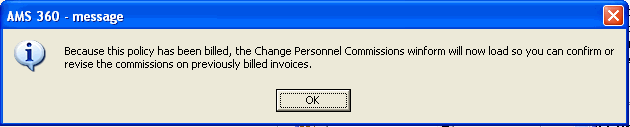
-
Click OK to the message and the Change Personnel Commissions form displays. See Correcting Invoices for help using this form.
-
Once the commissions are reviewed and edited, if necessary, click Post, type in a correction note, if desired, and click Continue Posting. You are returned to the Policy form.
-
Click Save or Save & Close .
What's Next
For additional information on adding personnel to a Policy, consult the topic, Working with Policy Personnel.
![]() If Billings Do Not Exist on the Policy
If Billings Do Not Exist on the Policy
![]() If Billings Exist on the Policy
If Billings Exist on the Policy