Quote with the Commercial Auto Line of Business
Receive real-time quotes from our carrier partners with the Commercial Auto line of business. Vertafore leverages integrations with third-party services to prepopulate the application and make it as easy as possible to receive back quotes from multiple carriers.
For a brief overview of new features included in Commercial Auto, please watch the following video demo.
|
There are a few things to keep in mind before submitting a Commercial Auto quote:
|
Completing a Commercial Auto Quote
1. On the Line of Business page select Commercial Auto.
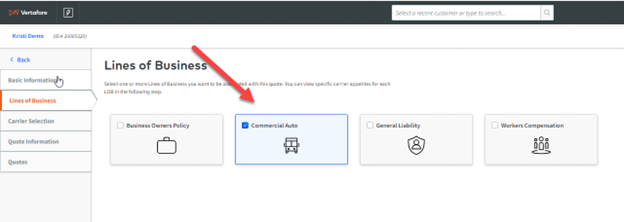
2. Select the applicable carrier and click Next. For a list of which carriers are supported, please see the Inventory page.
|
If you do not see a supported carrier while completing the application, a user with admin permissions at your agency will first need to add the carrier and then add carrier credentials to Credential Manager (outlined in more detail on steps #5 & 6 on this page). |
3. Enter the effective date, losses and coverages. The coverages on this page are applicable to the policy. Once complete, click Next to move to the Vehicles page.
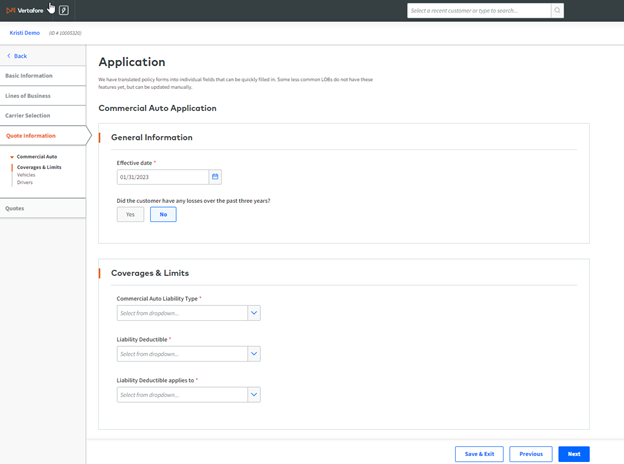
4. Enter applicable information for vehicles attached to the policy.
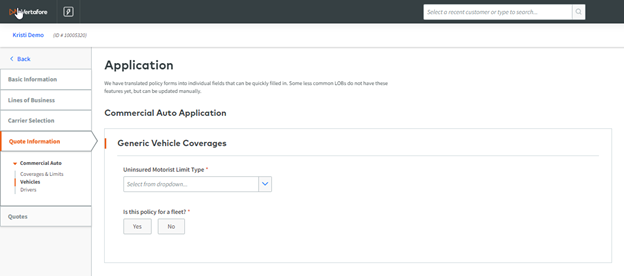
Vertafore leverages partnerships with third-party systems to automatically fill in data on your Commercial Auto application. There are two options for collecting VIN and accompanying vehicle data:
5. Enter the 18-digit VIN OR Enter the Year, Make and Model.
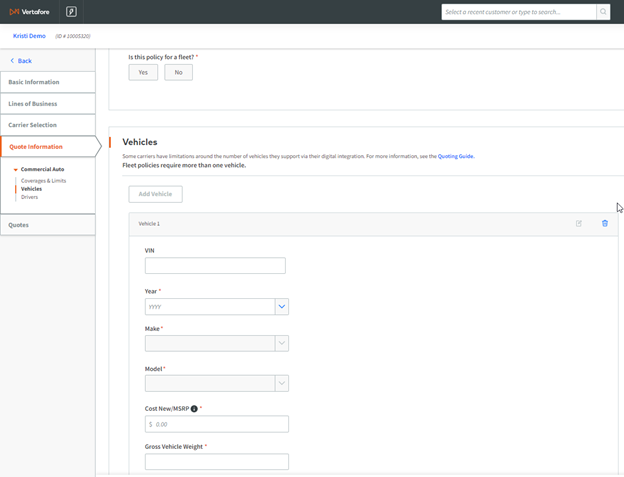
Each vehicle requires a classification code. There are two ways to enter vehicle class code data:
6. Enter your vehicle's Classification Code OR Enter known data into the Vehicle Use Type field.
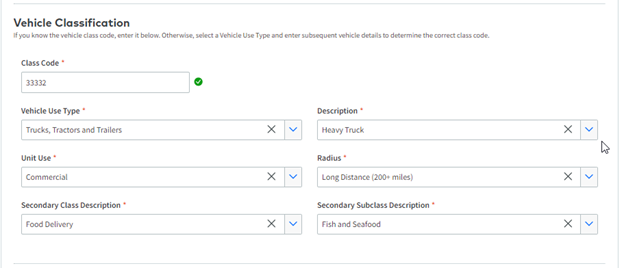
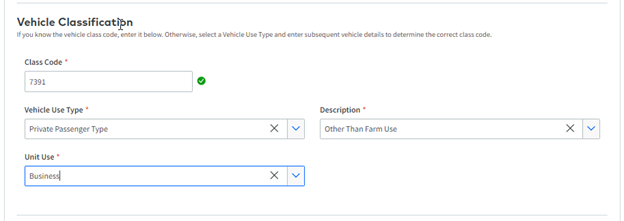
7. Enter the appropriate coverages data on the Vehicle page. Apply to each vehicle on the policy. Click Add.
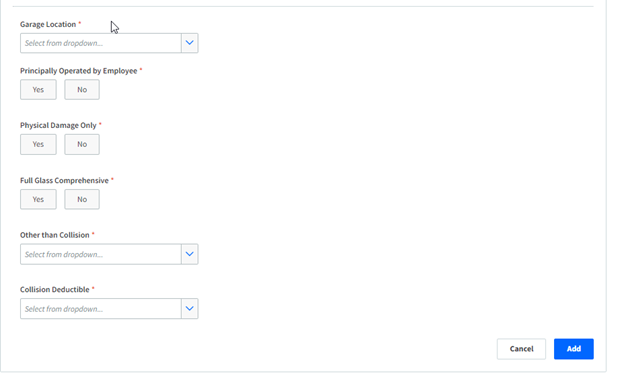
8. Fill out any additional fields that may dynamically appear based on the selections you have made. Click Add.
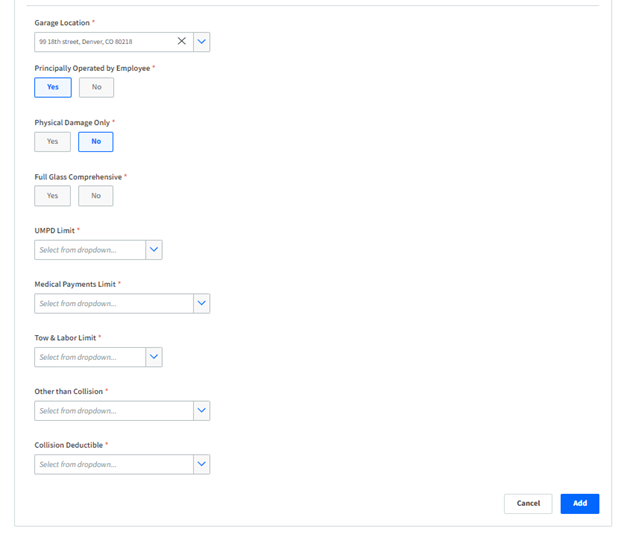
9. Enter driver information including name, license and more. Click Next to navigate to the Quote Responses page.
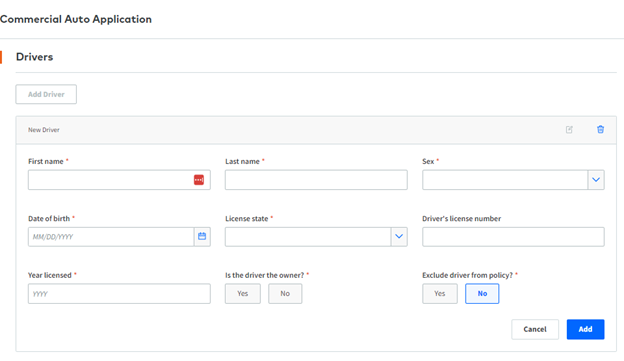
10. You have now collected all information needed to send the quote request to your appointed carriers. Click Submit to send your request off for real-time rating!
Commercial Submissions leverages external integrations to autofill up to nine separate data fields for each vehicle. Simply enter a VIN number or start selecting information on a vehicle for the data to automatically populate.
For each vehicle we will autofill some or all of the following data fields:
-
Vehicle Type
-
Symbol
-
Engine Size (L)
-
Engine Cylinders
-
Fuel Type
-
Drive Type
-
Cost New / MSRP
-
Vehicle Weight
-
Partial VIN Number