Auto Accidents/Violations Tab
Use this feature to record any accidents and/or violations the client has. If there are no violations, then access the Driver Underwriting tab to continue the quote process.
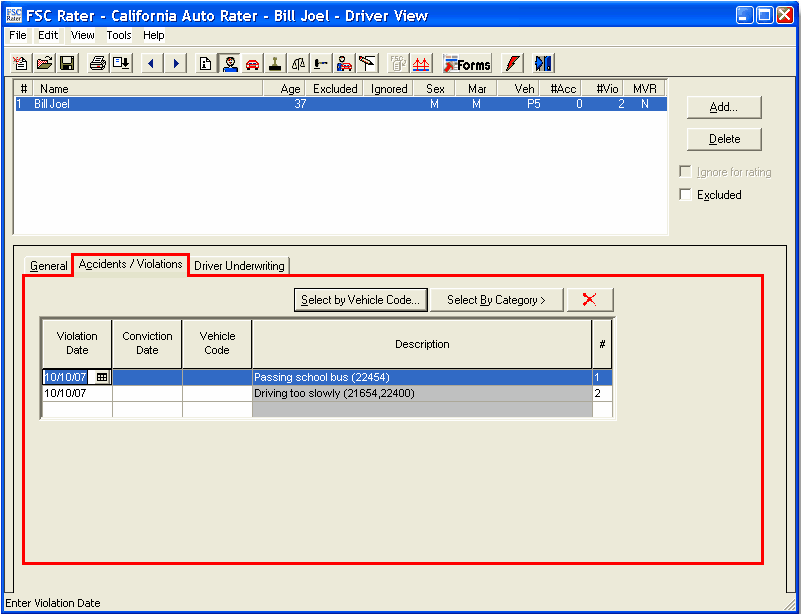
| Field | Entry |
|---|---|
| Violation Date |
Enter the date of the traffic violation. OR Click the |
| Conviction Date |
Enter the date when the client was convicted of the violation. OR Click the |
| Vehicle Code |
Enter the violation code. OR
OR
|
| # Column | This column is used when there is more than one violation on the same date. Click here for further explanation. |
| Red X Column |
A pop-up window appears asking you to verify that you want to delete the selected violation.
|
This completes the Accidents/Violation tab. Continue to the Auto Driver Underwriting tab.
 icon.
icon.