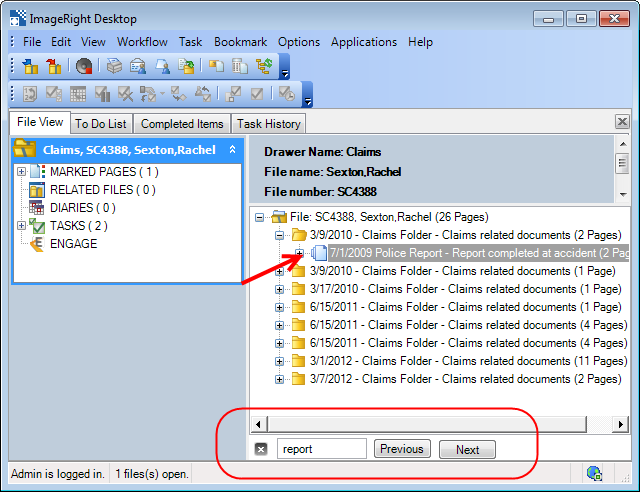Find
Using the Find command on the Edit menu, you can search for text displayed in Desktop at the document level. You can search for a document name, a specific word in a document name, document type, or document description. You can also search for documents using the document date, entered in the format used in Desktop, for example, 7/1/2009. The command is especially helpful if you are working in a large file and want to find occurrences of a specific document name.
|
You can change the information displayed at the document level by selecting the document node appearance options in Desktop Settings, File Tree Options. |
- Open the file that you want to search.
- Select the level where you want to start your search.
- On the Edit menu, click Find to open the Search pane. Alternatively, you may press Ctrl+F3.
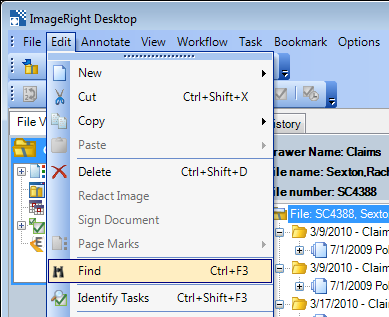
- Enter
the text for which you would like to search, and then click Next. The
search starts on the selected level. The first document following the
selected level that contains the search phrase will be highlighted.
- Click Next to find the next occurrence. Alternatively, you can press Alt+N.
- Click Previous to find the previous occurrence. Alternatively, you can press Alt+P.
- When you
are finished searching, you may click
 to close the search pane or close all open files.
to close the search pane or close all open files.