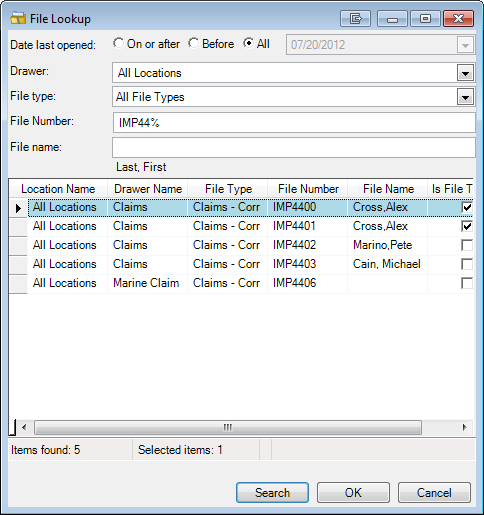When you configure the options to file an e-mail message and its attachments as explained in Filing the E-Mail Message, you may need to enter a file number and file name in the Import Images dialog box. If you do not know the number and name, you can easily search for them.
- On
the Import Into tab, click
 next to the File Number
box or the File name box to open the File Lookup dialog box. Alternatively,
you may use the following keyboard shortcuts.
next to the File Number
box or the File name box to open the File Lookup dialog box. Alternatively,
you may use the following keyboard shortcuts.- Ctrl+Shift+3 – file name
- Ctrl+Shfit+5 – file number
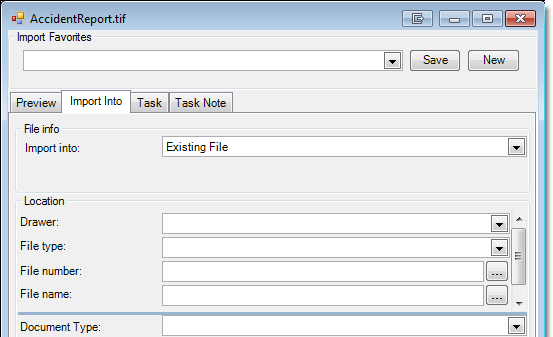
- The Date
last opened selection is All by default. If you want to narrow your search
based on the date the file (or files) was last opened:
- Select the appropriate option (On or After or Before).
- Enter the comparison date in the box or click the down arrow, and then click the appropriate date on the calendar. You can click the right and left arrows to advance the calendar or Today to jump to the current date.
- In the Drawer and File type lists, select the drawer where the file is stored and the file type associated with the file being opened. If the information is not known, you can search all locations and all file types; however, this may slow system response time.
- The
% in the File Number and File name boxes is a wildcard. If you leave the
entry as it is, you can search for all numbers and names.
- You can narrow your search (recommended) by entering any known information. For more information see Using Wildcard Characters, where we explain the use of wildcard characters in the File Open dialog box. You can adapt those steps for use in the File Lookup dialog box.
- You can search for either a file name or a file number. Just enter the information in the appropriate box.

- In our example, we setup the search to find file numbers starting with IMP44.
- Click Search.
- Select the file that you want to use and click OK. The file information will be added to the Import Images dialog box. As an alternative, you can double click the file. Click Cancel to close the dialog box without adding any information to the Import Images dialog box.
|
You can change the column layout in the File Lookup dialog box by adapting our examples in Changing the Column Layouts. |