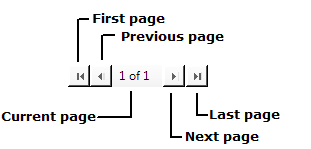In separate topics, we explain how to associate a cover page and letterhead with a fax ( see Preparing the Cover Page and Choosing the Letterhead). In this topic, we are going to explain how you can preview your message before you send it.
At any point during the message preparation process, you can click ![]() on the toolbar to preview the message.
When the preview opens, you can change the view of the image. To enlarge
or change the orientation of the pages, do one of the following:
on the toolbar to preview the message.
When the preview opens, you can change the view of the image. To enlarge
or change the orientation of the pages, do one of the following:
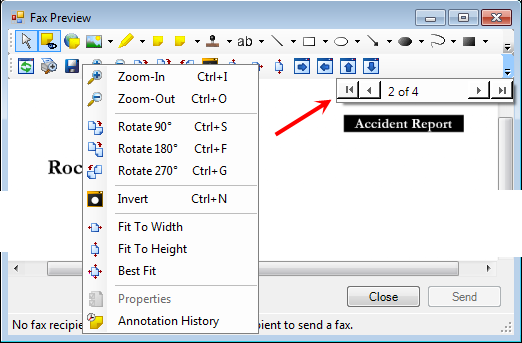
- Drag the mouse pointer over a section (draw a box around a section). When you release the mouse button, the section will be enlarged. Double-click the page to restore it.
- Right-click the image and click a command on the menu to change the orientation (rotate the image) or size of the preview.
- Click the toolbar buttons to change the orientation or size of the preview.
- Change the previewed page by clicking the arrows on the navigation control to go to another page.
- Click Close to dismiss the preview. If you have entered fax recipients, you can click Send to close the preview and send the fax in one action.
|
While the Annotation Toolbar is displayed in the preview and annotations can be added to the image, they are not preserved. That is, annotations that you add will not appear on the final fax output, and the annotations will not be saved on the image stored in ImageRight. |