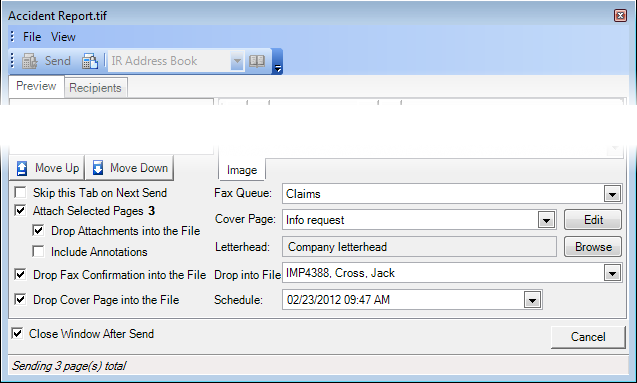Once you have added all the items to be attached to the fax message, you are ready to select the appropriate options at the bottom of the Send to Fax Recipient dialog box. We are going to explain each of the options briefly, In separate topics, we explain the Cover Page, Letterhead, and Schedule options in more detail.
- Skip this tab on next send – The next time you send a fax, the Recipients tab will be presented first. The options selected the last time you sent a fax will be applied unless you click the Preview tab and change them.
- Attach selected pages – The items in the Fax Attachments list will be sent. It is a good idea to confirm the number of pages based on the number shown to ensure you have all items. If this option is not selected, you can send a fax cover page without attachments.
- Drop attachments into the file – The attachments to the fax will be added to the file, which may be helpful if you need to review what was sent at some later date.
- Include annotations – Annotations on the selected images will be included on the fax copy. For more information about including annotations with PDF files, see Split PDFs into Individual Pages.
- Drop fax confirmation into the file – A fax confirmation will be added to the file, which may be helpful should you need to ensure the fax was sent.
- Drop cover page into the file – The fax cover page will be added to the file, which may be helpful if you need to review any message text you added at a later date.
- Fax queue – Select the name of the fax queue in the list configured by the system administrator that will be used to send the fax.
- Cover page – Select the cover page in the list created by the system administrator that will be used as the first page of the fax (see Preparing the Cover Page).
- Letterhead – The letterhead design created by the system administrator is automatically applied to the first page of the fax. You can click Browse and locate a new letterhead to be used if necessary (see Choosing the Letterhead).
- Drop into file – Select the file into which the cover page, confirmation, and attachments will be placed.
- Schedule – Enter the date and time that you want the fax to be sent, if it should not be sent immediately. More about entering the date later (see Scheduling a Fax).
- Close window after send – The Send To Fax Recipient dialog box will be closed automatically when you send the fax. If the option is not selected, the dialog will remain open for use.
- Sending x pages total – The number of pages that will be attached to the fax is updated automatically. Each attachment is counted as one page, even if it contains multiple pages.