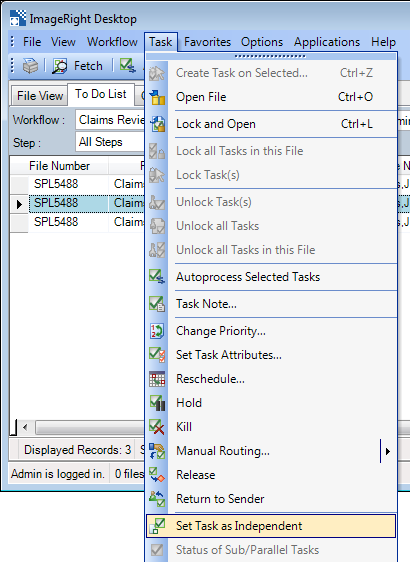You can use the Set Task as Independent command to end the relationship between a subtask and the original task referred to as the parent task. You might use this command to make it possible to complete a subtask without waiting on other related tasks.
|
For more information about parent tasks and subtasks, see Parent Tasks and Subtasks. To make it easier to identify subtasks and parent tasks in the to do list, you may want to add the Parent Task ID and Task ID columns to the list. For more information about adding columns, see Change the Column Layouts. |
- In our
example, there are three tasks displayed in the to do list. By comparing
the Step, Task ID, and SuperTaskID columns, we can identify the parent
task and the subtasks.
- The Claim Form task (Task Description column) in the Rendezvous step is the parent task. Notice that it does not have a SuperTaskID.
- The tasks in the Supervisor and Subrogation steps are the subtasks. The SuperTaskID on each one matches the task ID of the Claim Form task.
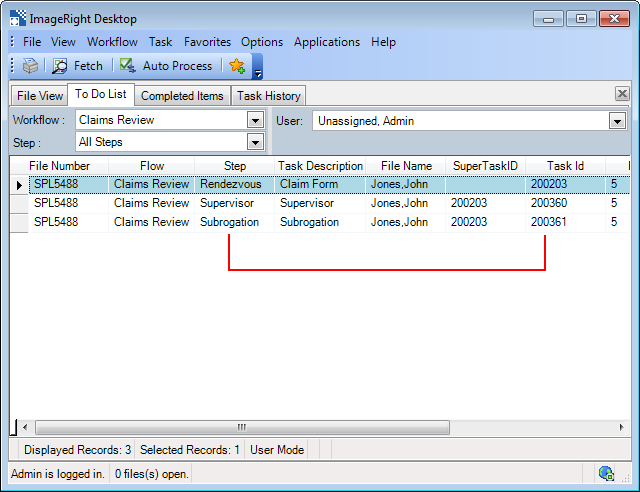
- To convert
a subtask to an independent status, do one of the following:
- Select the subtask in the list. Then click Set Task as Independent on the Task menu.
- Right-click the subtask and click Set Task as Independent on the shortcut menu.
- You will be prompted to confirm your change. Click Yes to continue. Click No to return without converting the task.
|
Consider your decision to make a subtask independent carefully. The change cannot be reversed. |