Form Fields and Controls
When using Producer Manager, you will encounter several different types of data input fields and controls, including the following:
 Text Box
Text Box
A text box is the primary data input field and allows free-form entry within the limits specified for a given data type (e.g., maximum length, no wildcards, numerals only, etc.).
To edit, place focus on the field, and then type the desired information.

Some text box fields in Producer Manager do not allow you to place focus on the field. These fields are non-modifiable directly on the page. Instead, they are updated automatically by Producer Manager when other processes are performed. For example, the Status field in the Review/Update Producer page is not modifiable. Producer Manager automatically will update the Status field based on changes specific changes to a producer's record.
 Dropdown Menu
Dropdown Menu
A dropdown menu data input field is accessed by clicking the downward-pointing arrow to the right of the field.
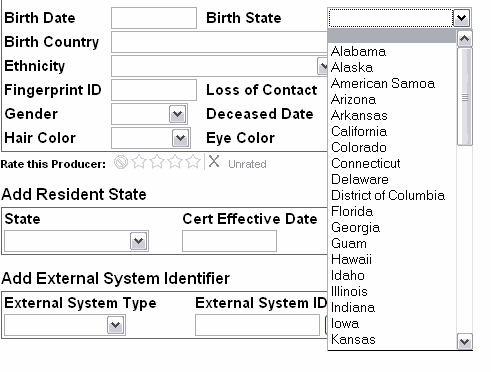
This type of field is often used when the field requires a valid code entry. To add or modify a value in a dropdown field, use the mouse to scroll through the list of values, and then click the desired menu option.
 List Box
List Box
A list box (or combo box) is a scrollable data input field of selectable options you can choose to apply to the current operation. List boxes are found commonly on the pages that allow you to select criteria to include when running an inquiry or report. For more information, see Inquiries.
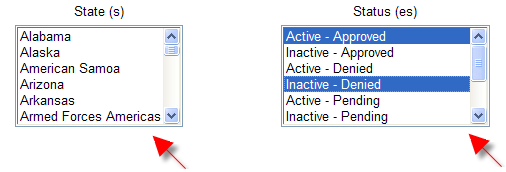
Click one list box option to select it, or press and hold the CTRL key on your keyboard to select multiple list box options.
To select a series of options by click to select the first option in the series, press and hold the SHIFT key, and then click to select the last option in the series. The first, last, and all options in between will be selected.
De-select a selected list box option by clicking it again, or de-select multiple selected list box options by pressing and holding the CTRL key while clicking selected options.
 Checkbox
Checkbox
A checkbox is data input field that represents a Yes or No or a triggered or not triggered indication for a specific data type. When the indication is Yes or triggered, the checkbox contains a checkmark. When the indication is No or not triggered, the checkbox is blank.
A mouse click action acts as a toggle in a checkbox field. Click once to place a checkmark in a checkbox field; click once again to clear the checkmark, etc.

A checkbox field is also used to select an item in a list of possible selections. Select an item by clicking to place a checkmark in the checkbox. Leave the checkbox blank to not include an item, or click a checkmarked checkbox to clear the checkmark.
 Radio Button
Radio Button
A radio button is a data input field offering a set of options from which only one can be selected.
When an option is on, the button has a dark center. When an option is off, the center is blank. To change a selection, click the desired radio button.

 Hyperlink
Hyperlink
On an open page in Producer Manager, a hyperlink is the primary control to open another page in the system or to navigate to a different section of the same page. A hyperlink is identifiable as blue text, the content of which describes the hyperlink's destination. When you hover your mouse over a hyperlink, the mouse pointer changes from an arrow icon ( ) to a hand-pointer icon (
) to a hand-pointer icon ( ). Click the hyperlink to navigate away from the current system location and to the new destination.
). Click the hyperlink to navigate away from the current system location and to the new destination.

From time to time you may encounter a blue text control that appears to be a hyperlink but is actually a different type of control. For example, clicking the Clear link below will reset the associated fields and clear them of entered data.

 Button
Button
Button controls, when clicked, may perform numerous different functions in Producer Manager.
As page controls, the Save or Submit button will commit all data entered or selected in form fields on a page and/or submit a transaction request. The Save and Return button will commit the entered data and navigate to the preceding page once the operation is completed. The Return or Cancel button will abort the operation and navigate to a different page in the system.

Other button controls, many decorated with iconographic images, when clicked will perform context-specific or page-level actions. For example, the Refresh button ( ) will reload the currently active page and update the display of data with any additional data, if available, and the Calendar button (
) will reload the currently active page and update the display of data with any additional data, if available, and the Calendar button ( ) will open a pop-up date picker for use in populating a date field.
) will open a pop-up date picker for use in populating a date field.
Notes
Note: If you edit information on a page and click the Cancel or Return button instead of the Submit or Save buttons, you are not prompted to save changes. Also, you are not prompted to save changes prior to navigating to another page.
Note: When using a list box, select none of the options, and the system will apply all of the options in the list box to the specific operation. Otherwise, the system will apply only options that you have specifically selected.
Note: You cannot save a record in Producer Manager if information in any required fields is missing. Data input fields on one page in Producer Manager may contain a set of required fields quite different from those on another page. If you attempt to save a record with invalid, incomplete, or missing data in a required field, Producer Manager will display a red error message at the top of the page. For example:SSN must be 9 digits in length.Update the record with all required information, and then re-attempt the save operation. For more information, see Error Messages andConfiguration Options.
Tips
As a shortcut when using dropdown menu controls, to use the keyboard, type the first letter of the desired menu option. The list scrolls to the first occurrence of the entered letter. Continue to type the letter until the desired row is highlighted. (Example: Type ‘A’ for Alabama, type ‘A’ again for Alaska, etc.) When the desired option is highlighted, press the Enter key to select or the tab key to select and move to the next field.

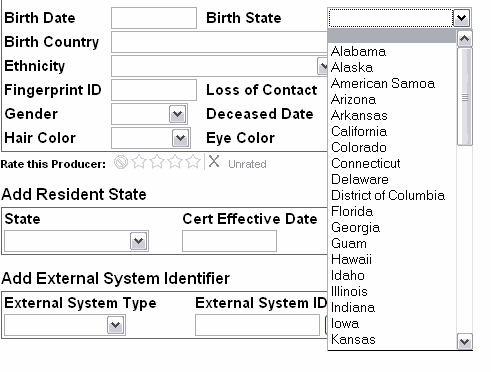
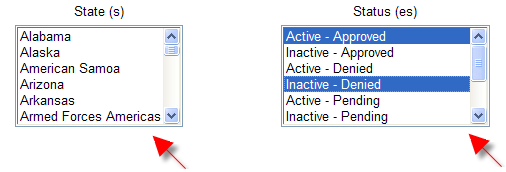





 ) will reload the currently active page and update the display of data with any additional data, if available, and the
) will reload the currently active page and update the display of data with any additional data, if available, and the