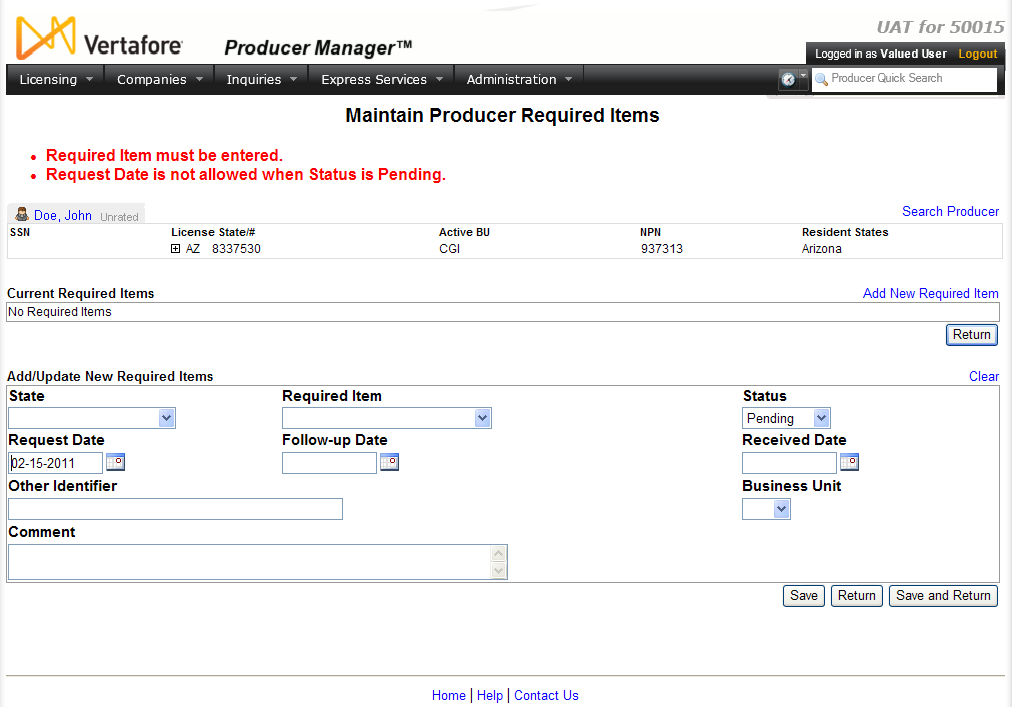Error Messages
Producer Manager will display error messages in bold, red text on any page on which you are attempting to save or submit information that does not meet field-level, functional, or business rule validation.
The table below lists some common error messages, the pages or functions in the system upon which you may encounter them, a description of their meaning, and some troubleshooting guidance.
Note: Note: This topic is under development. Some content is not available at this time.
| Error Message | Affected Functions or Pages | Error Condition | Resolution |
|
This functionality is unavailable until all missing information is completed on the producer record. Review this producer to see which sections are missing information. |
The system prevents you from adding appointment information or submitting an appointment request when the affected producer record is "incomplete" or lacks required information. |
On the affected producer record in the Review/Update Producer page, review any data section represented in the Quick Links that is surrounded by a pink box. Click the Fix Missing Required Information button ( |
|
|
You cannot add an appointment for this producer because you do not support the producer's assigned business unit(s). |
The system prevents you from adding appointment information or submitting an appointment request under the following conditions:
|
On the affected producer record in the Review/Update Producer page, review the producer's Business Units data section to review active business unit information. Review the business units that you are permitted to work within your user account. For more information, see Configure My Profile and Maintain Staff Member Business Unit. |
|
|
A data anomaly has been encountered. Validation of code domain SYS_QUAL_CD has failed because code [n] does not exist. Please contact Vertafore Client Services to resolve this issue. |
The code for a state-specific license and/or qualification stored in Producer Manager is not mapped properly with the valid code used for transaction processing with the state. |
Review the active codes in your company's instance of PLM on the Code Use Indicators page. If the necessary code is not enabled, contact your Vertafore representative. Vertafore will set the old code in Producer Manager as historical and update Producer Manager with the new, valid code. Afterward, perform an automated data reconciliation (such as Quick Sync Producer) to update the affected producer record(s) with the new, valid code. |
|
|
No possible appointments due to one or more of the following reasons: - All selected companies do not appoint in this state. [...] |
The system prevents you from adding appointment information or submitting an appointment request when a selected appointing company is not configured for appointments in a selected appointment state. |
Verify that the requested appointment state exists in the State Appointment Details section of the appointing company's record. See Review/Update Company for more information. |
|
|
No possible appointments due to one or more of the following reasons: [...] - All selected companies do not offer any of the active appointment types in this state. [...] |
The system prevents you from adding appointment information or submitting an appointment request when a selected appointment type is not available for a selected appointing company in a selected state. |
Verify that the requested appointment type exists and is active for the selected appointment state in the State Appointment Details section of the appointing company's record. See Review/Update Company for more information. |
|
|
No possible appointments due to one or more of the following reasons: [...] - All selected companies are inactive in this state. [...] |
The system prevents you from adding appointment information or submitting an appointment request when a selected appointing company has been terminated in a selected appointment state. |
Verify that the requested appointment state is active in the State Appointment Details section of the appointing company's record. See Review/Update Company for more information. |
|
|
No possible appointments due to one or more of the following reasons: [...] - The producer is already appointed for all possible appointment types and companies in this state. [...] |
The system prevents you from adding appointment information or submitting an appointment request for the same appointment type(s) that already are active for a selected producer in a selected appointment state for a selected appointing company. |
Verify active appointment information on the selected producer's record for the selected appointing company in the selected appointment state. See Appointments for more information. |
|
|
No possible appointments due to one or more of the following reasons: [...] - The producer's licenses and qualifications do not support available appointment types for the selected companies in this state. [...] |
The system prevents you from adding appointment information or submitting an appointment request for a producer whose active license type or qualifications (license lines) in a selected appointment state do not support a selected appointment type. |
Verify active license and qualification information on the selected producer's record in the selected appointment state. See Licenses/Qualifications for more information. Verify the system status of the producer's recorded license type and qualification codes in the appointment state. See Code Use Indicators for more information. |
|
|
No possible appointments due to one or more of the following reasons: [...] - The effective date is before the earliest active date of the producer's supporting licenses. [...] |
The system prevents you from adding appointment information or submitting an appointment request for a producer whose supporting, active license type and/or qualification (license line) has an effective date value that precedes the effective date of the requested appointment. |
Verify the effective date of the supporting, active license and/or qualification on the selected producer's record in the selected appointment state. See Licenses/Qualifications for more information. Retry the appointment request with a requested effective date that succeeds the effective date or the supporting license and/or qualification. |
|
|
No possible appointments due to one or more of the following reasons: [...] - The producer has licenses or qualifications that have expiration dates in the past. |
The system prevents you from adding appointment information or submitting an appointment request for a producer whose supporting license type and/or qualification (license line) is inactive. |
Verify the status of the supporting license and/or qualification on the selected producer's record in the selected appointment state. See Licenses/Qualifications for more information. |
|
|
Company Cost Center must be selected for all selected companies. |
The system prevents you from adding appointment information or submitting an appointment request when your company's deployment of Producer Manager requires a cost center for appointment transactions and a cost center for the transaction is not configured in your user account. |
Verify that a cost center has been enabled for the business unit that has been configured in your user account. See Maintain Business Unit Cost Center for more information. Verify that the configured business unit cost center has been assigned to your user account. See Maintain Staff Member Cost Center for more information. |
|
|
The code domain 'SYS_APPT_TYPE_CD' does not exist or contains no values. |
The system prevents you from adding appointment information or submitting an appointment request when a requested appointment type code has not been configured in your company's deployment of Producer Manager. |
Verify the system status of the appointment type code in the appointment state. See Code Use Indicators for more information. |
|
|
You cannot terminate this producer's appointments because one or more other business units are also interested in the producer. |
The system prevents you from terminating an appointment or submitting an appointment termination request for a producer when the producer is associated with multiple business units, at least one of which is not assigned to your user account. |
Verify the business unit(s) to which the producer is assigned. See Business Units for more information. Verify the business unit(s) that are assigned to your user account. See Maintain Staff Member Business Unit for more information. Contact your system administrator if you believe your user account is in error. |
|
|
[Appointing company data element] is required to process an Electronic Appointment for the Company: [Appointing Company Name] |
The system prevents you from adding appointment information or submitting an appointment request when required company information, such as assigned appointing authority name, state company license number, etc., is missing or inactive in the system. |
Verify that the required company data is recorded in the State Appointment Details section of the appointing company's record. See Review/Update Company for more information. If the error persists, contact your Vertafore support representative. |
|
|
Effective Date must be on or after [date] to comply with the backdating rules in [appointment state]. |
The system prevents you from adding appointment information or submitting an appointment request with an effective date value that exceeds an appointment state's backdating allowance. |
Consult the state department of insurance to determine the state's appointment backdating rule. Retry the appointment request with an effective date that satisfies the state's backdating rule. |
|
|
[QualificationType] Qualification: Qualification requires an active License. |
The system prevents you from adding a qualification to a license class that is not supported in the license state. |
Select a different license class that supports the desired qualification. Select a different qualification that is supported by the desired license class. Consult the state department of insurance to determine the allowable relationships among license classes and qualifications (license lines). |
|
|
Birth Date must be entered. |
The system prevents you from adding an appointment or submitting an appointment request for an individual producer whose birth date information is not included on the producer's record. |
Perform an automated data reconciliation using Quick Sync Producer to attempt to update the producer's record with state demographic information, including birth date. Manually add a value to the Birth Date field in the Details data section of the producer's record, and then save the record. |
|
|
Parent Agreement Must Have a Hierarchy Template |
The parent agreement to which you are attempting to reassign a downline agreement hierarchy lacks a hierarchy template. |
Open the potential new parent's agreement in the Review/Update Agreement page, and then from the Hierarchy Template dropdown menu select a valid hierarchy template to apply to the agreement. Retry reassigning the downline. |
|
|
No Children Available to be Moved |
The downline agreement hierarchy you are attempting to reassign to a different parent agreement is incompatible with the new parent agreement. |
Check the agreement type associated with the hierarchy template that governs the parent agreement. It must be the same agreement type that governs the agreement hierarchies in the downline. Check the base level of the hierarchy template that governs the parent agreement. It must be dominant to the base level of the hierarchy template that governs the topmost agreement in the downline. (Check the Maintain Hierarchy Levels page to review the relationship among Ordered Levels.) |
Notes
Many errors messages occur when Producer Manager cannot validate entered data against business rules that Vertafore has configured into the system and are unique to your company's deployment of Producer Manager. Should you wish to change the existing configuration to reflect updated business rules, contact your Vertafore representative. For more information, see Configuration Options.