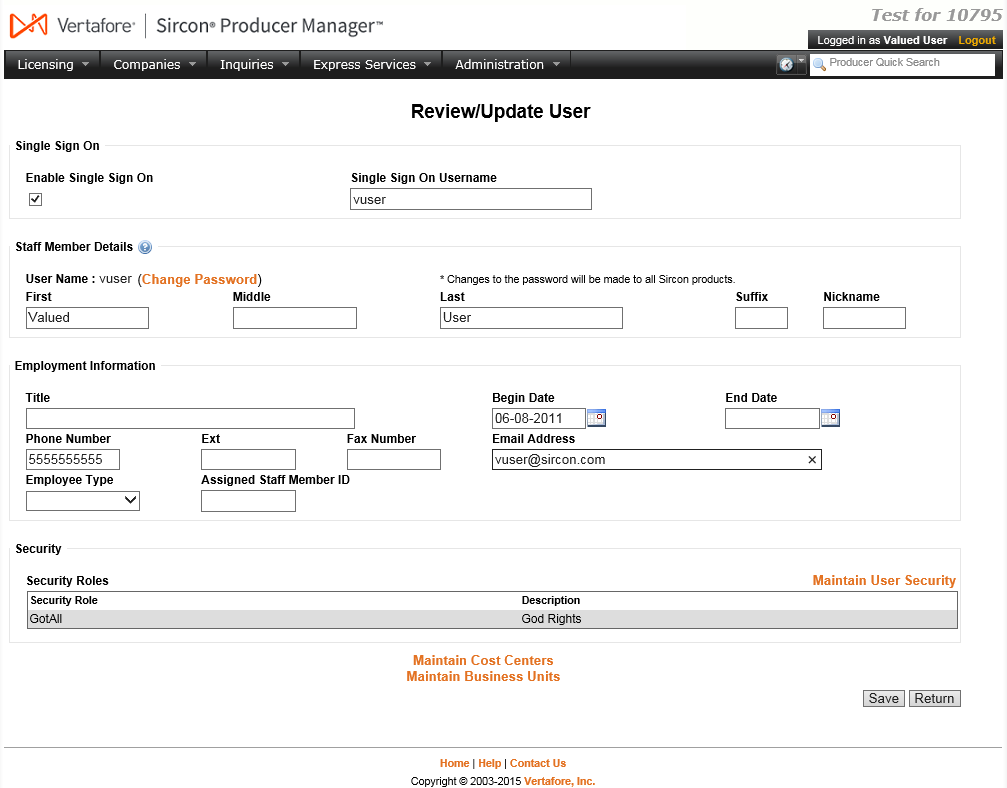Review/Update User
Use the Review/Update User page to review and update information in your own Producer Manager user account and change your own password.
 View screen capture
View screen capture
To open the Review/Update User page, use one of the following methods:
-
From the Administration menu select Review/Update User.
-
From the Administration menu select Configure My Profile, and then select Review/Update User.
-
From the Administration menu select User Security, and then select Review/Update All Users. The Select User Profile page will open, displaying a list of active and inactive system users. Click the name link associated with your own user account.
The Review/Update User page contains the following sections:
 Staff Member Details
Staff Member Details
Review or update your basic user account information.
Fields and controls include the following:
-
User Name:Display only. Displays your non-modifiable login name.
-
Change Password: Click to open the Change Password page, where you can reset your system password.
-
First Name:Required.Review or updateyour firstname. May contain special characters. May not contain numerals. Maximum 25 characters.
-
Middle Name: Review or updateyourmiddle name.May contain uppercase letters and special characters. May not contain numerals. Maximum 25 characters.
-
Last Name:Required.Review or updateyourlast name.May contain uppercase letters and special characters.May not contain numerals. Maximum 35 characters.
-
Suffix: Review or update your name suffix, if any (e.g., III, Jr., etc.). May contain uppercase letters and special characters.May not contain numerals. Maximum 3 characters.
-
Nickname: Review or updateyour nickname.May contain uppercase letters, numerals, or special characters. Maximum 8 characters.
 Employment Information
Employment Information
Review or update your employment information.
Fields and controls include the following:
-
Title: Review or update your position title.
-
Begin Date:Required.Review or update the dateyouraccount became active. Defaults to the current date. You may overwrite the date to any prior to the current date using the mmddyyyy date format. Or, click the Calendar button ( ) to open a popup calendar from which you can click to select a date.
) to open a popup calendar from which you can click to select a date.
-
End Date: Do not enter a value in this field. See Warnings, below.
-
Phone Number:Required.Review or updateyourtelephone number, including area code. May contain only numerals and hyphens. Minimum 10 characters and maximum 12 characters.
-
Ext:Review or updateyourtelephone extension number. May contain numerals, letters, or special characters. Maximum 6 characters.
-
Fax Number:Review or update your electronic facsimile number, including area code. May contain only numerals and hyphens. Minimum 10 characters and maximum 12 characters.
-
Email Address: Review or update your properly formatted electronic mail address (for example, email@email.com). Maximum 72 characters.
-
Employee Type: Select your employee type from the dropdown menu.
-
Assigned Staff Member ID: Review or update your employee ID. Maximum 10 characters.
 Security
Security
Review or update information about your function in Producer Manager.
Fields and controls include the following:
-
Security Roles: Display only. Displays the Security Role name and a Description of all security roles to which your user account is currently assigned. For more information, see Add Security Role and Select Security Role.
-
Maintain User Security Role:Click to open the User Security page, where you can to view or update your security role.
-
Maintain Cost Centers:Click to open the Maintain Staff Member Cost Center page, where you can assign or unassign a cost center to yourself.
-
Maintain Business Units:Click to open theMaintain Staff Member Business Unit page, where you can activate or inactivate your assignment to a business unit.
-
Default Module: Deprecated. Displays the system module that opens by default when you log on to Producer Manager.
 Page Controls
Page Controls
Fields and controls include the following:
Warnings
If you enter an End Date in the Employment History section and click the Save button, your own user account will be disabled, and you will be unable to log back into the system to re-activate your account.
Notes
Note: Many aspects of user security and passwords are Vertafore-configurable based on your company's business requirements. For more information, see Configuration Options.
Note: The Maintain User Security, Maintain Business Units, and Maintain Cost Centers links will be hidden in the Security section, unless you have administrator permissions.
Note: If you are configured to log into Producer Manager through your company's Single Sign On (SSO) identity provider, you may not use the Change Password link to change your password. A password change must be performed using the procedure prescribed by your company’s network administrator, not through Producer Manager.