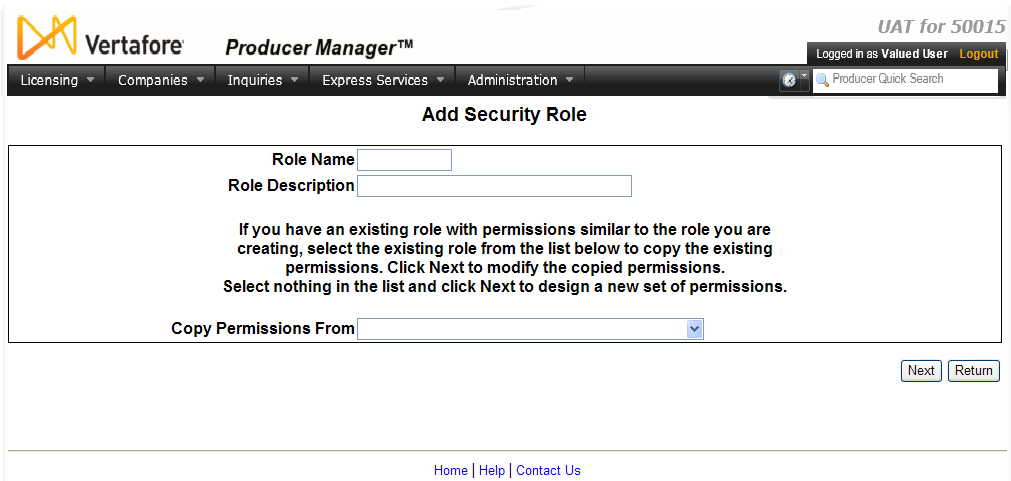Add Security Role
If you have system administrator permissions, use the Add Security Role page to configure a new security role to which to assign users.
To open the Add Security Role page, use one of the following methods:
-
From the Administration menu select User Security, and then select Add Security Role.
-
From the Administration menu select User Security, and then select Maintain Security Role. The Select Security Role page will open. Click the Add Security Role link
The Add Security Role page contains the following fields and controls:
-
Role Name:Required. Enterthe name of a new security role. It must not duplicate the name of an existing security role. Maximum 10 characters.
-
Role Description:Required. Entera description of the new security role. Maximum 255 characters
-
Copy Permissions From: Perform one of the following:
-
To base a new security role on the permissions of an existing security role, select from the dropdown menu the name of the existing security role
-
To create a new security role "from scratch," do not select a value from the dropdown menu.
-
Next: Click to continue the operation. The system will respond in one of the following ways:
-
If you have selected the name of an existing security role from the Copy Permissions From dropdown menu, the Maintain Security Role page will open, allowing you to modify the permissions copied from the existing role for the new security role you are adding.
-
If you have not selected an existing role from the Copy Permissions From dropdown menu, the Maintain Security Role page will open with no permissions selected (i.e., no checkboxes checkmarked).
-
Return: Click to abort the operation and open the Producer Manager Home page.
Notes
Note: Vertafore pre-configures three security roles for all deployments of Producer Manager: Administrator, Licensing Specialist, and View Only. Contact your Vertafore representative for details about the specific permissions enabled for each pre-configured role.