Review/Update Agreement
Use the Review/Update
Agreement page to view, maintain, inactivate, or delete a producer's
business agreement information.
 View screen capture
View screen capture
To open the Review/Update
Agreement page, choose one of the following methods:
The
Review/Update Agreement page consists
of the following sections:
 Record
Summary
Record
Summary
Displays summary information about the
selected individual or firm producer's agreement.
Fields and controls include the following:
-
[Producer
Name]: Displays the name
of the individual or firm producer whose agreement currently is
selected. An icon to the left of the producer name signifies the
producer's entity type, either individual ( )
or firm (
)
or firm ( ).
).
-
SSN:
Individual producers only.
Displays an individual producer's Social Security Number. The
Social Security Number can be set per security role to mask the
first five digits and display only the last four digits. For more
information, see Maintain
Security Role.
-
EIN:
Firm producers only.
Displays a firm producer's Federal Employer Identification Number.
-
External
System ID: Displays the producer's identifier code in the
external system that has been Vertafore-configured as your company's
"preferred" system. For more information, see External
System IDs, Configuration
Options, and Advanced
Producer Search.
-
NPN:
Displays a producer's unique National Producer Number, assigned
by the National Insurance Producer Registry (NIPR).
-
Status:
Displays the agreement's status, either Active or Inactive.
-
Type:
Displays the agreement type.
-
Company:
Displays the name of the appointing company that is party to the
agreement.
 Quick
Links
Quick
Links
Contains hyperlinks to the various data
sections of the record. Click a text link in the Quick
Links box to navigate directly to the selected data section
and automatically expand its information.
Additional fields and controls in the
Quick Links section include
the following:
 Agreement
Details
Agreement
Details
Offers edit fields to update general information
about the selected agreement. Information in this section is
modifiable only by users with the appropriate security.
Fields and controls include the following:
-
Primary
Producer Type: Display-only.
Identifies entity type of selected producer, either Individual
or Firm.
-
EIN/SSN:
Display-only. Identifies
selected producer's taxpayer identification number.
-
Primary
Producer Name: Display-only.
Identifies selected producer's name.
-
NPN:
Display-only. Identifies
selected producer's National Producer Number, when available from
producer's record.
-
External
System ID: Select from the dropdown menu a value representing
the following:
-
The producer's
external system ID type associated with the external system ID
-
The external system
ID
-
The business unit
associated with the external system ID
-
Whether the business
unit is set as the producer's primary business unit
-
Whether the external
system ID is set as active or inactive
-
Add
External System ID: Click to open the Maintain
External System Identifiers page, where you can update information
linking the producer agreement to other systems in your organization,
such as payroll or accounting systems.
-
Business
Unit: Select from the dropdown menu a business unit short
name to add to the agreement. Populated
with all business units that are active for the producer and available
to you as part of your user account in the system.
-
Type:
Display-only. Identifies
the agreement type.
-
Custom:
Click to checkmark the checkbox to indicate that the new agreement
is a custom agreement.
-
Status:
From the dropdown menu, select a status for the agreement, either
Active or Inactive.
-
Termination
Reason: From the dropdown menu, select a reason for inactivating
the agreement.
-
Begin
Date: Enter the date on which the agreement became active,
or accept the default of today's date. Use the mmddyyyy
date format. Or, click the Calendar
button ( ) to open
a popup calendar from which you can click to select a date. Must
be on or before today's date.
) to open
a popup calendar from which you can click to select a date. Must
be on or before today's date.
-
End
Date: When inactivating an agreement, enter the date on
which the agreement became inactive. Enter a date either on or
before today's date. Use the mmddyyyy
date format. Or, click the Calendar
button ( ) to open
a popup calendar from which you can click to select a date.
) to open
a popup calendar from which you can click to select a date.
-
Level
ID: Enter the producer's level ID in the agreement.
-
Manager
Level ID: Enter the producer's manager's level ID in the
agreement.
-
Hierarchy Template:
For agreements for which a hierarchy template has been selected,
displays the selected hierarchy template and is display-only.
For agreements for which a hierarchy template has not been selected,
from the dropdown
menu select a pre-defined template to apply to the agreement that
establishes the ordered reporting level and/or compensation schedule
for the producer in the agreement. (For more information, see
Maintain Hierarchy Templates.)
-
Payment Frequency:
From the dropdown menu, select a value representing the timing
of commission payments to the producer.
-
Advance Commission:From the dropdown menu,
select a value indicating
whether or not the producer may receive an advance on commission
(e.g., Yes or No).
-
Maximum Advance Amount: Enter the maximum amount of advance
on commission that the producer may receive. Maximum 30 characters.
-
Statement Distribution ID: Enter the producer'sID or code in your company's
statement distribution system. Maximum 50 characters.
-
Conduct Business via DTCC:From
the dropdown menu, select a value indicating
whether or not payments and policy information should
be sent to the producer using an interface with the Depository
Trust & Clearing Corporation (e.g., Yes or No).
-
Percent of Advance:
Enter a numeric value between 0.00 and 100.00 that
represents the amount of the producer's advance on commission.
Maximum 6 characters.
-
Advance Transaction Status:From
the dropdown menu, select a value indicating
the current status of commission advances to the producer
(e.g., On Hold, Period-to-Date, etc.).
-
Save: Click to commit all currently
entered data to the system.
-
Cancel: Click abort any updates
on the page and open the Producer Manager Home
page.
 Additional Producers
Additional Producers
Displays a table listing additional producers
on the agreement.
Fields and controls include the following:
-
Role:
For each additional producer listed, displays the producer's role
in the agreement.
-
Name:
For each additional producer listed, displays the producer's name.
-
EIN/SSN:
For each additional producer listed, displays the producer's Tax
Identification Number.
-
NPN:
For each additional producer listed, displays the producer's National
Producer Number.
-
Begin
Date: For each additional producer listed, displays the
date on which the producer was added to the agreement.
-
End
Date: Inactive additional
producers only. For each inactive additional producer listed,
displays the date on which the producer's role in the agreement
became inactive.
-
External
System ID: For each additional producer listed, displays
the external system identifier associated with the agreement.
-
Add/Update/Delete
Additional Producers: Click to open the Maintain Additional Producers
page, where you can update additional producer information.
 Companies
Companies
Displays a table listing appointing or
underwriting companies on the agreement.
Fields and controls include the following:
-
Company:
For each company listed, displays its name.
-
Status:
For each company listed, displays the status of the company on
the agreement.
-
Begin
Date: For each company listed, displays the date on which
the company became an active party to the agreement.
-
End
Date: Inactive companies
only. For each inactive company listed, displays the date
on which the company's involvement in the agreement ended.
-
Add/Update/Delete
Companies: Click to open the Maintain Companiespage, where you can update
agreement information concerning your carrier's group's underwriting
company.
 Agreement Hierarchy
Agreement Hierarchy
When a reporting or compensation hierarchy
has been established for the selected agreement, displays all upline
producers to which the selected producer is a downline on the agreement.
Fields and controls include the following:
- Producer
Name: For each upline producer agreement listed,
displays the name of the individual or firm producer. The selected
producer's direct, parent agreement displays last in the list.
- Type:
For each upline producer agreement listed, displays the upline
producer's agreement type.
- Status:
For each upline producer agreement listed, displays the status
of the upline producer's agreement, either Active or Inactive.
- Start
Date: For each upline producer agreement listed,
displays the date on which the upline producer's agreement became
active.
- End
Date:Inactive
agreements only.For each inactive upline producer
agreement listed, displays the date on which the upline producer's
agreement became inactive.
- Business
Unit: For each upline producer agreement listed,
displays the business unit associated with the upline producer's
agreement.
- Hierarchy
Template: For each upline producer agreement listed,
displays the upline producer's ordered role in the agreement's
governing hierarchy template.
- Level
ID: For each upline producer agreement listed, displays
the level ID of the upline producer's agreement.
- Actions:
For each upline producer agreement listed, offers the following
controls:
 : Click to
open an upline producer's agreement information in the Review/Update Agreementpage.
: Click to
open an upline producer's agreement information in the Review/Update Agreementpage.
-
 :
Click to open the Assign Parent
Agreement page, where you can modify an upline producer
on the selected agreement hierarchy. For more information, see
Assign Parent Agreement.
:
Click to open the Assign Parent
Agreement page, where you can modify an upline producer
on the selected agreement hierarchy. For more information, see
Assign Parent Agreement.
-
 :
Click to delete an upline producer from the agreement hierarchy.
:
Click to delete an upline producer from the agreement hierarchy.
- Assign
a Parent Agreement:Available
only if the selected agreement has not been assigned a parent
agreement and upline.Click to open theAssign Parent Agreement
page, where you can assign the selected agreement a parent
agreement and upline.
- View
Agreement Hierarchy History:Available
only when the parent agreement or upline of the selected agreement
has changed.Click to open the View
Agreement Hierarchy History page, where you can view the history
of the selected agreement's parent agreement or upline.
 Child
Agreements
Child
Agreements
Displays a list of agreements in which
the selected producer is an upline.
Fields and controls include the following:
-
Producer
Name: For each child agreement listed, displays the name
of the downline producer.
-
Type:
For each child agreement listed, displays the agreement type.
-
Status:
For each child agreement listed, displays its current status,
either Active or Inactive.
-
Start
Date: For each child agreement listed, displays the date
on which the child agreement became effective.
-
Business
Unit: For each child agreement listed, displays the associated
business unit.
-
Hierarchy
Template: For each child agreement listed, displays the
governing hierarchy
template.
-
Level
ID: For each child agreement listed, displays its agreement
level ID.
-
Actions:
For each child agreement listed, offers the following controls:
-
 :
Click to open a downline entity's agreement information in the
Review/Update Agreement
page.
:
Click to open a downline entity's agreement information in the
Review/Update Agreement
page.
 Comments
Comments
Displays staff comments about the agreement. Details
for each comment include Date,
Last Modified Date, and Comment.
To update comments, click the Add/Update/Delete
Comments link.
 Page
Controls
Page
Controls
Fields and controls include the following:
-
Delete Agreement: Click to remove
an agreement from the producer's record.
-
Save: Click to validate and
commit updated information on the page to the producer's record.
-
Return: Click to exit the page
and open selected producer's record in the Review/Update
Producer page.
Notes
Note: The appearance and behavior of the Review/Update
Agreement page are configurable per customer. If you do not see
or cannot access a field or control documented in this help topic, it
may not be configured to be enabled, either in your company's deployment
of Producer Manager or for your security role in the system. For more
information, see Configuration
Options or contact your system administrator or your Vertafore representative.
Note: Inactivating a producer's agreement automatically will
inactivate the producer's agreement with additional producers and appointing
companies.
Note: Based on your company's business rules, the Business
Unit dropdown menu in the Agreement
Details section may be Vertafore-configured to display the business
unit set as the default in your user account. For more information, see
Configuration
Options and Maintain
Staff Member Business Unit.
Note: The Save button
is not available if the business unit to which the producer is assigned
is not active and not also assigned to and active in your user account.
In this case, you may view but not update the producer's agreement information.
For more information, see Maintain
Producer Business Unit and Maintain
Staff Member Business Unit.
Note: The Delete Agreement
button is not available if the business unit to which the producer is
assigned is not active and not also assigned to and active in your user
account. In this case, you may view but not delete the producer's agreement
information. For more information, see Maintain
Producer Business Unit and Maintain
Staff Member Business Unit.
Note: You may not update or delete an agreement that has an active
child agreement (i.e., dependent downline agreement), as to do so would
invalidate the child agreement. To delete an agreement with an active
child agreement, first delete the child agreement or transfer it to a
different parent agreement (for more information, see Reassign
Downline to a new Parent Agreement). To delete an agreement with an
inactive child agreement, first delete the child agreement.
Note: The values available in the Hierarchy
Template field can be customer-configured by users with administrative
permissions. Set values using the Maintain
Hierarchy Templates page.
Note: The values set in the Type
field in the Agreement Details
and Child Agreements sections
can be user-configured in the AGRMT_TYPE_CD
code group on the Maintain
Codes page.
Note: The values available in the Payment
Frequency, Advance Commission,
Conduct Business via DTCC, Advance Transaction Status, and
Termination Reason dropdown menus
can be customer-configured by users with administrative permissions on
the Maintain
Codes page. Set the value for the Payment
Frequency dropdown menu using the PAYMENT_FREQUENCY_CD
code group. Set the value for the Advance
Commission dropdown menu using the ADVANCE_COMMISSION_CD
code group. Set the values for the Conduct
Business via DTCC dropdown menu using the BUSINESS_VIA_DTCC_CDcode group. Set the values
for the Advance Transaction Status
dropdown menu using the ADVANCE_TRANSACTION_STS_CD
code group. Set the values for the Termination
Reason dropdown menu using the AGRMT_TRMN_RSN_CD code group.
Tips
An agreement can be added to or updated on a producer record
automatically based on information obtained from Producer Express during
the processing of an onboarding or maintenance transaction request. For
more information about this capability or about Producer Express, contact
your Vertafore representative.
Updating the Hierarchy
Template for the highest upline entity will cascade the change
to all downline (child) agreements.
In the Data Sections,
click a Top text link on the right
side of the page to navigate quickly to the top of the page.
You can review the history of changes to a producer's parent
agreement on the View Agreement
Hierarchy History page.
For step-by-step instructions on working with agreements
and hierarchies, see Setting
Up and Working With Agreements.
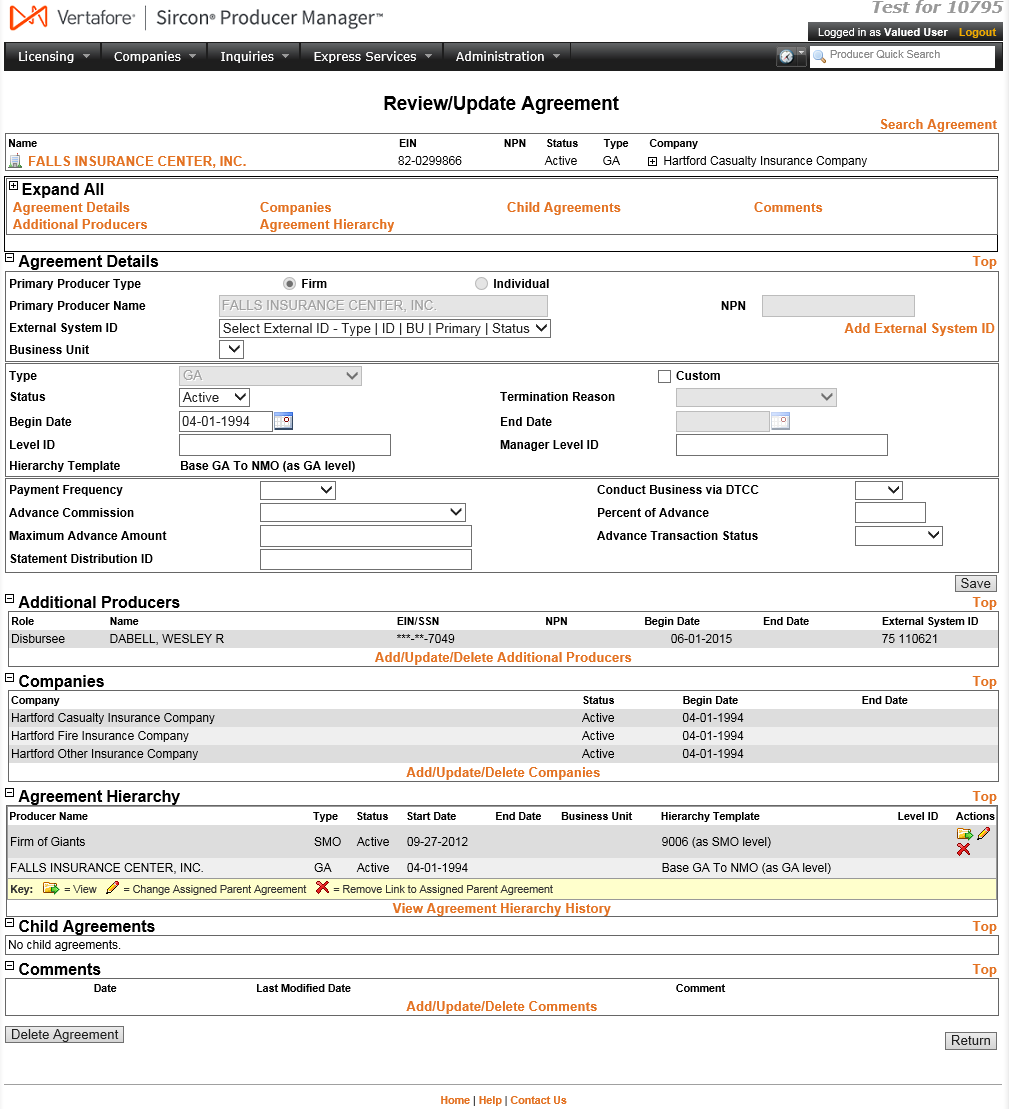
 :
Click to delete an upline producer from the agreement hierarchy.
:
Click to delete an upline producer from the agreement hierarchy.