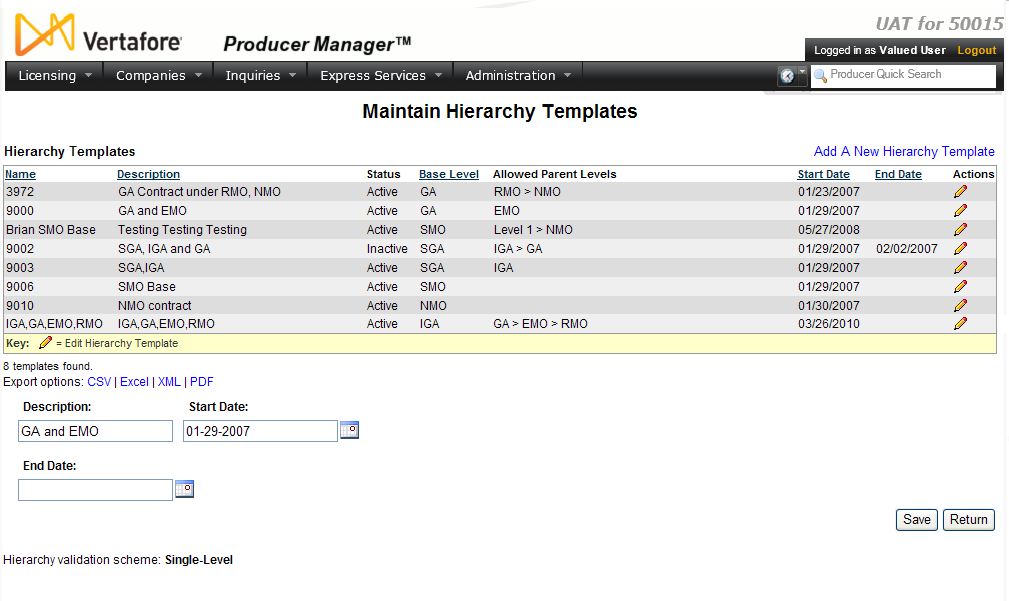Maintain Hierarchy Templates
If you have system administrator permissions, use the Maintain Hierarchy Templates page to view, update, or inactivate reporting or compensation structures used by licensing staff when setting up producer business agreements. (For more information, see Add Hierarchy Templates.)
 View screen capture
View screen capture
To open the Maintain Hierarchy Templates page, from the Administration menu select Configure System, and then select Maintain Hierarchy Templates.
The Maintain Hierarchy Templates page contains the following sections:
 Hierarchy Templates
Hierarchy Templates
Displays a table listing active and inactive hierarchy templates.
Click an underscored column heading to sort the table based on the selected data field. Click it again to reverse the sort order.
Fields and controls include the following:
-
Add A New Hierarchy Template: Click to open the Add Hierarchy Templates page, where you can set up a compensation or reporting structure that licensing staff can tie to a producer's business agreement.
-
Name: For each hierarchy template listed, displays its name.
-
Description: For each hierarchy template listed, displays its text description.
-
Status: For each hierarchy template listed, displays its current status in the system.
-
Base Level: For each hierarchy template listed, displays the producer role that serves as the base level in all agreements governed by the hierarchy template.
-
Hierarchy Levels: For each hierarchy template listed, displays the ordered levels of roles in the hierarchy template.
-
Start Date: For each hierarchy template listed, displays the date on which it became effective.
-
End Date: Inactive hierarchy templates only. For each inactive hierarchy template listed, displays the date on which it became inactive.
-
Actions: For each hierarchy template listed, offers the following controls:
-
Edit Hierarchy Template ( ): Click to activate the edit fields in the Edit Hierarchy Template section, where you can edit a selected hierarchy template.
): Click to activate the edit fields in the Edit Hierarchy Template section, where you can edit a selected hierarchy template.
 Edit Hierarchy Template
Edit Hierarchy Template
Change the description of or inactive or reactivate a selected hierarchy template.
Fields and controls include the following:
-
Description: Enter or overwrite the selected hierarchy template's description. Maximum 255 characters.
-
Start Date: Overwrite the date on which the selected hierarchy template became active. Use the mmddyyyy date format. Or, click the Calendar button ( ) to open a popup calendar, allowing you to click to select a date. Must be on or before the current date.
) to open a popup calendar, allowing you to click to select a date. Must be on or before the current date.
-
End Date: Enter or overwrite the date on which the status of the selected hierarchy template becomes inactive. Use the mmddyyyy date format. Or, click the Calendar button ( ) to open a popup calendar, allowing you to click to select a date. Must be on or after the Start Date.
) to open a popup calendar, allowing you to click to select a date. Must be on or after the Start Date.
 Page Controls
Page Controls
Fields and controls include the following:
-
Save: Click to save changes on the page.
-
Return: Click to open the Producer Manager Home page. Changes that have not been saved will be discarded.
-
Export Options: To report the information showing in the Hierarchy Templates section, click one of the links. Choose a format: comma-delimited text (CSV), spreadsheet (Excel), Extended Markup Language (XML), or Adobe Acrobat (PDF). The report will open in a separate window.
-
Hierarchy Validation Scheme: Displays either Single-Level or Multi-Level. The Single-Level validation scheme is a more flexible way of setting up hierarchies in Producer Manager. In the Single-Level validation scheme, any upline hierarchy level can be used as a parent agreement, whereas with the Multi-Level validation scheme, you must use only the next ordered level in an upline when setting up an agreement.
Notes
Note: An inactive hierarchy template is not available to users for use in setting up an agreement.
Note: Reactivate an inactive hierarchy template by clearing the End Date field, and then clicking the Save button.
Tips
For step-by-step instructions on setting up hierarchy templates, see Setting Up and Working With Agreements.