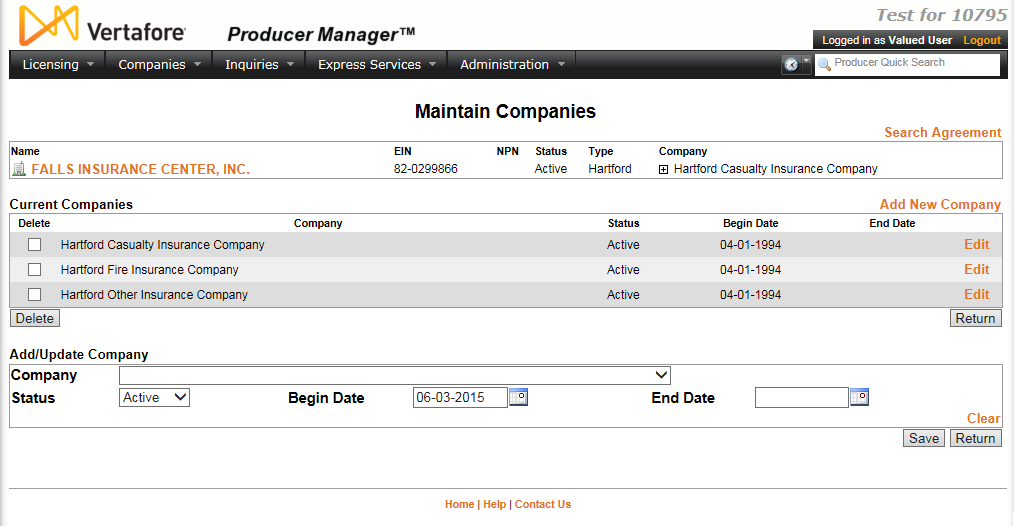Maintain Companies
An agreement must include at least one appointing company. Use
the Maintain Companies page to
add, update, or delete the writing company that is party to an agreement.
 View screen capture
View screen capture
To open the Maintain
Companies page, from the Licensing
menu select Agreements,
and then select Review/Update Agreement.
Perform an agreement search to open
a selected producer's agreements in the Review/Update
Agreement page, and then in the Companies
section, click the Add/Update/Delete
Companies link.
The Maintain Companies
page consists of the following sections:
 Record
Summary
Record
Summary
Displays summary information about the
selected individual or firm producer's agreement.
Fields and controls include the following:
-
[Producer
Name]: Displays the name
of the individual or firm producer whose agreement currently is
selected. An icon to the left of the producer name signifies the
producer's entity type, either individual ( )
or firm (
)
or firm ( ).
).
-
SSN:
Individual producers only.
Displays an individual producer's Social Security Number. The
Social Security Number can be set per security role to mask the
first five digits and display only the last four digits. For more
information, see Maintain
Security Role.
-
EIN:
Firm producers only.
Displays a firm producer's Federal Employer Identification Number.
-
External
System ID: Displays the producer's identifier code in the
external system that has been Vertafore-configured as your company's
"preferred" system. For more information, see External
System IDs, Configuration
Options, and Advanced
Producer Search.
-
NPN:
Displays a producer's unique National Producer Number, assigned
by the National Insurance Producer Registry (NIPR).
-
Status:
Displays the agreement's status, either Active or Inactive.
-
Type:
Displays the agreement type.
-
Company:
Displays the name of the appointing company that is party to the
agreement.
 Current
Companies
Current
Companies
Displays a table listing the appointing
companies that are party to the agreement.
Fields and controls include the following:
-
Add
New Company: Click to activate the edit fields in the Add/Update Company section,
allowing you to add an appointing company to the selected agreement.
-
Delete
checkbox: For each company displaying in the table, click
to checkmark the checkbox to select it for deleting from the selected
agreement.
-
Delete
button: Click to delete all selected companies from the
selected agreement.
-
Company:
For each company displaying in the table, displays its name.
-
Status:
For each company displaying in the table, displays its current
status on the agreement.
-
Begin
Date: For each company displaying in the table, displays
the date on which it became an active party to the agreement.
-
End
Date: For each company displaying in the table, displays
the date on which it became inactive on the agreement.
-
Edit:
For each company displaying in the table, click to transfer its
corresponding information to the Add/Update
Company section, where you can update the information.
 Add/Update
Company
Add/Update
Company
Offers edit fields in which you can add
or update the information about a selected company that is party to
the agreement.
Fields and controls include the following:
-
Clear:
Click to clear all information currently in the data entry fields.
-
Company:
Required. From the dropdown
menu, select the name of a company to record as a party to the
agreement.
-
Status:
From the dropdown menu, select the status of the company on the
agreement, either Active or Inactive. If you select Inactive,
you must enter a value in the End
Date field.
-
Begin
Date: Required.
Enter the date on which the company became an active party to
the agreement. Use the mmddyyyy
date format. Or, click the Calendar
button ( ) to open
a popup calendar from which you can click to select a date.
) to open
a popup calendar from which you can click to select a date.
-
End
Date: Required if Status
is Inactive. Enter the date on which the company became
inactive on the agreement. Use the mmddyyyy
date format. Or, click the Calendar
button ( ) to open
a popup calendar from which you can click to select a date. Must
be on or after the Begin Date.
) to open
a popup calendar from which you can click to select a date. Must
be on or after the Begin Date.
 Page
Controls
Page
Controls
Fields and controls include the following:
- Save:
Click to validate and save changes made on the current page and
refresh the page to allow additional updates to the same selected
agreement.
- Return:
Click to exit without saving changes.
Notes
Note: The values on the Company
dropdown menu in the Add/Update Company
section are derived from the appointing company information stored in
Producer Manager. For more information, see Companies.