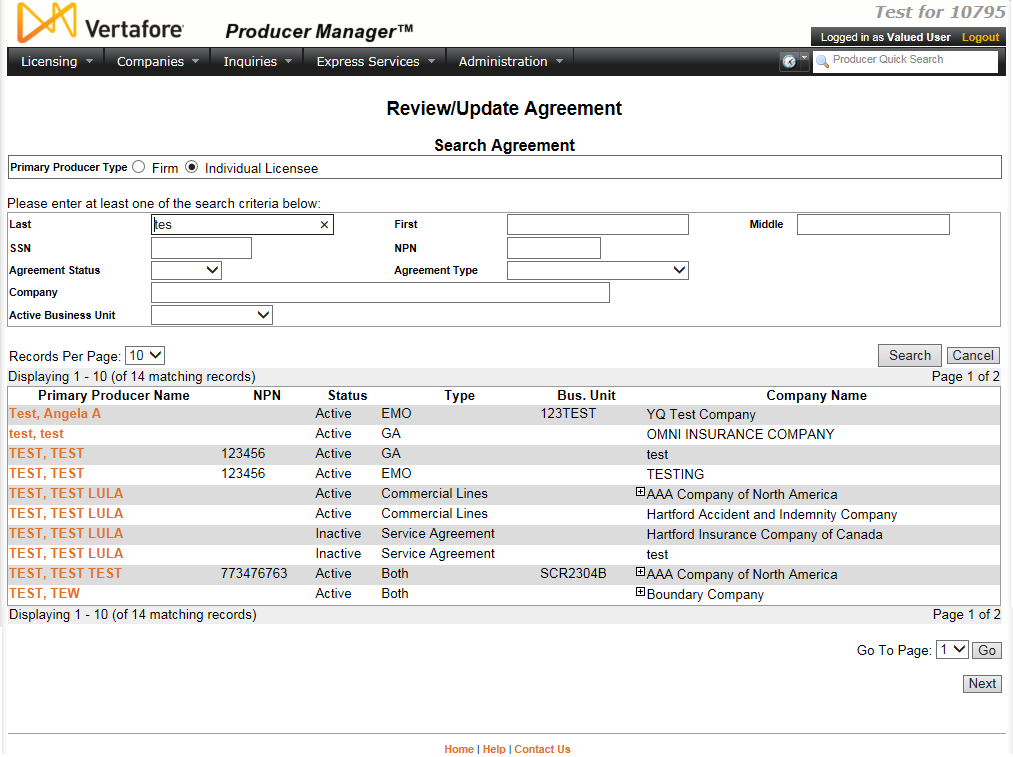Search Agreement
Before you can manually modify any producer agreement information in Producer Manager, you must first identify the database record that contains the information you want to work with. Unless you are opening agreement information directly from a producer record that is open in the Review/Update Producer page, this involves searching for the agreement and then opening the agreement in the Review/Update Agreement page.
Use the Search Agreement page to search for a single producer record that contains agreement information or set of records that match one or more of the criteria entered in the Search Fields.
 View screen capture
View screen capture
To open the Search Agreement page, choose one of the following methods:
The Search Agreement page consists of the following sections:
 Primary Producer Type
Primary Producer Type
Use the Primary Producer Type field to identify whether you agreements where the primary party on the agreement is an individual or firm (agency) producer.
Controls include the following:
- Individual Licensee: Default. Click the radio button to initiate a search for an agreement where an individual producer is the primary party on the agreement. The page will refresh to display unique individual producer Search Fields.
- Firm: Click the radio button to initiate a search for an agreement where a firm producer is the primary party on the agreement. The page will refresh to display unique firm producer Search Fields.
 Search Fields
Search Fields
Use the Search Fields to enter search criteria for one or multiple agreements on producer records, either individual or firm.
- Last: Individual producers only. Enter a search string on individual producer last name. You may use as few as two characters in your search string. Wildcard characters are not allowed. May not contain numeric characters or double quotation marks (").
- Firm Name: Firm producers only. Enter a search string on firm name. You may use as few as two characters in your search string. May contain numeric characters. Wildcard characters are not allowed. May not contain double quotation marks (").
- First: Individual producers only. Must be used in combination with Last name criterion. You may use as few as one character in your search string. Wildcard characters are not allowed. May not contain numeric characters or double quotation marks (").
- Middle: Individual producers only. Must be used in combination with Last name criterion. You may use as few as one character in your search string. Wildcard characters are not allowed. May not contain numeric characters or double quotation marks (").
- SSN: Individual producers only. Enter a producer's entire Social Security Number. Maximum 9 characters without separating hyphens or 11 characters with two separating hyphens.
- EIN: Firm producers only. Enter a producer's entire Federal Employer Identification Number. Maximum 9 characters without a separating hyphen or 10 characters with a separating hyphen.
- NPN: Enter a producer's entire National Producer Number. Maximum 10 characters.
- Agreement Status: From the dropdown menu, select whether to search for an agreements with either an Active or Inactive status.
- Agreement Type: From the dropdown menu, select a type of agreement to search for.
- Company: Enter a search string on the name of an appointing company (Company Name) that is party to a producer agreement. You may use as few as one character in your search string. May contain numeric characters. Wildcard characters are not allowed. May not contain double quotation marks (").
- Active Business Unit: Select from the dropdown menu an active business unit to which a producer who is the primary party to an agreement is assigned. May not be the only search criterion.
- Records Per Page: When multiple agreements meet the search criteria, the default number of agreements displayed per page of results is 10. From the dropdown menu, select a value in increments of 10 up to 50 and then execute or re-execute the search to display a number of agreements up to the selected value in the Search Results sub-section.
- Search: Click to execute the search based on the entered search criteria. If only one agreement met your search criteria, one of the following conditions will apply:
- If you are searching for an existing agreement to review or update, the agreement will open directly in the Review/Update Agreement page
- If multiple agreements met your search criteria, they will display in the Search Results section.
- Cancel: Click to abort the page operation and open the Producer Manager Home page.
 Search Results
Search Results
If multiple producer records met your search criteria, they will display in the Search Results section of the Search Producer page.
Fields and controls include the following:
- Primary Producer Name: For each listed agreement, displays a primary producer name as a blue hyperlink. Click a desired producer Primary Producer Name hyperlink to open the record in the Review/Update Agreement page.
- SSN:Individual producer searches only. For each listed agreement, displays a primary producer's Social Security Number.
- EIN: Firm producer searches only. For each listed agreement, displays a producer's federal Employer Identification Number.
- NPN: For each listed agreement, displays a primary producer's National Producer Number.
- Status: For each listed agreement, displays its status, either Active or Inactive.
- Type: For each listed agreement, displays its agreement type.
- Bus. Unit: For each listed agreement, displays a primary producer's default business unit.
- Company Name: For each listed agreement, displays the name of the appointing company that is party to the agreement.
- Displaying[v] - [w](of[x]matching records): Displays the range in numbers of producer records currently displaying in the Search Results sub-section out of the total number of agreements returned by a search.
- Page[y]of[z]: Displays the number of the page currently displaying out of the total number of pages of agreements returned by a search.
- Go To Page: Available only when more than 10 records are returned by a search, resulting in multiple pages of Search Results. Select from the dropdown menu the number of the page of agreements to which you wish to navigate.
- Go: Click to navigate to the page number of Search Results selected in the Go To Page dropdown menu.
Notes
Note: The values available in the Agreement Type dropdown menu can be customer-configured by users with administrative permissions. Set values using the AGRMT_TYPE_CD code group on the Maintain Codes page. For more information, see Maintain Codes.
Note: Press the Esc key on your keyboard to abort the search while it is running.
Note: After you execute the search, if no record matched the entered search criteria, the system will return the following message below the Search Fields: "No Producers found matching the criteria."
Note: After you execute the search, the system returns an error message at the top of the page when one or more entered search criteria is invalid. Re-enter valid search criteria.
Tips
You also may press the Enter key on your keyboard to execute the search, rather than clicking the Search button.
Because the system searches for records containing all – not just any – of the search criteria you enter, the more search criteria you enter, the greater the chance that the system won‘t find the record you are looking for. Thus, if you enter valid search criteria in every field except one, the system won‘t retrieve the record.
In the Search Results, hover your mouse pointer over a Name hyperlink to view audit information, including the user name of the user who committed the most recent update to the record and the timestamp of the update.