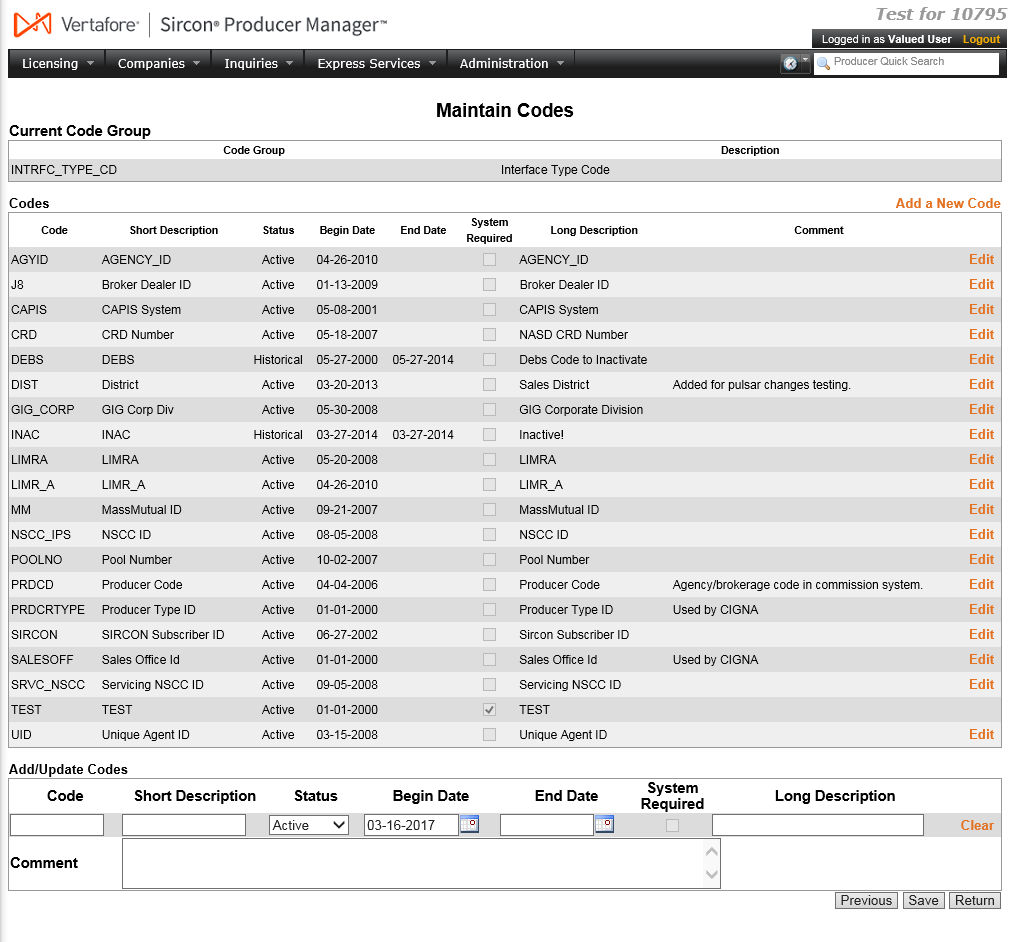Maintain Codes
If you have system administrator permissions, use the Maintain Codes page to add and modify certain codes in Producer Manager to configure the system to more closely conform with your organization's business rules or practices.
Codes represent specific values that are permitted as user input in certain data fields in Producer Manager. Typically codes appear as user-selectable options on dropdown menus or in combo box fields. Many codes, however, are critical to the successful movement of data in and out of Producer Manager, such as through the use of Quick Load Producers, the Outbound Data Feed, the Producer Data Web Service, and the Producer Express Bulk Processing Module. (For more information, see Printable Help Guides and the Producer Express Online Help.)
 View screen capture of Code Groups
View screen capture of Code Groups
 View screen capture of Codes
View screen capture of Codes
To open the Maintain Codes page, from the Administration menu select Configure System, and then select Maintain Codes.
The Maintain Codes page contains the following sections:
 Review Code Groups and Codes
Review Code Groups and Codes
Displays a table of code groups (or code domains). Nested within each code group are its specific active and historical codes.
Fields and controls include the following:
-
Code Group: For each Code Group listed in the table, displays its system name. Offers the following controls:
-
 : Click to expand a selected Code Group to review its related Codes.
: Click to expand a selected Code Group to review its related Codes.
-
 : Click to collapse an expanded Code Group.
: Click to collapse an expanded Code Group.
-
 : Click to select a Code Group containing a code that you want to add or update. To open a selected Code Group for updating, click the Next page control button.
: Click to select a Code Group containing a code that you want to add or update. To open a selected Code Group for updating, click the Next page control button.
-
Description: For each Code Group listed in the table, displays its long name.
-
Codes: Available only for an expanded Code Group. Displays a table listing the specific codes related to selected Code Group. Fields include the following:
-
Code: For each Code listed in the table, displays its code name.
-
Short Description: For each Code listed in the table, displays its short name.
-
Status: For each Code listed in the table, displays its status, either Active or Historical. A code with a Historical status cannot be used but remains in the system for record-keeping or audit purposes.
-
Begin Date: For each Code listed in the table, displays the date on which the code was added to the system.
-
End Date: For each Code listed in the table with a Status of Historical, displays the date on which it was inactivated.
-
System Required: Non-modifiable. For each Code listed in the table, displays whether it is required in the system. A checkbox bearing a checkmark indicates a system-required code that cannot be inactivated.
-
Long Description: For each Code listed in the table, displays its long name.
-
Comment. For each Code listed in the table, displays associated user comments.
 Current Code Group
Current Code Group
Displays information about a Code Group selected for updating.
Fields and controls include the following:
 Codes
Codes
Displays a table containing information about the active and historical codes belonging to a Code Group selected for updating.
Fields and controls include the following:
-
Add a New Code: Click to clear information in the fields in the Add/Update Codes section, allowing you to add a new code to the Code Group selected for updating.
-
Code: For each Code listed in the table, displays its code name.
-
Short Description: For each Code listed in the table, displays its short name.
-
Status: For each Code listed in the table, displays its status, either Active or Historical. A code with a Historical status cannot be used but remains in the system for record-keeping or audit purposes.
-
Begin Date: For each Code listed in the table, displays the date on which the code was added to the system.
-
End Date: For each Code listed in the table with a Status of Historical, displays the date on which it was inactivated.
-
System Required: Non-modifiable. For each Code listed in the table, displays whether it is required in the system. A checkbox bearing a checkmark indicates a system-required code that cannot be inactivated.
-
Long Description: For each Code listed in the table, displays its long name.
-
Comment. For each Code listed in the table, displays associated user comments.
-
Edit: For any Code listed in the table, click to move its information to the fields in the Add/Update Codes section for updating.
 Add/Update Codes
Add/Update Codes
Use the Add/Update Codes section to add, update, or inactivate a code belonging to a selected Code Group.
-
Code: Required. Enter a value for a new code. Maximum 10 characters. The value must be unique within the Code Group. You cannot overwrite an existing code.
-
Short Description: Required. Enter a short name for a new code or overwrite an existing short name. Maximum 30 characters. The value will be visible to users as the value in a related dropdown menu field in Producer Manager.
-
Status: Select a status from the dropdown menu for a new or existing code, either Active or Historical. Defaults to Active. Select Historical to inactivate an existing code.
-
Begin Date: Required; when adding, defaults to the current date. Enter a start date for the new code or overwrite an existing start date. Use the mmddyyyy date format. Or, click the Calendar button ( ) to open a popup calendar from which you can click to select a date.
) to open a popup calendar from which you can click to select a date.
-
End Date: When inactivating an existing code, enter an end date. Use the mmddyyyy date format. Or, click the Calendar button ( ) to open a popup calendar from which you can click to select a date.
) to open a popup calendar from which you can click to select a date.
-
System Required: Non-modifiable. A checkmark indicates that a code is system-required in Producer Manager. A system-required code cannot be updated.
-
Long Description: Required. Enter a long name for a new code or overwrite an existing long name. Maximum 255 characters. The value is not visible to users.
-
Clear: Click to remove existing information from all modifiable fields in the Add/Update Codes section.
-
Comment: Enter a free-text comment about a new or existing code.
 Page Controls
Page Controls
-
Next: With a Code Group selected for updating, click to display the Add/Update Codes section, allowing you to add, update, or inactivate a related code.
-
Return: Click to exit the page and open the Producer Manager Home page.
-
Previous: Click to refresh the Maintain Codes page to hide the Current Code Group, Codes, and Add/Update Codes sections.
-
Save: Click to commit changes on the page to the system.
-
Return: Click to cancel any unsaved changes on the page and open the Producer Manager Home page.
Notes
Note: The value of the Short Description field of a Code belonging to a specific Code Group is visible to users as the value in a related dropdown menu or combo box field in Producer Manager. For example, the Short Description of an active Code in the INTRFC_TYPE_CDCode Group displays as a value in the External System Type dropdown menu field on various pages in Producer Manager.
Note: Many of the specific, active codes available on the Maintain Codes page have a significant impact on the appearance, usage, and behavior of Producer Manager. For more information, see Code Group Reference and Configuration Options.
Note: Not all code groups and codes used in the system are displayed on the Maintain Codes page, only those that are user-configurable. (Other code groups and codes are system-protected or Vertafore-configurable only.)
Note: To assure data integrity, codes cannot be deleted once they have been added to the system. To inactivate a code that is no longer needed, change the Status to Historical, enter an End Date, and click the Save button. The code will no longer be available for use in Producer Manager but will remain in the system for record-keeping or audit purposes.
Tips
Use the value of the Description field in a specific Code Group to help you interpret the specific dropdown menu or combo box field in Producer Manager that is populated by the Code Group's codes. For more information, see Code Group Reference.
When adding a new code, wherever possible use identical values for the Code, Short Description, and Long Description fields. Doing so can save time and avoid confusion when configuring a capability that requires a Code, Short Description, or Long Description value.
Per-state continuing education requirement types and the categories of courses that a producer could complete to meet those requirements should be identical. Therefore we recommend configuring identical code values in both the CE_RQMT_TYPE_CD (Requirement Type) and CRS_CAT_CD (Course Category) code groups. For more information, see Maintain CE Requirements, Add CE Courses, and Code Group Reference.
![]() View screen capture of Code Groups
View screen capture of Code Groups