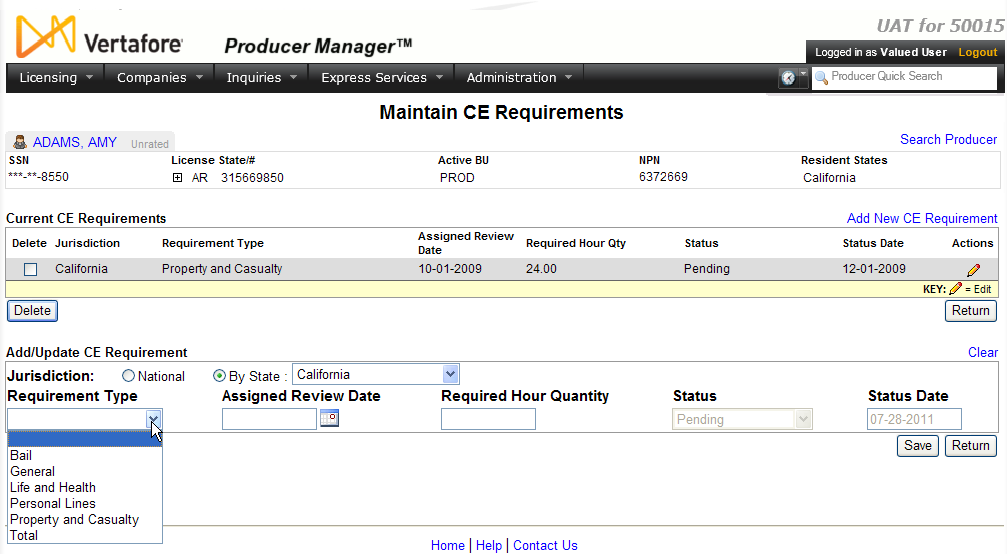Maintain CE Requirements
Use the Maintain CE
Requirements page to manage an individual producer's continuing
education requirements.
 View screen capture
View screen capture
To open the Maintain
CE Requirements page, choose one of the following methods:
The Maintain CE Requirements
page contains the following sections:
 Record
Summary
Record
Summary
Displays summary information of the producer
record currently open for review and/or updating.
 View screen capture
View screen capture
Fields and controls in the Record
Summary section include the following:
- Search
Producer: Click the link to start a new search for a producer
record. For more information, see Searching
for Records.
- [Producer
Name]: Displays the name
of the individual or firm producer whose record currently is open
in theReview/Update
Producerpage. An icon to
the left of the producer name signifies the producer's entity
type, either individual (
 ) or
firm (
) or
firm ( ).Click the producer
name link to refresh the producer record that is currently open
in the Review/Update
Producer page or to re-open the producer's record in
the Review/Update Producer
page from any other page in the system.
).Click the producer
name link to refresh the producer record that is currently open
in the Review/Update
Producer page or to re-open the producer's record in
the Review/Update Producer
page from any other page in the system.
- Rating:
If a producer has been assigned a productivity rating (no stars,
meaning “not rated;” one star, “poor;” two stars, “satisfactory;”
three stars, “good;” four stars, “outstanding;” or the
 symbol signifying a “Do Not Contract” alert), the display-only
rating will appear to the right of the producer’s name.
symbol signifying a “Do Not Contract” alert), the display-only
rating will appear to the right of the producer’s name.
- SSN: Individual producers only.
Displays an individual producer's Social Security Number. The
Social Security Number can be set per security role to mask the
first five digits and display only the last four digits. For more
information, see Maintain
Security Role.
- EIN:
Firm producers only.
Displays a firm producer's Federal Employer Identification Number.
- External
System ID: Displays the producer's identifier code in the
external system that has been Vertafore-configured as your company's
"preferred" system. For more information, see External
System IDs, Configuration
Options, and Advanced
Producer Search.
- Active
BU: Displays the short name of the business
units to which a producer is actively assigned (sorted alphabetically).
To expand the field to display all active business units, click
the node (
 ).
).
- NPN:
Displays a producer's unique National Producer Number, assigned
by the National Insurance Producer Registry (NIPR).
- Resident
State/License: Displays the codes of the states that
a producer claims as a resident
state for licensing purposes (sorted alphabetically) and the
producer's license numbers in those states. Includes active or
inactive licenses. To expand the field to display all resident
states and license numbers, click the node (
 ).
).
- Additional
States/Licenses: Displays the codes of the states
in which the producer holds non-resident licenses (sorted alphabetically)
and the license numbers in those states. Includes active or inactive
licenses. To expand the field to display all resident states
and license numbers, click the node (
 ).
).
- Producer
Contracting Workflow: If your company uses the onboarding
and maintenance transaction component of the Sircon Platform,
Producer Express, and a producer currently is associated with
a request record in Producer Express, you can click the number
in the field to launch Producer Express and view or work with
the request record. (For more information, see the Sircon Producer
Express Online Help.)
- Missing
Required Information Alert: Displays an alert that the
producer record lacks information that has been configured to
be required in your company's deployment of the Sircon Platform.
A producer record deficient of required information is considered
"incomplete," and appointment or termination requests
may not be submitted for the producer until the deficiency is
corrected. Review the Quick Links
box to identify and correct the specific details sections in the
record with missing required information. For more information,
see Configuration
Options.
- CE Compliance:
Display-only indication of a producer’s unfulfilled continuing
education requirements. Indication will not appear if producer
is current with continuing education requirements. Available by
Vertafore configuration only; for more information, seeConfiguration
Options.
 Current CE Requirements
Current CE Requirements
Displays a table listing a selected producer's
currently recorded continuing education requirements, per regulatory
jurisdiction.
Fields and controls include the following:
-
Add
New CE Requirement: Click to enable the edit fields in
the Add/Update CE Requirement
section, where you can add a new continuing education requirement
for the selected producer.
-
Delete
checkbox: For each CE requirement displaying in the table,
click to checkmark the checkbox to select it for deleting from
the selected producer record.
-
Delete
button: Click to delete all selected CE requirements from
the selected producer record.
-
Jurisdiction:
For each CE requirement listed, displays the regulatory jurisdiction
associated with the CE requirement.
-
Requirement
Type: For each CE requirement listed, displays the category
or grouping of the CE requirement.
-
Assigned
Review Date: For each CE requirement listed, displays the
date by which the CE requirement is to be completed (usually based
on the rules of the entity displaying in the Jurisdiction
field).
-
Required
Hour Qty: For each CE requirement listed, displays the
total number of course completion credit hours the selected producer
must attain to meet the requirement.
-
Status:
For each CE requirement listed, displays the current status of
the selected producer's progress toward meeting the requirement.
-
Status
Date: Non-modifiable.
For each CE requirement listed, displays the date on which the
current value of the Status
field was updated.
-
Actions:
For each CE requirement listed, offers the following fields and
controls:
-
Edit
( ): Click to transfer
the selected CE requirement to the data entry fields Add/Update
CE Requirements section, where you can update the information.
): Click to transfer
the selected CE requirement to the data entry fields Add/Update
CE Requirements section, where you can update the information.
 Add/Update
CE Requirement
Add/Update
CE Requirement
Offers data entry fields to add a new
continuing education requirement for the selected producer or update
an existing one.
Fields and controls include the following:
-
Clear:
Click to clear all information currently in the data entry fields.
-
Jurisdiction:
Click to select a radio button corresponding to the regulatory
jurisdiction associated with the CE requirement. Choose from among
the following:
-
National:
Click to add a continuing education requirement based on federal
insurance producer education requirements.
-
By
State: Click to add a continuing education requirement
based on a specific state's insurance producer education requirements.
Then, from the dropdown menu select the name of the state.
-
Requirement
Type: Required.
From the dropdown menu, select the category or grouping of the
CE requirement.
-
Assigned
Review Date: Required.
Enter the date by which the CE requirement is to be completed
(usually based on the rules of the entity selected in the Jurisdiction field). Use the
mmddyyyy date format.
Or, click the Calendar
button ( ) to open
a popup calendar from which you can click to select a date.
) to open
a popup calendar from which you can click to select a date.
-
Required
Hour Quantity: Required.
Enter the total number of course completion credit hours the selected
producer must attain to meet the requirement. Maximum 6 numeric
characters. May include a decimal point but restricted to a maximum
of 2 characters succeeding the decimal point.
-
Status:
Non-modifiable. Displays
the current status of the selected producer's progress toward
meeting the requirement.
-
Status
Date: Non-modifiable.
Displays the date on which the current value of the Status
field was updated.
 Page
Controls
Page
Controls
Fields and controls include the following:
- Save:
Click to validate and save changes made on the current page and
refresh the page to allow additional updates to the same selected
producer record(s).
- Return:
Click to exit without saving changes.
Notes
Note: Use the Maintain CE Requirements
page only to add, update, or delete a producer's continuing education
requirements. To apply course completion or continuing education fulfillment
information to a producer record, use the Add
CE Courses page. To update a producer's recorded coursework itself,
use the Maintain CE Courses page.
Note: In the Add/Update CE Requirement
section, the value of the Status
field defaults to Pending for a new continuing education requirement and
cannot be modified on the Maintain CE
Requirements page. Instead, you must use the Add
CE Courses page to update the Status
of any particular CE requirement, which is accomplished when you apply
a course completion toward the requirement. The Status
Date of a CE requirement also is maintained on the Add
CE Courses page by way of the same procedure.
Note: Values available as options in the Requirement
Type dropdown menu are configurable by a user with administrative
permissions using the CE_RQMT_TYPE_CD
code group on the Maintain
Codes page.
Note: Depending on your company's configuration of Producer Manager,
the Maintain CE Requirements page
also may open as a step in the Correct
License Data wizard process. In that case, information entered in
any of the preceding pages of the Correct
License Data wizard is not saved until you click the Save
button on the Maintain CE Requirements
page or whichever page has been configured as the last page in the Correct License Data
wizard. For more information, see Configuration
Options.
Note: The value of the Applied
Hours Quantity field in the Add/Update
CE Requirement section may be defaulted to 1.0, based on the Vertafore-configured
setting of the DFLT_HR_CE_RQMT_TYPE_CD business rule. For more information,
see Configuration
Options.
Tips
Per-state continuing education requirement types and the
categories of courses that a producer could complete to meet those requirements
should be identical. Therefore we recommend configuring identical code
values in both the CE_RQMT_TYPE_CD
(Requirement Type) and CRS_CAT_CD
(Course Category) code groups. These code groups are user-configurable
on the Maintain
Codes page.
Continuing education requirement and applied course information
can be loaded to a batch of producer records through a custom data load,
performed by Vertafore Managed Services. For more information, consult
your Vertafore representative.