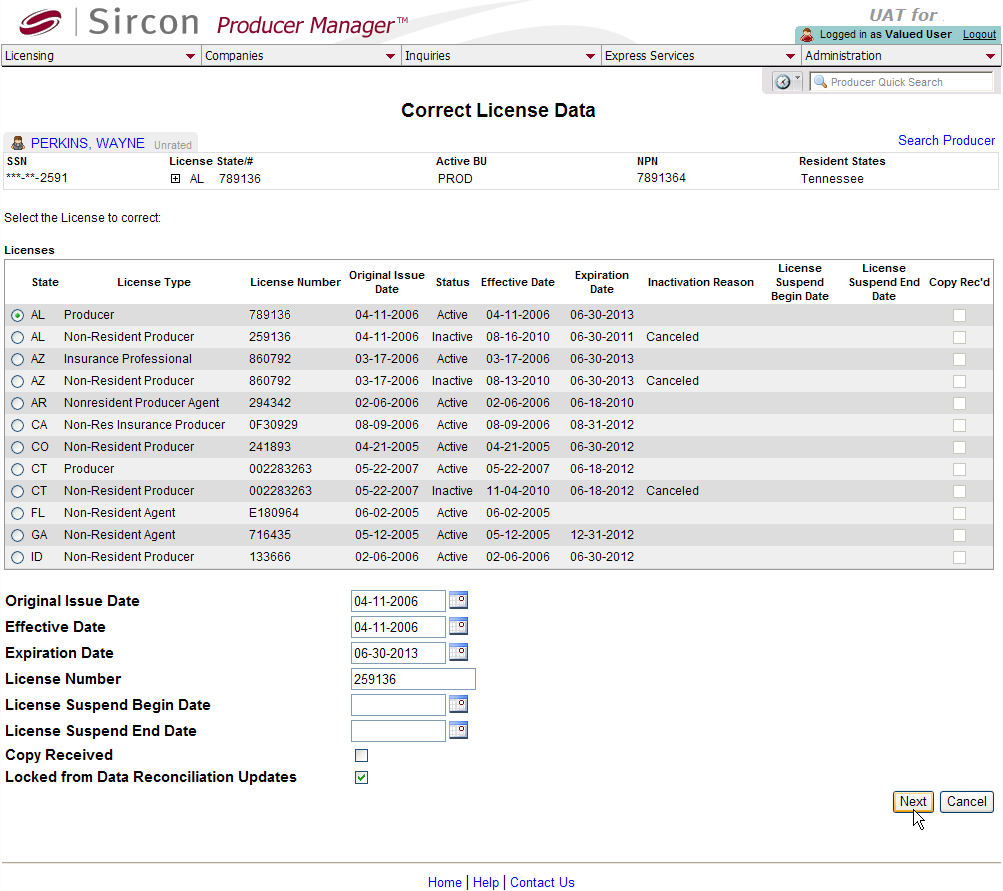Correct License Data
Use the Correct License
Data page to correct a selected producer's license data in one
or multiple states. You also can protect license data from being updated
by an automated
data reconciliation.
 View screen capture
View screen capture
To open the Correct
License Data page, choose one of the following methods:
-
From the Licensing
menu select Data Fix, and then select Correct License Data. Then, perform
a Producer
Search to find and open the recorded license
information of a producer whose license data you want to correct or
protect.
-
In the Task
Links box on the Producer Manager Home
page, click the Correct License
Data link
-
In the Licenses/Qualifications
data section of a producer record that is open in the Review/Update
Producer page, click the Correct
License Data link
The Correct License
Data page contains the following sections:
 Record
Summary
Record
Summary
Displays summary information of the producer
record currently open for review and/or updating.
 View screen capture
View screen capture
Fields and controls in the Record
Summary section include the following:
- Search
Producer: Click the link to start a new search for a producer
record. For more information, see Searching
for Records.
- [Producer
Name]: Displays the name
of the individual or firm producer whose record currently is open
in theReview/Update
Producerpage. An icon to
the left of the producer name signifies the producer's entity
type, either individual (
 ) or
firm (
) or
firm ( ).Click the producer
name link to refresh the producer record that is currently open
in the Review/Update
Producer page or to re-open the producer's record in
the Review/Update Producer
page from any other page in the system.
).Click the producer
name link to refresh the producer record that is currently open
in the Review/Update
Producer page or to re-open the producer's record in
the Review/Update Producer
page from any other page in the system.
- Rating:
If a producer has been assigned a productivity rating (no stars,
meaning “not rated;” one star, “poor;” two stars, “satisfactory;”
three stars, “good;” four stars, “outstanding;” or the
 symbol signifying a “Do Not Contract” alert), the display-only
rating will appear to the right of the producer’s name.
symbol signifying a “Do Not Contract” alert), the display-only
rating will appear to the right of the producer’s name.
- SSN: Individual producers only.
Displays an individual producer's Social Security Number. The
Social Security Number can be set per security role to mask the
first five digits and display only the last four digits. For more
information, see Maintain
Security Role.
- EIN:
Firm producers only.
Displays a firm producer's Federal Employer Identification Number.
- External
System ID: Displays the producer's identifier code in the
external system that has been Vertafore-configured as your company's
"preferred" system. For more information, see External
System IDs, Configuration
Options, and Advanced
Producer Search.
- Active
BU: Displays the short name of the business
units to which a producer is actively assigned (sorted alphabetically).
To expand the field to display all active business units, click
the node (
 ).
).
- NPN:
Displays a producer's unique National Producer Number, assigned
by the National Insurance Producer Registry (NIPR).
- Resident
State/License: Displays the codes of the states that
a producer claims as a resident
state for licensing purposes (sorted alphabetically) and the
producer's license numbers in those states. Includes active or
inactive licenses. To expand the field to display all resident
states and license numbers, click the node (
 ).
).
- Additional
States/Licenses: Displays the codes of the states
in which the producer holds non-resident licenses (sorted alphabetically)
and the license numbers in those states. Includes active or inactive
licenses. To expand the field to display all resident states
and license numbers, click the node (
 ).
).
- Producer
Contracting Workflow: If your company uses the onboarding
and maintenance transaction component of the Sircon Platform,
Producer Express, and a producer currently is associated with
a request record in Producer Express, you can click the number
in the field to launch Producer Express and view or work with
the request record. (For more information, see the Sircon Producer
Express Online Help.)
- Missing
Required Information Alert: Displays an alert that the
producer record lacks information that has been configured to
be required in your company's deployment of the Sircon Platform.
A producer record deficient of required information is considered
"incomplete," and appointment or termination requests
may not be submitted for the producer until the deficiency is
corrected. Review the Quick Links
box to identify and correct the specific details sections in the
record with missing required information. For more information,
see Configuration
Options.
- CE Compliance:
Display-only indication of a producer’s unfulfilled continuing
education requirements. Indication will not appear if producer
is current with continuing education requirements. Available by
Vertafore configuration only; for more information, seeConfiguration
Options.
 Licenses
Licenses
Displays a table listing the selected
producer's active and inactive state licenses.
Fields and controls include the following:
-
 :
Click the radio button that corresponds to a state license you
want to correct or protect from automated updates.
:
Click the radio button that corresponds to a state license you
want to correct or protect from automated updates.
-
License
Type: For each license listed, displays the state-specific
name or description of the license.
-
License
Number: For each license listed, displays the state license
number or identifier.
-
Original
Issue Date: For each license listed, displays the date
on which the license was initially issued or granted by the state.
-
Status:
For each license listed, displays its current status, either Active
or Inactive.
-
Effective
Date: For each license listed, displays the date on which
the current value of the Status
field became effective.
-
Expiration
Date: Displays only for
a license from a state that requires periodic license renewal.
May display a value for a license from a state that issues perpetual
licenses, if the value has been manually recorded. Displays
the state-regulated date on which the license expires. Also known
as the "renewal date."
-
Inactivation
Reason: Displays only for a license with a Status
of Inactive. Displays the state-specific reason for the license
inactivation.
-
License
Suspend Begin Date: Displays the date on which the issuing
regulatory jurisdiction suspended the license.
-
License
Suspend End Date: Displays the date on which the issuing
regulatory jurisdiction reinstated the suspended license.
-
Copy
Received: Displays a checkmark in the checkbox if your
company holds a physical copy of the license, license certificate,
or letter of certification; a blank checkbox if your company does
not hold a physical copy of the license, license certificate,
or letter of certification.
 Data
Fix
Data
Fix
Offers input fields for correcting selected
license data or protecting it from being updated by an automated
data reconciliation.
Fields and controls include the following:
-
Original
Issue Date: Displays the date on which the selected license
was first issued. You may overwrite the date to modify it, using
the mmddyyyy date format.
Or, click the Calendar
button ( ) to open
a pop-up calendar from which you can click to select a date. Maximum
10 characters. Must be on or before the Effective
Date.
) to open
a pop-up calendar from which you can click to select a date. Maximum
10 characters. Must be on or before the Effective
Date.
-
Effective
Date: Displays the date on which the selected license became
effective. You may overwrite the date to modify it, using the
mmddyyyy date format.
Date must be on or before today's date. Or, click the Calendar
button ( ) to open
a pop-up calendar from which you can click to select a date. Maximum
10 characters.
) to open
a pop-up calendar from which you can click to select a date. Maximum
10 characters.
-
Expiration
Date: Displays the date on which the selected license expired
or is scheduled to expire. You may overwrite the date to modify
it, using the mmddyyyy
date format. Or, click the Calendar
button ( ) to open
a pop-up calendar from which you can click to select a date. Maximum
10 characters. Must be after the Effective
Date.
) to open
a pop-up calendar from which you can click to select a date. Maximum
10 characters. Must be after the Effective
Date.
-
License
Number: Displays the state-issued license number of the
selected license. You may overwrite the value up to 15 alphanumeric
characters. Field may not be null. All alphabetic characters are
displayed and stored in upper case.
-
Copy
Received: If checkmarked, indicates that the company holds
a copy of the state-issued license. If uncheckmarked, indicates
that the company does not hold a copy of the state-issued license.
-
Locked
From Data Reconciliation Updates: Click to protect selected
license data on the selected producer record from being overwritten
by automated data reconciliation operations, such as Quick
Sync Producer or Scheduled
Syncs. The action also will protect a license's related qualifications
(license lines).
 Page
Controls
Page
Controls
Fields and controls include the following:
-
Next:
Click to validate and save the information on the current page
and open the Correct
Qualification Dates page.
-
Cancel:
Click to abort all changes and open the reopen the Correct
License Data search page. (Watch
out, there's a bug!  Can you find it?)
Can you find it?)
Warnings
All data that is added or updated using this page will
apply only to the affected record in Producer Manager. The data will not
be transmitted directly from Producer Manager to states nor update state
records.
Notes
Note: In all Producer Manager deployments, clicking the Next button on the Correct
License Data page always opens the Correct
Qualification Dates page, where you can data fix or protect dates
associated with the license's related lines of authority. However, your
company's specific deployment of Producer Manager may be Vertafore-configured
(through the CORR_LIC_MAINT_CE_IND business rule) to also include the
Maintain
CE Requirements page as a part of the license data correction "wizard"
procedure. For more information, see Configuration
Options or consult your Vertafore representative.
Tips
If you click to checkmark the Locked
From Data Reconciliation Updates checkbox to protect the license
from being updated by an automated data reconciliation operation, the
action also will protect the license's related qualifications (license
lines). It is not necessary to click the Locked
From Data Reconciliation Updates checkbox separately on the Correct Qualification Dates
page.
A firm that is the branch agency of a master agency may
share an identical EIN with the master agency. The licenses
held by both the branch and master agencies in a particular state may
be reported on the national Producer Database (PDB) identically, except
for license number. When performing an automated
data reconciliation operation and encountering a situation where a
firm entity holds multiple licenses of the same class or type in the same
state, Producer Manager ignores the information and does not update the
firm's record with PDB data from that state. Depending on your company's
business practices, this situation may require manual data upkeep of the
master and branch agencies' license data. After manually recording license
data on the master and/or branch agency records, you may checkmark the
Locked From Data Reconciliation Updates
checkbox to protect it from being overwritten inadvertently by an automated
data reconciliation operation, such as Quick
Sync Producer or Scheduled
Syncs. For more information, consult your Vertafore representative.