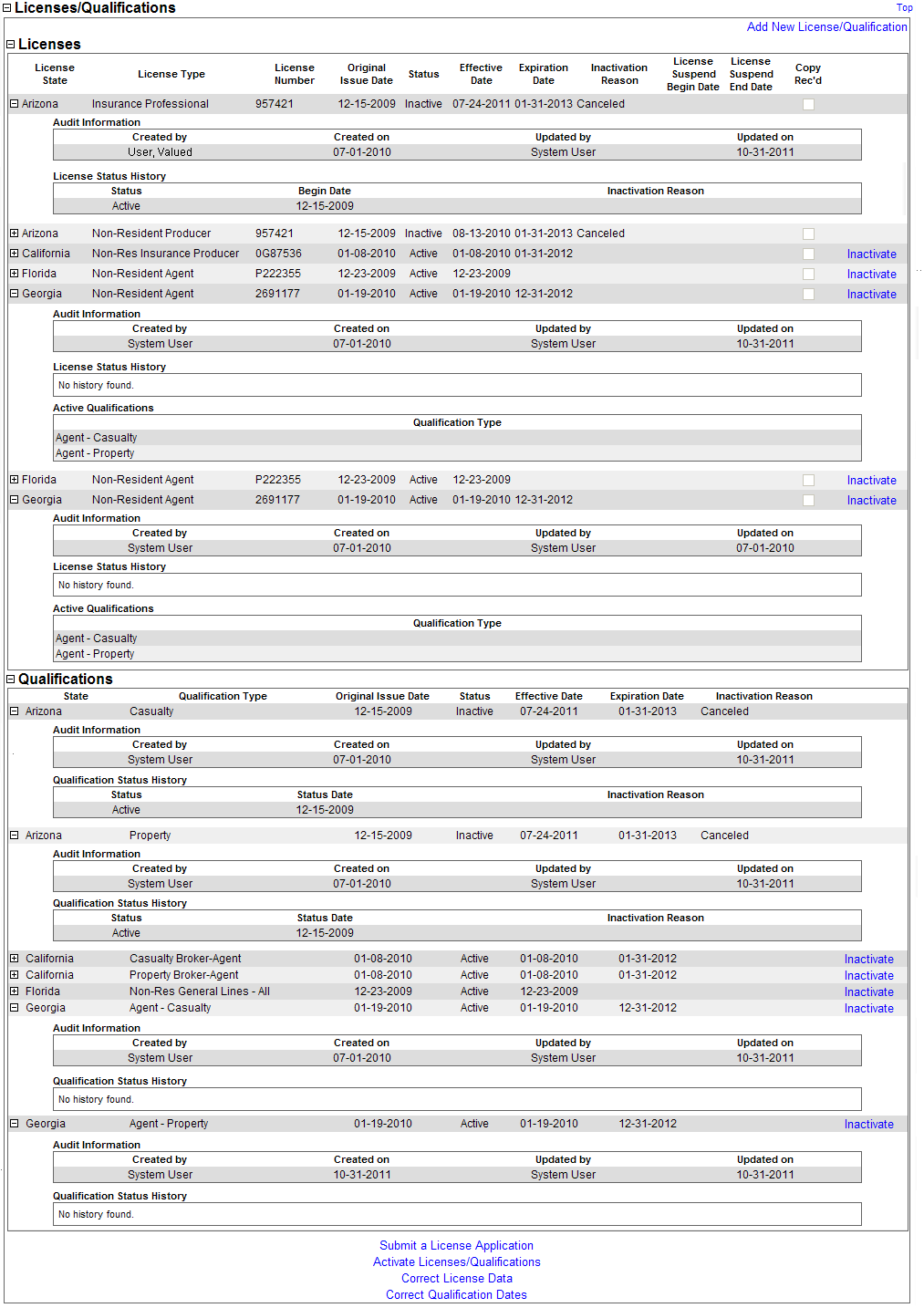Licenses/Qualifications
Use the Licenses/Qualifications data section of a producer record to review and maintain information about a producer's active and inactive state insurance licenses and license lines (a.k.a., qualifications, lines of authority, or LOA).
 View screen capture
View screen capture
To review a producer's Licenses/Qualifications, click the Licenses/Qualifications link in the Quick Links box of a producer record that is open in the Review/Update Producer page.
The Licenses/Qualifications data section includes the following sub-sections:
 Licenses
Licenses
Displays a table listing a selected producer's active and inactive state insurance-related licenses, sorted alphabetically by the name of the issuing regulatory jurisdiction.
Wherever it is encountered in the Licenses/Qualifications data section, click the node ( ) to expand a section or sub-section of information to reveal additional information. Click the node (
) to expand a section or sub-section of information to reveal additional information. Click the node ( ) again to collapse the section or sub-section and hide the additional information.
) again to collapse the section or sub-section and hide the additional information.
Fields and controls include the following:
-
 : For each license listed, click the node (
: For each license listed, click the node ( ) to expand the record row to display license history and related qualifications. Click the node (
) to expand the record row to display license history and related qualifications. Click the node ( ) again to collapse the record row and hide the history and qualification information.
) again to collapse the record row and hide the history and qualification information.
-
License State: For each license listed, displays the name of its issuing regulatory jurisdiction.
-
License Type: For each license listed, displays its state-specific name or description.
-
License Number: For each license listed, displays the state license number or identifier.
-
Original Issue Date: For each license listed, displays the date on which it was initially issued or granted by the state.
-
Status: For each license listed, displays its current status in Producer Manager.
-
Effective Date: For each license listed, displays the date on which the current value of the Status field became effective.
-
Expiration Date: Displays usually for a license from a state that requires periodic license renewal. May display a value for a license from a state that issues perpetual licenses, if the value has been manually recorded or as inserted by a programmatic data normalizer during automated data reconciliation. Displays the state-regulated date on which the license expires. Also known as the "renewal date."
-
Inactivation Reason: Displays only for an inactive license. For each license listed with a Status of Inactive, displays the state-specific reason for its inactivation.
-
License Suspend Begin Date: Displays the date on which the issuing regulatory jurisdiction suspended the license.
-
License Suspend End Date: Displays the date on which the issuing regulatory jurisdiction reinstated the suspended license.
-
Copy Rec'd: Displays a checkmark in the checkbox if your company holds a physical copy of the license, license certificate, or letter of certification; a blank checkbox if your company does not hold a physical copy of the license, license certificate, or letter of certification.
-
Inactivate: Available only for an active license. For each active license listed, click to open the Inactivate License/Inactivate Qualification page, where you can manually record the inactivation of the selected license. No license cancellation request will be submitted to the state; the process will result in a "record-only" license inactivation.
-
Audit Information: Displays only if the node ( ) corresponding to the selected license is clicked to expand the record row. For each license listed, displays a table containing user audit information.
) corresponding to the selected license is clicked to expand the record row. For each license listed, displays a table containing user audit information.
Fields include the following:
-
Created By: For each license listed, displays the name of the staff member responsible for adding the license to the system. In cases where the Sircon system added the license through automation (such as through an automated data reconciliation), displays System User.
-
Created On: For each license listed, displays the date on which the license was first added to the system.
-
Updated By: For each license listed, displays the name of the staff member responsible for the most recent update of the license information. In cases where the Sircon system updated the license information through automation (such as through an automated data reconciliation), displays System User.
-
Updated On: For each license listed, displays the date of the most recent update of the license information.
-
License Status History: Displays only if the node ( ) corresponding to the selected license is clicked to expand the record row. For each license listed, displays a table listing a log of its active and inactive history. If a license has never been inactivated, displays the following message: "No history found."
) corresponding to the selected license is clicked to expand the record row. For each license listed, displays a table listing a log of its active and inactive history. If a license has never been inactivated, displays the following message: "No history found."
Fields include the following:
-
Status: Displays only for a license with license history. For each license history entry listed, displays its status.
-
Begin Date: Displays only for a license with license history. For each license history entry listed, displays the date on which the value of the Status field became effective.
-
Inactivation Reason: Displays only for a license with license history.Displays only for an inactive license history item. For each inactive license history entry listed, displays the state-specific reason for its inactivation.
-
Active Qualifications: Displays only for an active license and if the node ( ) corresponding to the selected license has been clicked to expand the record row. For each license listed, displays a table listing its active, related qualifications (a.k.a., license lines, lines of authority, or LOA).
) corresponding to the selected license has been clicked to expand the record row. For each license listed, displays a table listing its active, related qualifications (a.k.a., license lines, lines of authority, or LOA).
Fields include the following:
 Qualifications
Qualifications
Displays a table listing active or inactive qualifications related to a selected producer's state insurance-related licenses (displaying in the Licenses sub-section), sorted alphabetically by the name of the issuing regulatory jurisdiction.
Wherever it is encountered in the Licenses/Qualifications data section, click the node ( ) to expand a section or sub-section of information to reveal additional information. Click the node (
) to expand a section or sub-section of information to reveal additional information. Click the node ( ) again to collapse the section or sub-section and hide the additional information.
) again to collapse the section or sub-section and hide the additional information.
Fields and controls include the following:
-
 : For each qualification listed, click the node (
: For each qualification listed, click the node ( ) to expand the record row to display qualification history. Click the node (
) to expand the record row to display qualification history. Click the node ( ) again to collapse the record row and hide the history information.
) again to collapse the record row and hide the history information.
-
State: For each qualification listed, displays the name of its issuing regulatory jurisdiction.
-
Qualification Type: For each qualification listed, displays its state-specific name or description.
-
Original Issue Date: For each qualification listed, displays the date on which it was initially issued or granted by the state.
-
Status: For each qualification listed, displays its current status in Producer Manager.
-
Effective Date: For each qualification listed, displays the date on which the current value of the Status field became effective.
-
Expiration Date: Displays only for a qualification from a state that requires periodic renewal of licenses and their related qualifications. May display a value for a qualification from a state that issues perpetual licenses, if the value has been manually recorded. Displays the state-regulated date on which the qualification expires. Also known as the "renewal date."
-
Inactivation Reason: Displays only for an inactive qualification. For each qualification listed with a Status of Inactive, displays the state-specific reason for its inactivation.
-
Inactivate: Available only for an active qualification. For each active qualification listed, click to open the Inactivate License/Inactivate Qualification page, where you can manually record the inactivation of the selected qualification. No qualification cancellation request will be submitted to the state; the process will result in a "record-only" qualification inactivation.
Fields include the following:
-
Created By: For each qualification listed, displays the name of the staff member responsible for adding the qualification to the system. In cases where the Sircon system added the qualification through automation (such as through an automated data reconciliation), displays System User.
-
Created On: For each qualification listed, displays the date on which the qualification was first added to the system.
-
Updated By: For each qualification listed, displays the name of the staff member responsible for the most recent update of the qualification information. In cases where the Sircon system updated the qualification information through automation (such as through an automated data reconciliation), displays System User.
-
Updated On: For each qualification listed, displays the date of the most recent update of the qualification information.
-
Qualification Status History: Displays only if the node ( ) corresponding to the selected qualification has been clicked to expand the record row. For each qualification listed, displays a table listing a log of its active and inactive history. If a qualification has never been inactivated, displays the following message: "No history found."
) corresponding to the selected qualification has been clicked to expand the record row. For each qualification listed, displays a table listing a log of its active and inactive history. If a qualification has never been inactivated, displays the following message: "No history found."
Fields include the following:
-
Status: Displays only for a license with qualification history. For each qualification history entry listed, displays its status.
-
Status Date: Displays only for a qualification with qualification history. For each qualification history entry listed, displays the date on which the value of the Status field became effective.
-
Inactivation Reason: Displays only for a qualification with qualification history.Displays only for an inactive license history item. For each inactive qualification history entry listed, displays the state-specific reason for its inactivation.
 Controls
Controls
Fields and controls include the following:
-
Add New License/Qualification: Click to open the Add/Activate License and Qualification page, where you can manually record new license and qualification information for the selected producer.
-
Submit a License Application: Click to open the License Application page in Compliance Express, where you can submit an electronic license application to one or multiple states for the selected producer.
-
Activate Licenses/Qualifications: Click to open the Add/Activate License and Qualification page, where you can manually update the selected producer's record with information about a reactivated license and qualification.
-
Correct License Data: Available only if the corresponding permission has been granted to the security role to which your user account is assigned. Click to open the Correct License Data page, where you can correct the selected producer's license data in one or multiple states.
-
Correct Qualification Dates: Available only if the corresponding permission has been granted to the security role to which your user account is assigned. Click to open the Correct Qualification Dates page, where you can correct dates associated with license qualifications.
Notes
Note: If your company uses PLM Producer Express, the system automatically will add license information to a producer record in Producer Manager during processing of a Producer Express onboarding request. For more information, see the Producer Express online help.
Note: Producer license and qualification information stored in the Licenses/Qualifications data section is subject to automatic, system updating through the following processes: a) system and state responses to a manually submitted license application; b) an automated data reconciliation operation, such as Quick Sync Producer, Quick Load Producers, or Scheduled Syncs, that updates producer records with data from a third-party data source (such as the NIPR national producer database), or c) a Producer Express maintenance transaction request or bulk processing request. For more information, see the Producer Express online help or contact your Vertafore representative.
Note: If a license is inactivated, through either an automated or manual action, the system will inactivate all of its related qualifications (license lines) automatically. If a newly-inactivated qualification has been supporting an active state appointment, the system will inactivate the appointment through a "record-only" termination. For a carrier customer, this action will not result in an appointment termination transaction being submitted to a state. For more information, see Inactivate License/Inactivate Qualification, Terminate Appointments, Quick Terminate Appointment, and Data Reconciliation.
Note: The system can be Vertafore-configured so that any license or qualification (LOA) on a producer record with a past Expiration Date that has not been specifically inactivated either manually or by an automated data reconciliation will bear a Status of “Active-Lapsed.” With the configuration option enabled (through the appointment.consider.licQualExpDte business rule), a license or qualification with a Status of "Active-Lapsed" will be considered inactive, and the system will prevent the submission or recording of a related appointment. With the configuration option disabled, as it is by default, a license or qualification with an Expiration Date prior to the current date will bear a Status of “Active” until it is updated with a new Status of "Inactive" through either a manual action or an automated data reconciliation. As long as the Status of a license or LOA is "Active," even if the Expiration Date is prior to the current date, you may submit or record an appointment based on the license or line. For more information, see Configuration Options.
Note: When an automated data reconciliation updates a producer record containing an inactive license or qualification, and the value of the Inactivation Reason is not “Cancelled,” Producer Manager will preserve the existing value. However, when there is no value in the Inactivation Reason field, and the record is updated through an automated data reconciliation operation, Producer Manager will add “Cancelled” as the Inactivation Reason.
Note: Be aware that several states issue a "perpetual" producer license. A license from perpetual license states does not include an expiration date, and therefore the Expiration Date field by default is not populated with a value following an automated data reconciliation operation. However, for licenses from such states, your company may adopt a policy to record a "placeholder" expiration date -- usually far in the future -- either to remind your staff to pay state maintenance fees or to trigger action in another internal system downstream from Producer Manager. Also, your company may choose to enable a Vertafore-configurable business rule (dr.derive.expirationdate) that can automatically insert in producer records a license expiration date for certain states. For more information, see Configuration Options, Automated Data Reconciliation Data Normalizers and Processing Messages Guide, or consult your Vertafore representative.
Note: Audit Information displays only if the View Audit Information permission is enabled for a user's security role on the Maintain Security Role page.
Tips
You can manually add license information on the Add/Activate License and Qualification page. However, the system can add producer license information to a new producer record automatically through the use of Quick Add Producer or Quick Load Producers.
The system can be Vertafore- and user-configured to automatically submit an appointment request to a customer-defined "restricted" or "pre-appoint" state if, following an automated data reconciliation, a producer is found to hold an active license and LOA in that state (a.k.a., "AutoAppoint"). For more information, see Administer Producer Business Rules, Configuration Options, or consult your Vertafore representative.
A firm that is the branch agency of a master agency may share an identical EIN with the master agency. The licenses held by both the branch and master agencies in a particular state may be reported on the national Producer Database (PDB) identically, except for license number. When performing an automated data reconciliation operation and encountering a situation where a firm entity holds multiple licenses of the same class or type in the same state, Producer Manager ignores the information and does not update the firm's record with PDB data from that state. Depending on your company's business practices, this situation may require manual data upkeep of the master and branch agencies' license data. After manually recording license data on the master and/or branch agency records, you may use the Locked From Data Reconciliation Updates feature on the Correct License Data page to protect it from being overwritten inadvertently by an automated data reconciliation operation, such as Quick Sync Producer or Scheduled Syncs. You also may set a Producer Business Rule to protect license data from automated updates resulting from a Scheduled Syncs but not Quick Sync Producer. For more information, consult your Vertafore representative.