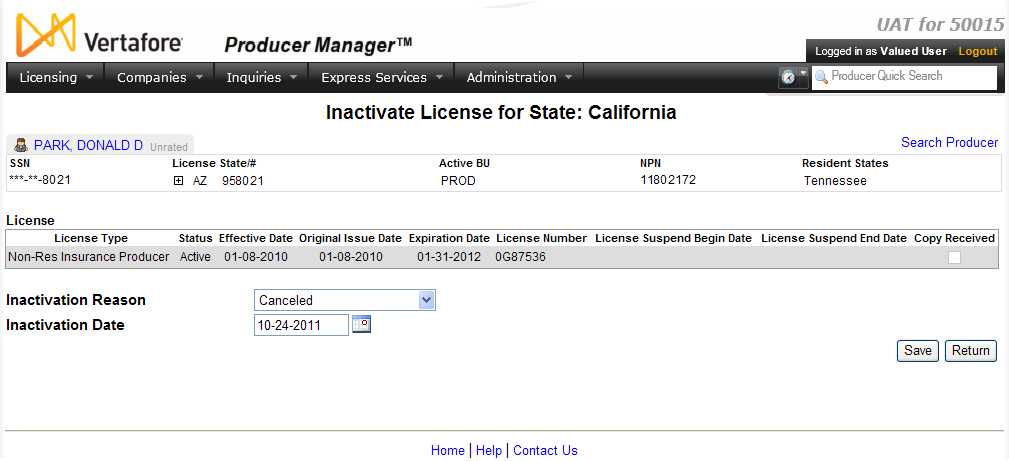Inactivate License
Use the Inactivate
License for State:[StateName]
page to manually record the inactivation of a selected license for a selected
producer. When you manually inactivate a license, the system automatically
inactivates all of the license's related qualifications.
Note that no license or qualification cancellation
request will be submitted to the state; the process will result in a "record-only"
inactivation of a license and related qualifications displaying in the
Licenses/Qualifications
data section of the selected producer's record.
 View screen capture of license inactivation
View screen capture of license inactivation
To open the Inactivate
License for State:[StateName]
page, in the Licenses subsection
of the Licenses/Qualifications
data section of a selected producer's record click the Inactivate
link that corresponds to the license that you want to inactivate.
The Inactivate License
for State:[StateName]
page contains the following sections:
 Record
Summary
Record
Summary
Displays summary information of the producer
record currently open for review and/or updating.
 View screen capture
View screen capture
Fields and controls in the Record
Summary section include the following:
- Search
Producer: Click the link to start a new search for a producer
record. For more information, see Searching
for Records.
- [Producer
Name]: Displays the name
of the individual or firm producer whose record currently is open
in theReview/Update
Producerpage. An icon to
the left of the producer name signifies the producer's entity
type, either individual (
 ) or
firm (
) or
firm ( ).Click the producer
name link to refresh the producer record that is currently open
in the Review/Update
Producer page or to re-open the producer's record in
the Review/Update Producer
page from any other page in the system.
).Click the producer
name link to refresh the producer record that is currently open
in the Review/Update
Producer page or to re-open the producer's record in
the Review/Update Producer
page from any other page in the system.
- Rating:
If a producer has been assigned a productivity rating (no stars,
meaning “not rated;” one star, “poor;” two stars, “satisfactory;”
three stars, “good;” four stars, “outstanding;” or the
 symbol signifying a “Do Not Contract” alert), the display-only
rating will appear to the right of the producer’s name.
symbol signifying a “Do Not Contract” alert), the display-only
rating will appear to the right of the producer’s name.
- SSN: Individual producers only.
Displays an individual producer's Social Security Number. The
Social Security Number can be set per security role to mask the
first five digits and display only the last four digits. For more
information, see Maintain
Security Role.
- EIN:
Firm producers only.
Displays a firm producer's Federal Employer Identification Number.
- External
System ID: Displays the producer's identifier code in the
external system that has been Vertafore-configured as your company's
"preferred" system. For more information, see External
System IDs, Configuration
Options, and Advanced
Producer Search.
- Active
BU: Displays the short name of the business
units to which a producer is actively assigned (sorted alphabetically).
To expand the field to display all active business units, click
the node (
 ).
).
- NPN:
Displays a producer's unique National Producer Number, assigned
by the National Insurance Producer Registry (NIPR).
- Resident
State/License: Displays the codes of the states that
a producer claims as a resident
state for licensing purposes (sorted alphabetically) and the
producer's license numbers in those states. Includes active or
inactive licenses. To expand the field to display all resident
states and license numbers, click the node (
 ).
).
- Additional
States/Licenses: Displays the codes of the states
in which the producer holds non-resident licenses (sorted alphabetically)
and the license numbers in those states. Includes active or inactive
licenses. To expand the field to display all resident states
and license numbers, click the node (
 ).
).
- Producer
Contracting Workflow: If your company uses the onboarding
and maintenance transaction component of the Sircon Platform,
Producer Express, and a producer currently is associated with
a request record in Producer Express, you can click the number
in the field to launch Producer Express and view or work with
the request record. (For more information, see the Sircon Producer
Express Online Help.)
- Missing
Required Information Alert: Displays an alert that the
producer record lacks information that has been configured to
be required in your company's deployment of the Sircon Platform.
A producer record deficient of required information is considered
"incomplete," and appointment or termination requests
may not be submitted for the producer until the deficiency is
corrected. Review the Quick Links
box to identify and correct the specific details sections in the
record with missing required information. For more information,
see Configuration
Options.
- CE Compliance:
Display-only indication of a producer’s unfulfilled continuing
education requirements. Indication will not appear if producer
is current with continuing education requirements. Available by
Vertafore configuration only; for more information, seeConfiguration
Options.
 License
License
Displays summary information about the
license selected for inactivation.
Fields and controls include the following:
-
License
State: Displays the name of the license's issuing regulatory
jurisdiction.
-
Status:
Displays the current status of the license in Producer Manager.
-
Effective Date: Displays
the date on which the current value of the Status
field became effective.
-
License
Type: Displays the state-specific name or description of
the license.
-
Original
Issue Date: Displays the date on which the license was
initially issued or granted by the state.
-
Expiration
Date: Displays only for
a license from a state that requires periodic license renewal.
May display a value for a license from a state that issues perpetual
licenses, if the value has been manually recorded. Displays
the state-regulated date on which the license expires. Also known
as the "renewal date."
-
License Number: Displays
the state license number or identifier.
-
License
Suspend Begin Date: Displays the date on which the issuing
regulatory jurisdiction suspended the license.
-
License
Suspend End Date: Displays the date on which the issuing
regulatory jurisdiction reinstated the suspended license.
-
Copy
Received: Displays a checkmark in the checkbox if your
company holds a physical copy of the license, license certificate,
or letter of certification; a blank checkbox if your company does
not hold a physical copy of the license, license certificate,
or letter of certification.
-
Inactivation
Reason: Required.
From the dropdown menu, select the reason for the license inactivation.
Values in the dropdown menu are state-specific and vary depending
on the license-issuing state.
-
Inactivation
Date: Required.
Enter the date on which the license became or is to become inactive.
Use the mmddyyyy date
format. Or, click the Calendar
button ( ) to open
a popup calendar from which you can click to select a date. Must
be on or after the value of the Effective
Date field in the License
section.
) to open
a popup calendar from which you can click to select a date. Must
be on or after the value of the Effective
Date field in the License
section.
 Page
Controls
Page
Controls
Fields and controls include the following:
-
Save:
Click to commit changes to the producer record.
-
Return:
Click to open the selected producer's record in the Review/Update
Producer page. If you have not first clicked the Save
button, any changes will be discarded.
Warnings
All data that is added or updated using this page will
apply only to the affected record in Producer Manager. The data will not
be transmitted directly from Producer Manager to states nor update state
records.
Notes
Note: Values in the Inactivation
Reason dropdown menu are system-protected based on state regulations
and are neither user- nor Vertafore-configurable.
Note: When an automated data reconciliation updates a producer
record containing an inactive license or qualification, and the Inactivation Reason on the record
is not “Cancelled,” Producer Manager will preserve the existing Inactivation Reason. However, when
the Inactivation Reason on the
record is blank, and the record is updated through an automated data reconciliation,
Producer Manager will add “Cancelled” as the Inactivation
Reason.
Note: If a license is inactivated, through either an automated
or manual action, the system will inactivate all of its related qualifications
(license lines) automatically. If a newly-inactivated qualification has
been supporting an active state appointment, the system will inactivate
the appointment through a "record-only" termination. For a carrier
customer, this action will not result in an appointment termination transaction
being submitted to a state. For more information, see Inactivate
License/Inactivate Qualification, Terminate
Appointments, Quick
Terminate Appointment, and Data
Reconciliation.
Note: To delete a producer record from the system, you must first
inactivate all licenses, qualifications, appointments,
and firm
associations on the record. For more information, see Delete
Producer.
Tips
Rarely if ever would you want or need to manually inactivate
a license on a producer's record. Producer license information, including
inactive licenses and qualifications, can be added to the record automatically
from state data through an automated data reconciliation operation, such
as Quick
Sync Producer or Scheduled
Syncs.
![]() View screen capture of license inactivation
View screen capture of license inactivation