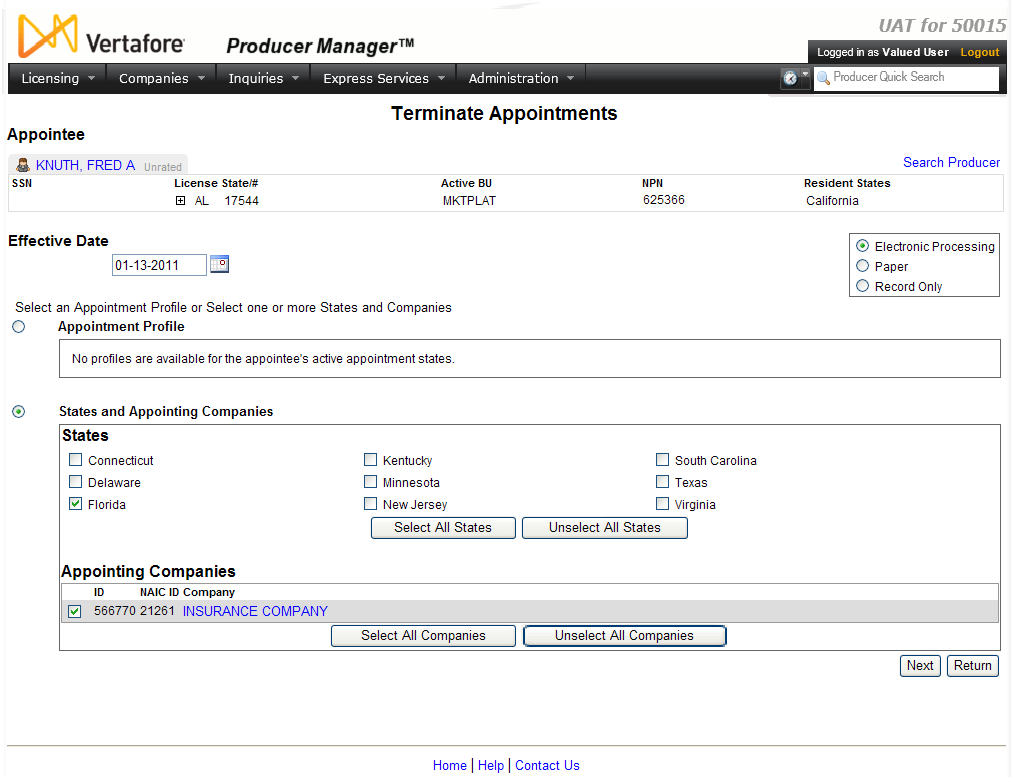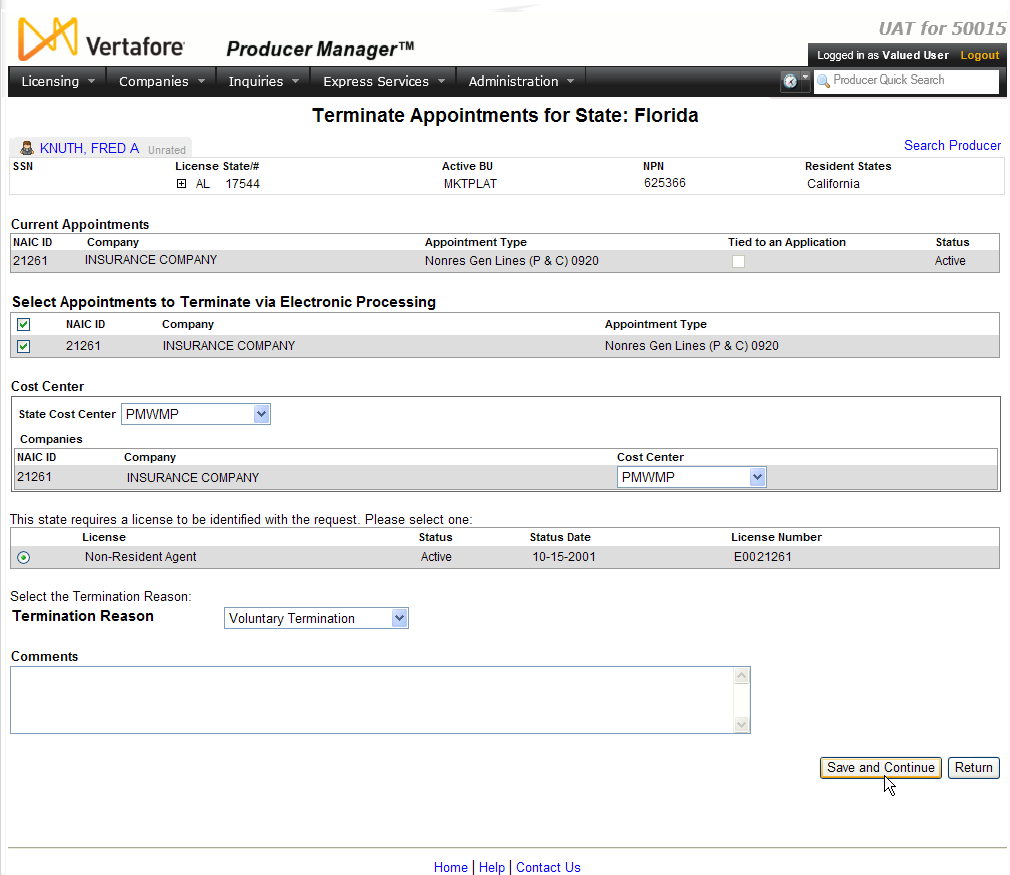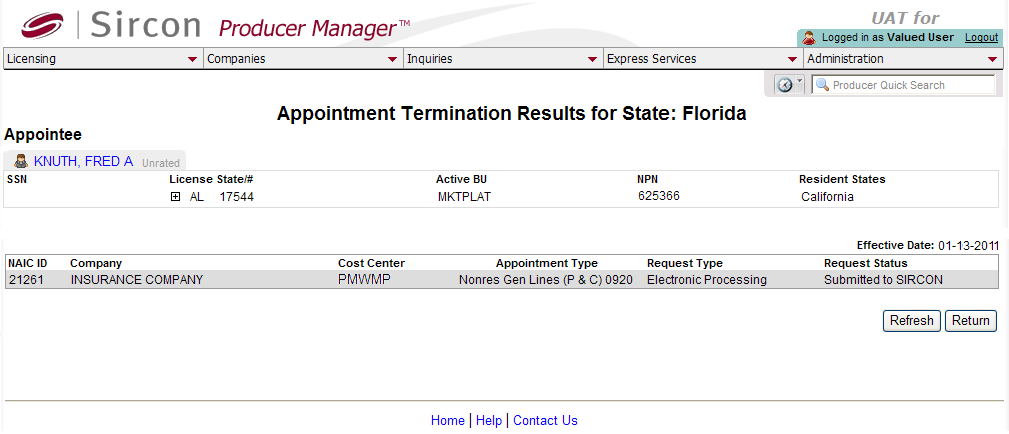Terminate Appointments
A termination is the ending of an appointment
-- a state-acknowledged cessation of the business relationship between
a producer and an insurer in a given state. A carrier may terminate its
entire business relationship with the producer or only the authorization
to sell specific product lines issued by one or more of the carrier’s
appointing companies (also called “regulated companies,” “underwriting
companies,” or just “writing companies”).
A carrier may decide to terminate all or any of a producer’s
appointments for different reasons. The most common is when the producer
does not sell enough of the carrier group’s products to justify the continued
expense of maintaining the producer’s appointment. This situation often
is referred to as “termination for lack of production (TLOP).” But other
common reasons to terminate a producer’s appointment can include the loss
of the producer’s license
that supports the appointment or the producer’s departure from the insurance
business.
Another class of termination reasons is referred to
as “termination for cause.” The producer has violated a state regulation
or law or has breached the terms of the business agreement with the carrier.
States require special handling of “for cause” terminations, usually requiring
a carrier to file additional paperwork or cooperate in an investigation
of or regulatory action against the producer.
A producer appointment doesn't expire, per se, although
most states require appointments to be renewed periodically. Many states
automatically will renew a producer appointment and levy a renewal fee,
unless the carrier or appointing company specifically informs the state
that it wants to terminate the appointment and avoid the fee. Thus state
renewal periods are the most common occasion for an insurer to submit
a producer termination transaction.
Use the Terminate
Appointments page to submit producer appointment termination requests
to one or multiple states for one or multiple appointing companies. You
also may use the Terminate Appointments
page to manually terminate a "record-only" state appointment
on a producer record.
The Terminate Appointments
page uses a three-page, "wizard" process in which you select
basic appointment termination information on the first page of the wizard,
select additional information and submit the termination transaction on
the second page, and confirm the termination transaction on the third
page.
 View screen capture of the selection
of basic appointment termination information
View screen capture of the selection
of basic appointment termination information
 View screen capture of the selection
of additional information and submission of the transaction
View screen capture of the selection
of additional information and submission of the transaction
 View screen capture of termination transaction
confirmation
View screen capture of termination transaction
confirmation
To open the Terminate
Appointments page, choose one of the following methods:
-
Click the Terminate
button ( ) in the Appointments
data section of a producer record that is open on the Review/Update
Producer page
) in the Appointments
data section of a producer record that is open on the Review/Update
Producer page
-
From the Licensing
menu, select Appointments, and then
select Terminate Appointments.
Then, perform a Producer
Search to open the record of the producer whose appointment you
wish to terminate
-
Click the Terminate
Appointments link in the Task
Links section of the Producer Manager Home
page
-
Click the Terminate
Appointments link on any workflow transition page
The Terminate Appointments
page contains the following sections:
 Appointee
Record Summary
Appointee
Record Summary
Fields and controls in the Appointee
Record Summary section include the following:
- Search
Producer: Click the link to start a new search for a producer
record. For more information, see Searching
for Records.
- [Producer
Name]: Displays the name
of the individual or firm producer whose record currently is open
in theReview/Update
Producerpage. An icon to
the left of the producer name signifies the producer's entity
type, either individual (
 ) or
firm (
) or
firm ( ).Click the producer
name link to refresh the producer record that is currently open
in the Review/Update
Producer page or to re-open the producer's record in
the Review/Update Producer
page from any other page in the system.
).Click the producer
name link to refresh the producer record that is currently open
in the Review/Update
Producer page or to re-open the producer's record in
the Review/Update Producer
page from any other page in the system.
- Rating:
If a producer has been assigned a productivity rating (no stars,
meaning “not rated;” one star, “poor;” two stars, “satisfactory;”
three stars, “good;” four stars, “outstanding;” or the
 symbol signifying a “Do Not Contract” alert), the display-only
rating will appear to the right of the producer’s name.
symbol signifying a “Do Not Contract” alert), the display-only
rating will appear to the right of the producer’s name.
- SSN: Individual producers only.
Displays an individual producer's Social Security Number. The
Social Security Number can be set per security role to mask the
first five digits and display only the last four digits. For more
information, see Maintain
Security Role.
- EIN:
Firm producers only.
Displays a firm producer's Federal Employer Identification Number.
- External
System ID: Displays the producer's identifier code in the
external system that has been Vertafore-configured as your company's
"preferred" system. For more information, see External
System IDs, Configuration
Options, and Advanced
Producer Search.
- Active
BU: Displays the short name of the business
units to which a producer is actively assigned (sorted alphabetically).
To expand the field to display all active business units, click
the node (
 ).
).
- NPN:
Displays a producer's unique National Producer Number, assigned
by the National Insurance Producer Registry (NIPR).
- Resident
State/License: Displays the codes of the states that
a producer claims as a resident
state for licensing purposes (sorted alphabetically) and the
producer's license numbers in those states. Includes active or
inactive licenses. To expand the field to display all resident
states and license numbers, click the node (
 ).
).
- Additional
States/Licenses: Displays the codes of the states
in which the producer holds non-resident licenses (sorted alphabetically)
and the license numbers in those states. Includes active or inactive
licenses. To expand the field to display all resident states
and license numbers, click the node (
 ).
).
- Producer
Contracting Workflow: If your company uses the onboarding
and maintenance transaction component of the Sircon Platform,
Producer Express, and a producer currently is associated with
a request record in Producer Express, you can click the number
in the field to launch Producer Express and view or work with
the request record. (For more information, see the Sircon Producer
Express Online Help.)
- Missing
Required Information Alert: Displays an alert that the
producer record lacks information that has been configured to
be required in your company's deployment of the Sircon Platform.
A producer record deficient of required information is considered
"incomplete," and appointment or termination requests
may not be submitted for the producer until the deficiency is
corrected. Review the Quick Links
box to identify and correct the specific details sections in the
record with missing required information. For more information,
see Configuration
Options.
- CE Compliance:
Display-only indication of a producer’s unfulfilled continuing
education requirements. Indication will not appear if producer
is current with continuing education requirements. Available by
Vertafore configuration only; for more information, seeConfiguration
Options.
 Effective
Date
Effective
Date
Set the effective date for the termination
of the selected producer's appointment.
Fields and controls include the following:
-
Effective
Date: Required.
May default to the current date.
If you are submitting an electronic state appointment termination
request, enter the date on which you are requesting the termination
to become effective, subject to state backdating or system future-dating
rules. Or, if you are terminating a record-only appointment, enter
the date on which the producer appointment became inactive. Use
the mmddyyyy date format,
or click the Calendar
button ( ) to open
a popup calendar from which you can click to select a date. Must
be on or after the appointment'sActive Date.
) to open
a popup calendar from which you can click to select a date. Must
be on or after the appointment'sActive Date.
 Submission
Method
Submission
Method
Choose the method by which you want to
submit an appointment termination request or terminate a "record-only"
appointment for the selected producer.
Note that if you leave the default Electronic Processing option selected,
the system automatically will choose the best allowable processing
method for each state, with the exception of Florida outsourced individual
appointment terminations. (See Notes
and Tips, below.)
Choose from among the following:
-
Electronic
Processing: Default.
Click the radio button to trigger the system to submit the termination
request to a state electronically. The Appointments
data section of the selected producer record will be updated automatically
with system and state processing information, including state
approvals, denials, and errors.
-
Paper:
Required for Florida outsourced
individual producer appointments only. SeeNotes,
below. Click the radio button to trigger the system to
send the termination request to a holding queue for processing
by Vertafore Outsourcing Services.
-
Record
Only: Click the radio button to trigger the system to only
update the Appointments
data section of the selected producer record with terminated (inactive)
state appointment information. The system will not submit an appointment
termination request to a state, and state regulators may not have
a record of the terminated appointment.
 Appointment
Profile
Appointment
Profile
An appointment profile is a pre-defined
collection of state, appointing company, and appointment type criteria
that you can apply to frequently-requested appointment termination
requests, saving manual data entry. For more information, see Add
Appointment Profile.
If no appointment profile is available,
the following message will display "No profiles are available
for the appointee's active license states."
Fields and controls include the following:
-
 :
Click to select the radio button to activate use of an appointment
profile for the appointment termination, rather than use of the
fields and controls in the States and Appointing Companies
section.
:
Click to select the radio button to activate use of an appointment
profile for the appointment termination, rather than use of the
fields and controls in the States and Appointing Companies
section.
-
Appointment
Profile: Select from the dropdown menu the name of an appointment
profile to apply to a manual termination request.
 States
and Appointing Companies
States
and Appointing Companies
Offers input fields to allow you to manually
select one or multiple states and appointing companies to include
in the termination request or "record-only" termination.
Fields and controls include the following:
Fields and controls include the following:
-
 :
For each state to which you want to submit a termination request
or for which you want to terminate a "record-only" appointment for
the selected producer, click to checkmark its corresponding checkbox.
Note that the checkbox for the
appointment state you selected in the Appointments
data section is pre-checkmarked.
:
For each state to which you want to submit a termination request
or for which you want to terminate a "record-only" appointment for
the selected producer, click to checkmark its corresponding checkbox.
Note that the checkbox for the
appointment state you selected in the Appointments
data section is pre-checkmarked.
-
Select
All States: Click to checkmark the checkboxes of all states
displaying in the States
section.
-
Unselect
All States: Click to uncheckmark the checkboxes of all
states displaying in the States
section.
-
Appointing
Companies: Displays a table listing the names of your carrier
group's appointing companies.
Fields and controls include the following:
-
 : For each appointing company
for which you want to submit a termination request or terminate
a "record-only" appointment for the selected producer,
click to checkmark its corresponding checkbox. Note
that the checkbox corresponding to the company with which the
selected producer is appointed in the selected state is pre-checkmarked.
: For each appointing company
for which you want to submit a termination request or terminate
a "record-only" appointment for the selected producer,
click to checkmark its corresponding checkbox. Note
that the checkbox corresponding to the company with which the
selected producer is appointed in the selected state is pre-checkmarked.
-
ID:
For each appointing company listed, displays its Producer Manager
company record identifier.
-
NAIC
ID: For each appointing company listed, displays its National
Association of Insurance Commissioners identifier.
-
Company:
For each appointing company listed, displays its name as a blue
hyperlink. Click the hyperlink to open the appointing company
record in the Review/Update
Company page.
-
Select
All Companies: Click to checkmark the checkboxes of all
appointing companies displaying in the Appointing
Companies section.
-
Unselect
All Companies: Click to checkmark the checkboxes of all
appointing companies displaying in the Appointing
Companies section.
 Current
Appointments
Current
Appointments
Displays a table listing existing appointment
information for the selected producer in the selected appointment
state.
Verify that the appointment listed is
the correct appointment that you wish to terminate.
Fields and controls include the following:
-
NAIC
ID: For each appointment listed, displays the appointing
company's National Association of Insurance Commissioners identifier.
-
Company:
For each appointment listed, displays the appointing company's
name.
-
Appointment
Type: For each appointment listed, displays the state-specific
description of the appointment type.
-
Tied
to an Application: For each appointment listed, displays
a checkmark if the appointment is related to a state license
application for the selected producer. Displays no checkmark
if the appointment is not related to a state license application.
-
Status:
For each appointment listed, displays the current status of the
appointment. Verify that the value of an appointment that you
wish to terminate is Active.
 Select Appointments to Terminate via
[SubmissionMethod]
Select Appointments to Terminate via
[SubmissionMethod]
Displays a table listing appointments
that are available to terminate for the selected producer in the selected
appointment state, based on the option you selected in the Submission
Method section. Click to checkmark a selected appointment to
proceed with its termination.
Fields and controls include the following:
-
Select
All ( ): Click
the checkbox in the header row to checkmark the checkboxes corresponding
to all appointments displaying in the section. Click again to
clear the checkmark from all checkboxes corresponding to all appointments
displaying in the section.
): Click
the checkbox in the header row to checkmark the checkboxes corresponding
to all appointments displaying in the section. Click again to
clear the checkmark from all checkboxes corresponding to all appointments
displaying in the section.
-
 :
For each appointment listed, click to checkmark to select it for
termination. Click again to de-select it.
:
For each appointment listed, click to checkmark to select it for
termination. Click again to de-select it.
-
NAIC
ID: For each appointment listed, displays the National
Association of Insurance Commissioners identifier of the appointing
company with which the selected producer is appointed.
-
Company:
For each appointment listed, displays the name of the appointing
company with which the selected producer is appointed.
-
Appointment
Type: For each appointment listed, displays its state-specific
description.
 Cost
Center
Cost
Center
Offers edit fields you can use to select
a cost center to which to assign the cost of an appointment termination
request submitted to a state. (Note that many states do not assess
a fee for an appointment termination; however the transaction will
incur a Sircon transaction fee.)
Fields and controls include the following:
-
State
Cost Center: From the dropdown menu, select a cost center
to which to globally apply the costs of all appointment termination
requests that you are submitting to the selected state in
this transaction. Your selection will automatically populate the
Cost Center fields displaying
in the Companies sub-section.
If only one cost center has been configured in your user account
for the producer's business unit, it will display as the only
option.
-
Companies:
Sub-section displays a table listing all appointing companies
selected in the Appointing Companies
field in the State and Appointing
Companies section. Fields and controls include the following:
-
NAIC
ID: For each appointing company listed, displays the appointing
company's National Association of Insurance Commissioners identifier.
-
Company:
For each appointing company listed, displays its name.
-
Cost
Center: By default, displays the selected value of the
State Cost Center dropdown
menu. If multiple cost centers have been configured in your user
account for the producer's business unit, you may override the
default selection on an individual appointment basis by selecting
a different option.
 License
License
For a state that requires license
information to be included in an appointment termination request,
displays a table listing one or multiple licenses held the selected
producer in the state to which you are submitting a termination request.
Allows you to select the state license you wish to include in the
termination request. If the selected producer has only one license
in the appointment state, it will be selected by default and cannot
be unselected.
Fields and controls include the following:
-
 :
Click to select the radio button that corresponds to the license
you wish to include in the termination request. Maximum one license
per termination transaction.
:
Click to select the radio button that corresponds to the license
you wish to include in the termination request. Maximum one license
per termination transaction.
-
License:
For each license listed, displays its description.
-
Status:
For each license listed, displays its current status on the producer's
record in Producer Manager.
-
Status
Date: For each license listed, displays the date on which
the value of the Status
field last was updated.
-
License
Number: For each license listed, displays its license number.
 License
Category
License
Category
For a state to which you can provide a
state-specific license category to be included in an appointment termination
request, offers an input field in which you can select a license category.
Fields and controls include the following:
 Shared Appointment
Shared Appointment
Available for a firm appointment termination
request to a state offering shared appointments and requiring the
designation of an affiliated individual producer on the request.
Displays a table listing all individual
producers affiliated (associated) with the selected firm producer.
(For more information, see Associations.)
Fields and controls include the following:
-
 :
For each affiliated individual producer, displays a radio button
to the left of the producer name. Click the radio button associated
with an individual producer who shares the firm appointment that
you wish to terminate.
:
For each affiliated individual producer, displays a radio button
to the left of the producer name. Click the radio button associated
with an individual producer who shares the firm appointment that
you wish to terminate.
-
Associated
Producer: For each affiliated individual producer, displays
the producer's last, first, and middle name.
-
Association
Type: For each affiliated individual producer, displays
the relationship the individual producer has with the firm producer.
-
Begin
Date: For each affiliated individual producer, displays
the date on which the individual producer's affiliation with the
firm producer began.
-
End
Date: Inactive affiliations
only. For each individual producer with an inactive affiliation
with the firm producer, displays the date on which the individual
producer's affiliation with the firm producer became inactive.
 Termination
Reason
Termination
Reason
Set the state-specific reason for the
appointment termination.
Fields and controls include the following:
 Comments
Comments
Offers an input field to enter a free-form
text comment.
Fields and controls include the following:
 Page
Controls
Page
Controls
Fields and controls include the following:
-
Save
and Continue: Click to save a record-only termination or
submit a state appointment termination request. The termination
confirmation page of the "wizard" will open.
-
Skip
State: Click to cancel termination processing for the state
for which you are currently entering data.
-
Refresh:
Click to reload the Terminate
Appointments page to review an update in termination processing
status.
-
Next:
Click to validate data entered on the current page and open the
successive page in the "wizard." If you selected more
than one appointment state, then the available appointments to
terminate for each state will display in sequence based on alphabetic
order.
-
Return:
Click to open the Producer Manager Home
page.
Warnings
Vertafore PLM Producer Manager does not
generate paper appointment or termination forms. Unless your company subscribes
to Vertafore Outsourcing Services, the system will ignore any appointment
or termination request with aSubmission
Methodof "Paper."
For more information, seeNotes(below) and Approve/Deny
Appointments.
Notes
Note: The following states have proprietary transaction processing
systems with which PLM Producer Manager cannot process electronic termination
requests: Massachusetts (all termination requests) and Arkansas (termination
requests for firm producers). To process terminations in these states,
you may subscribe to Vertafore Outsourcing Services. If your company subscribes
to the outsourcing service, you can submit termination requests to these
states through Producer Manager as you would normally for any other appointment
state. Choose a Submission Method
of Paper or Electronic Processing; the Request
Type field on the confirmation page will display "Paper."
Vertafore’s outsourcing team will intercept the requests and submit them
to each state’s proprietary transaction processing system on your company's
behalf. If your company does not subscribe to the outsourcing service,
use Quick Terminate to terminate
a Massachusetts or Arkansas
firm appointment on a producer record using a Submission
Method of Record Only, and then process the producer termination
on the state website. For more information about outsourcing services,
please contact your Vertafore representative.
Note: You may submit a Florida individual producer state and
county termination request
through Vertafore Outsourcing Services for expedited processing. If your
company subscribes to the outsourcing service, select a Submission
Method of Paper. Otherwise, for a regular Florida individual termination
request submitted through PLM, select a Submission
Method of Electronic Processing. Please note that unlike for electronic
appointment processing, there are no
restrictions on electronic appointment terminations in Florida based on
producer residency. For more information about outsourcing services, please
contact your Vertafore representative.
Note: By default, the Effective
Date field is populated with the current date. However it is Vertafore-configurable
to contain no default value, using the APPT_TRMN_DFLT_EFF_DTE_IND business
rule. For more information, see Configuration
Options.
Note: You may request a "future-dated" termination
by entering a date in the Effective Field
that, by default, is no more than 12 months subsequent to the current
date. The system will hold the termination request until the specified
date, at which point it will submit the request to the selected state.
The system is Vertafore-configurable through the FUTR_APPTTRMN_EFF_DTE_IN_MNTHS
business rule, however, to allow entry of a future date that is more or
less than 12 months. For more information, see Configuration
Options.
Note: If
you overwrite the default, current date value in the Effective
Date field with a future date, a popup
box will display with the following message: "You have entered a
future effective date. Do you want to proceed?" If you wish to proceed
with a future-date termination request, click the OK button.
If the future-dated request is for termination of a state-verified appointment,
the system will hold the termination request until the specified date,
at which point it will submit the request to the selected state. However,
if the future-dated request is for termination of a record-only appointment,
the record-only appointment will be inactivated immediately with the requested
future date inserted as the value of the Status Date field.
If you did not intend to submit a future-dated termination, click the
Cancel button to close the popup box
and return to the Terminate Appointments page,
where you can enter a non-future date in the Effective Date field.
Note: You may use the Abort
Appointment Request page to cancel any termination request (including
future-dated) that the system has not yet passed to the Vertafore PLM
transaction engine (Compliance Express) for subsequent submission either
to the NIPR Gateway or a Sircon State database. Such requests will bear
a status in the Appointments
data section of "Inactive-Pending Submission."
Note: A value entered and saved
in the Comments section is viewable
in the Comments
data section of a producer's record open in the Review/Update
Producer page. Note that a commentwill notbe submitted to a state with the termination
request, and so you cannot use theCommentfield to transmit an explanation to
a state for a "for-cause" termination. You must provide documentation
regarding a "for-cause" termination separate from a PLM electronic
termination request to any state that requires it.
Note: You need only terminate a Florida state appointment to
also terminate all related Florida county appointments. No separate county
appointment termination request is necessary. However, you may terminate
one or multiple county appointments independent of the state appointment
using the Terminate Appointment
Counties page.
Note: The License Category
section displays only for an appointment termination request submitted
to South Carolina and is a required field. However, South Carolina does
not require a license category to be included with a termination request
nor apply a license category fee.
Note: If an individual producer has an active shared appointment,
the appointment will be marked as unavailable for termination.
Note: A business rule, TRMN_BU_APPT_IND, can be Vertafore-configured
to prevent a user from terminating a producer's appointment, unless the
user shares all of the producer's business units. For more information,
see Configuration
Options.
Tips
An appointment or termination request submitted to
certain states using an electronic submission method is routed directly
to the state's department of insurance regulatory management system. A
request to one of these states, referred to as a "Sircon State,"
will result in a rapid state response (i.e., "real-time" response)
and can offer significant business advantages. A transaction request submitted
to all other states, however, goes first through a third-party, electronic
interface and then to the state and can vary in response time. Ask your
Vertafore representative for more information and for the current list
of "Sircon States."
You can set the system to send one or multiple recipients
an email alert whenever a state responds to an appointment or termination
request. For more information, see Producer
Manager Message Center under Express
Services.
State regulations or internal policies may require your
company to issue a letter informing a producer about a terminated appointment.
Although not available in PLM Producer Manager, automated correspondence
capabilities are available through the Bulk
Appointment Terminations utility in PLM Producer Express. For more
information, see Producer Express Bulk Processing Module User Guide or
contact your Vertafore representative.
![]() View screen capture of the selection
of basic appointment termination information
View screen capture of the selection
of basic appointment termination information
![]() View screen capture of the selection
of additional information and submission of the transaction
View screen capture of the selection
of additional information and submission of the transaction
![]() View screen capture of termination transaction
confirmation
View screen capture of termination transaction
confirmation
 ) in the Appointments
data section of a producer record that is open on the Review/Update
Producer page
) in the Appointments
data section of a producer record that is open on the Review/Update
Producer page![]() States
and Appointing Companies
States
and Appointing Companies
![]() Select Appointments to Terminate via
[SubmissionMethod]
Select Appointments to Terminate via
[SubmissionMethod]