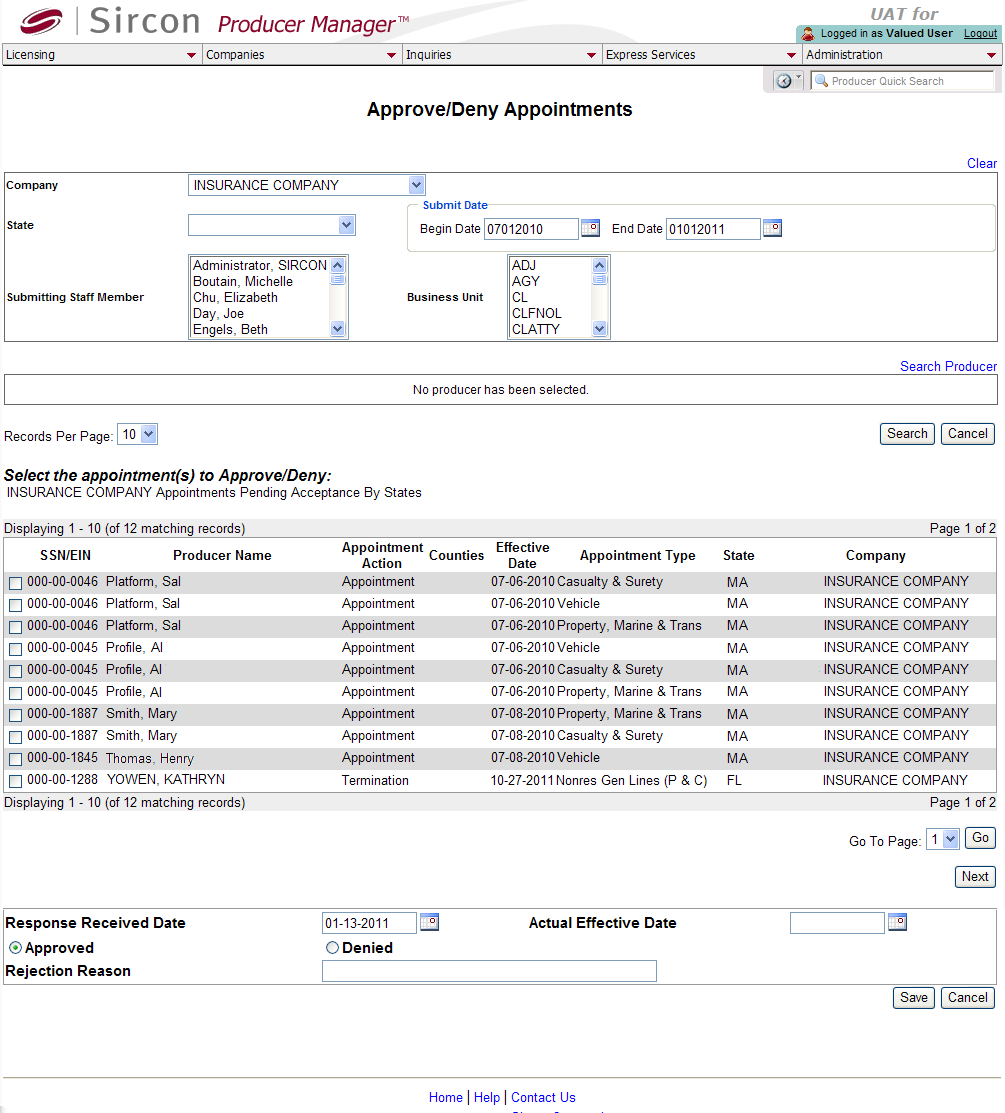Approve/Deny Appointments
An appointment or termination request submitted on behalf of a producer through PLM to a state that approves and tracks company appointments is, almost without exception, processed electronically. The state's electronic response to an electronic request from PLM updates the appointment information on the producer's record automatically.
Before electronic processing was in wide usage, however, company licensing staff could generate a paper appointment form through Producer Manager Express Services, print it off, and mail it to a state insurance department. When the state's response arrived, it was necessary then to update the producer's record manually.
The Approve/Deny Appointments page was developed to make this task easier. It logs all appointment or termination requests submitted through Producer Manager that have a Submission Method of "Paper." Using the Approve/Deny Appointments page, a licensing staff member can mark paper requests as processed and then trigger the system to "batch-update" the records of the affected producers with the processing results.
As of 2009, PLM Producer Manager no longer processes paper appointment or termination requests. However, a very small number of states have proprietary transaction processing systems, to which PLM also cannot submit an electronic appointment or termination request.
For processing in these states, Vertafore offers customers our Vertafore Outsourcing Services. If your company subscribes to Vertafore Outsourcing Services, you can submit an appointment or termination request to one of these states through PLM, and the outsourcing team will intercept the request and process it on your company's behalf. Select any Submission Method except Record Only; the system automatically will mark the request as "Paper," thus flagging it for retrieval by the outsourcing team.
Consequently, the Approve/Deny Appointments page now is used primarily by the Vertafore Outsourcing Services team to batch-update your company's producer records with state responses to outsourced appointment and termination requests.
To open the Approve/Deny Appointments page, from the Licensing menu select Appointments, and then select Approve/Deny Appointments.
The Approve/Deny Appointments page contains the following sections:
Notes
Note: If your company subscribes to Vertafore Outsourcing Services, the Approve/Deny Appointments page is used by the outsourcing team to batch-update your company's producer records with state responses to outsourced appointment and termination requests. Customer usage of the Approve/Deny Appointments page in most cases is not necessary.
Note: Vertafore PLM Producer Manager does not generate paper appointment or termination forms. Unless your company subscribes to Vertafore Outsourcing Services, the system will ignore any appointment or termination request with aSubmission Methodof "Paper." For more information, see Add Appointments and Terminate Appointments.
Note: Vertafore Outsourcing Services processes the following transactions: a) Massachusetts individual and firm appointments and terminations; b) Florida individual appointments and terminations