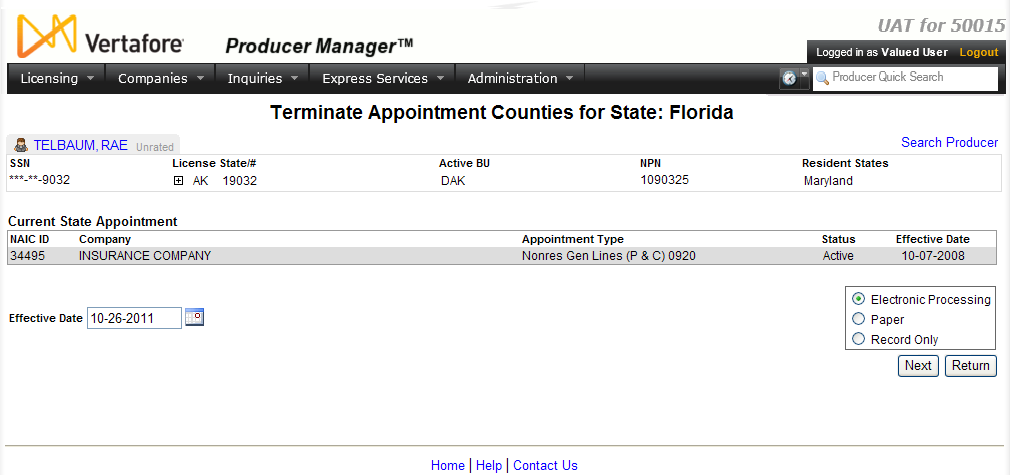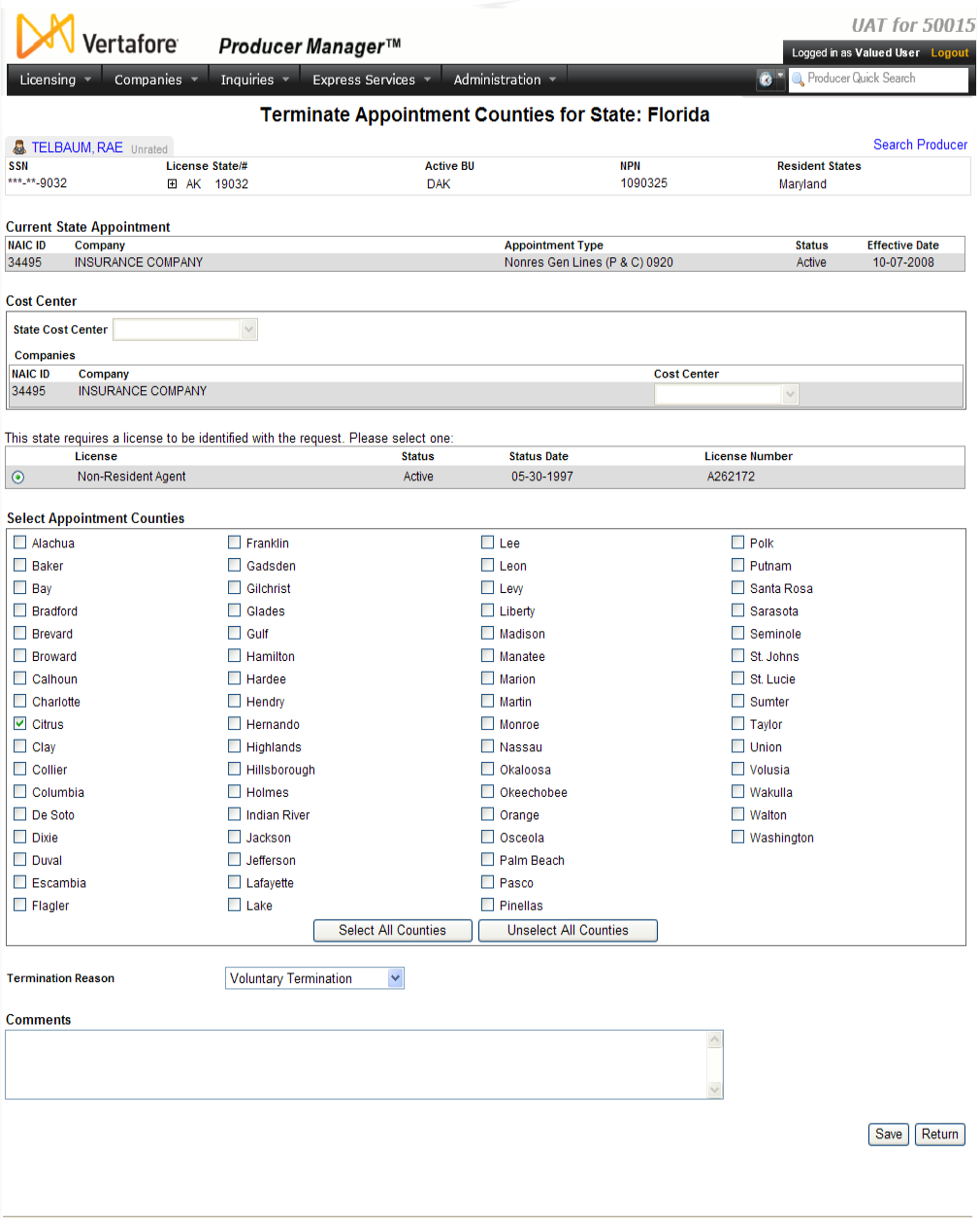Terminate Appointment Counties
Use the Terminate
Appointment Counties for:[StateName]
page to submit a county appointment termination request to a state, independent
of a state appointment termination request.
 View screen capture of appointment data
entry
View screen capture of appointment data
entry
 View screen capture of the selection
of additional information and submission of the transaction
View screen capture of the selection
of additional information and submission of the transaction
 View screen capture of appointment transaction
confirmation
View screen capture of appointment transaction
confirmation
To open the Terminate
Appointment Counties for:[StateName]
page, click the Terminate button
( ) that corresponds to a county
displaying in the Appointment
Counties sub-section of the Appointments
section of a producer record that is open in the Review/Update
Producer page.
) that corresponds to a county
displaying in the Appointment
Counties sub-section of the Appointments
section of a producer record that is open in the Review/Update
Producer page.
The Terminate Appointment
Counties for:[StateName]
page contains the following sections:
 Record
Summary
Record
Summary
Displays summary information of the producer
record currently open for review and/or updating.
 View screen capture
View screen capture
Fields and controls in the Record
Summary section include the following:
- Search
Producer: Click the link to start a new search for a producer
record. For more information, see Searching
for Records.
- [Producer
Name]: Displays the name
of the individual or firm producer whose record currently is open
in theReview/Update
Producerpage. An icon to
the left of the producer name signifies the producer's entity
type, either individual (
 ) or
firm (
) or
firm ( ).Click the producer
name link to refresh the producer record that is currently open
in the Review/Update
Producer page or to re-open the producer's record in
the Review/Update Producer
page from any other page in the system.
).Click the producer
name link to refresh the producer record that is currently open
in the Review/Update
Producer page or to re-open the producer's record in
the Review/Update Producer
page from any other page in the system.
- Rating:
If a producer has been assigned a productivity rating (no stars,
meaning “not rated;” one star, “poor;” two stars, “satisfactory;”
three stars, “good;” four stars, “outstanding;” or the
 symbol signifying a “Do Not Contract” alert), the display-only
rating will appear to the right of the producer’s name.
symbol signifying a “Do Not Contract” alert), the display-only
rating will appear to the right of the producer’s name.
- SSN: Individual producers only.
Displays an individual producer's Social Security Number. The
Social Security Number can be set per security role to mask the
first five digits and display only the last four digits. For more
information, see Maintain
Security Role.
- EIN:
Firm producers only.
Displays a firm producer's Federal Employer Identification Number.
- External
System ID: Displays the producer's identifier code in the
external system that has been Vertafore-configured as your company's
"preferred" system. For more information, see External
System IDs, Configuration
Options, and Advanced
Producer Search.
- Active
BU: Displays the short name of the business
units to which a producer is actively assigned (sorted alphabetically).
To expand the field to display all active business units, click
the node (
 ).
).
- NPN:
Displays a producer's unique National Producer Number, assigned
by the National Insurance Producer Registry (NIPR).
- Resident
State/License: Displays the codes of the states that
a producer claims as a resident
state for licensing purposes (sorted alphabetically) and the
producer's license numbers in those states. Includes active or
inactive licenses. To expand the field to display all resident
states and license numbers, click the node (
 ).
).
- Additional
States/Licenses: Displays the codes of the states
in which the producer holds non-resident licenses (sorted alphabetically)
and the license numbers in those states. Includes active or inactive
licenses. To expand the field to display all resident states
and license numbers, click the node (
 ).
).
- Producer
Contracting Workflow: If your company uses the onboarding
and maintenance transaction component of the Sircon Platform,
Producer Express, and a producer currently is associated with
a request record in Producer Express, you can click the number
in the field to launch Producer Express and view or work with
the request record. (For more information, see the Sircon Producer
Express Online Help.)
- Missing
Required Information Alert: Displays an alert that the
producer record lacks information that has been configured to
be required in your company's deployment of the Sircon Platform.
A producer record deficient of required information is considered
"incomplete," and appointment or termination requests
may not be submitted for the producer until the deficiency is
corrected. Review the Quick Links
box to identify and correct the specific details sections in the
record with missing required information. For more information,
see Configuration
Options.
- CE Compliance:
Display-only indication of a producer’s unfulfilled continuing
education requirements. Indication will not appear if producer
is current with continuing education requirements. Available by
Vertafore configuration only; for more information, seeConfiguration
Options.
 Current State Appointments
Current State Appointments
Displays a table listing existing appointment
information for the selected producer in the selected appointment
state.
Fields and controls include the following:
-
NAIC
ID: For each appointment listed, displays the appointing
company's National Association of Insurance Commissioners identifier.
-
Company:
For each appointment listed, displays the appointing company's
name.
-
Appointment
Type: For each appointment listed, displays the state-specific
description of the appointment type.
-
Status:
For each appointment listed, displays the current status of the
appointment. Verify that the value of an appointment that you
wish to terminate is Active.
 Effective
Date
Effective
Date
Set the effective date for the selected
producer's county appointment termination.
Fields and controls include the following:
-
Effective
Date: Required.
May default to the current date.
If you are submitting an electronic county appointment termination
request, enter the date on which you are requesting the termination
to become effective, subject to state backdating or system future-dating
rules. Or, if you are terminating a record-only appointment, enter
the date on which the termination became effective. Use the mmddyyyy date format, or click
the Calendar button ( ) to open a popup calendar from which
you can click to select a date.
) to open a popup calendar from which
you can click to select a date.
 Submission Method
Submission Method
Choose the method by which you want to
submit an county appointment termination request or terminate a "record-only"
county appointment information for the selected producer.
Note that if you leave the default Electronic Processing option selected,
the system automatically will choose the best allowable processing
method for each state, with the exception of Florida outsourced individual
county appointment terminations. (See Notes
and Tips, below.)
Choose from among the following:
-
Electronic
Processing: Default.
Click the radio button to trigger the system to submit the county
termination request to a state electronically. The Appointments
data section of the selected producer record will be updated automatically
with system and state processing information, including state
approvals, denials, and errors.
-
Paper:
Required for Florida outsourced
individual producer county appointment terminations only. SeeNotes, below. Click the radio button
to trigger the system to send the termination request to a holding
queue for processing by Vertafore Outsourcing Services.
-
Record
Only: Click the radio button to trigger the system to only
update the Appointments
data section of the selected producer record with county appointment
termination information. The system will not submit a county appointment
termination request to a state, and state regulators may not have
a record of the county appointment termination.
 Cost Center
Cost Center
Offers edit fields you can use to select
a cost center to which to assign the cost of a county appointment
termination request submitted to a state.
Fields and controls include the following:
-
State
Cost Center: From the dropdown menu, select a cost center
to which to globally apply the costs of all appointment termination
requests that you are submitting to the selected state in this
transaction. Your selection will automatically populate the Cost Center fields displaying
in the Companies sub-section.
If only one cost center has been configured in your user account
for the producer's business unit, it will display as the only
option.
-
Companies:
Sub-section displays a table listing all appointing companies
selected in the Appointing Companies
field in the State and Appointing
Companies section. Fields and controls include the following:
-
NAIC
ID: For each appointing company listed, displays the appointing
company's National Association of Insurance Commissioners identifier.
-
Company:
For each appointing company listed, displays its name.
-
Cost
Center: By default, displays the selected value of the
State Cost Center dropdown
menu. If multiple cost centers have been configured in your user
account for the producer's business unit, you may override the
default selection on an individual appointment termination basis
by selecting a different option.
 License
License
For a state that requires license
information to be included in an appointment termination request,
displays a table listing one or multiple licenses held the selected
producer in the state to which you are submitting a county appointment
termination request. Allows you to select the state license you wish
to include in the county appointment termination request. If the selected
producer has only one license in the appointment state, it will be
selected by default and cannot be unselected.
Fields and controls include the following:
-
 :
Click to select the radio button that corresponds to the license
you wish to include in the county appointment termination request.
Maximum one license per appointment termination transaction.
:
Click to select the radio button that corresponds to the license
you wish to include in the county appointment termination request.
Maximum one license per appointment termination transaction.
-
License:
For each license listed, displays its description.
-
Status:
For each license listed, displays its current status on the producer's
record in Producer Manager.
-
Status
Date: For each license listed, displays the date on which
the value of the Status
field last was updated.
-
License
Number: For each license listed, displays its license number.
 Select
Appointment Counties
Select
Appointment Counties
Offers data input fields to submit one
or multiple county appointment termination requests.
Fields and controls include the following:
-
 : Click to checkmark the checkbox
corresponding to one or multiple counties to which you want to
submit a county appointment termination request for the selected
producer. Note that the checkbox
for the county you selected to terminate in the Appointments
data section is pre-checkmarked.
: Click to checkmark the checkbox
corresponding to one or multiple counties to which you want to
submit a county appointment termination request for the selected
producer. Note that the checkbox
for the county you selected to terminate in the Appointments
data section is pre-checkmarked.
-
Select
All Counties: Click to checkmark the checkboxes corresponding
to all counties displaying in the Appoint
in the following counties field.
-
Unselect
All Counties: Click to uncheckmark the checkboxes corresponding
to all counties displaying in the Appoint
in the following counties field.
 Comments
Comments
Offers an input field to enter a free-form
text comment.
Fields and controls include the following:
 Page Controls
Page Controls
Fields and controls include the following:
-
Save:
Click to submit a county appointment termination request or save
a record-only termination. The appointment termination confirmation
page of the "wizard" will open.
-
Next:
Click to validate data entered on the current page and open the
successive page in the "wizard."
-
Refresh:
Click to reload the Add Appointments
page to review an update in termination processing status.
-
Return:
Click to open the Producer Manager Home
page.
Notes
Note: You may submit Florida individual producer county appointment
termination requests through Vertafore Outsourcing Services for expedited
processing. If your company subscribes to the outsourcing service, select
a Submission Method of Paper.
Otherwise, for a regular Florida individual county appointment termination
request submitted through PLM, select a Submission
Method of Electronic Processing. Please note that unlike for electronic
appointment processing, there are no
restrictions on electronic appointment terminations in Florida based on
producer residency. For more information about outsourcing services, please
contact your Vertafore representative.
Note: You cannot terminate a county appointment for a producer
not associated with a business
unit that has been configured for use in your user account. For more
information, see Maintain
Staff Member Business Unit.
Note: By default, the Effective
Date field is populated with the current date. However it is Vertafore-configurable
to contain no default value, using the APPT_TRMN_DFLT_EFF_DTE_IND business
rule. For more information, see Configuration
Options.
Note: By default, for a county appointment termination request
with a Submission Method of Electronic
Processing or Paper, you may enter a past date in the Effective
Date field that complies with the maximum number of days prior
to the current date that is allowed under the appointment state's backdating
rules. The Effective Date field,
however, is Vertafore-configurable through the APPT_TRMN_DFLT_EFF_DTE_IND
business rule to allow only the current or a future date. Note that no
backdating restriction applies to a record-only termination, except that
is must not pre-date the Effective Date
of the selected producer's license
or qualification. For more information, see Configuration
Options.
Note: The Cost Center
section displays only if the COST_CNTR_RQD business rule has been Vertafore-configured
to require a cost center to be selected with every appointment termination
transaction. For more information, see Configuration
Options. All data input fields in the Cost
Center section are active only if a cost center has been configured
for the producer's business unit in your user account. For more information,
see Maintain
Staff Member Cost Center.
Note: A value entered and saved in the Comments
section is viewable in the Comments
data section of a producer's record open in the Review/Update
Producer page.
Note: Producer Manager
performs a high degree of validation and error-checking on requested appointment
terminations. Should you encounter an error, seeError
Messages for troubleshooting guidance. For additional assistance,
contact your Vertafore support representative.
Note: You may request a "future-dated" county terminations
by entering a date in the Effective Field
that, by default, is no more than 12 months subsequent to the current
date. The system will hold the county termination request until the specified
date, at which point it will submit the request to the state. The system
is Vertafore-configurable through the FUTR_APPTTRMN_EFF_DTE_IN_MNTHS business
rule, however, to allow entry of a future date that is more or less than
12 months. For more information, see Configuration
Options.
Note: You may use the Abort
Appointment Request page to cancel any county appointment termination
request (including future-dated) that the system has not yet passed to
the Vertafore PLM transaction engine (Compliance Express) for subsequent
submission to Vertafore Outsourcing Services or the NIPR Gateway. Such
requests will bear a status in the Appointments
data section of "Active-Pending Submission."
![]() View screen capture of appointment data
entry
View screen capture of appointment data
entry
![]() View screen capture of the selection
of additional information and submission of the transaction
View screen capture of the selection
of additional information and submission of the transaction
![]() View screen capture of appointment transaction
confirmation
View screen capture of appointment transaction
confirmation
![]() ) that corresponds to a county
displaying in the Appointment
Counties sub-section of the Appointments
section of a producer record that is open in the Review/Update
Producer page.
) that corresponds to a county
displaying in the Appointment
Counties sub-section of the Appointments
section of a producer record that is open in the Review/Update
Producer page.