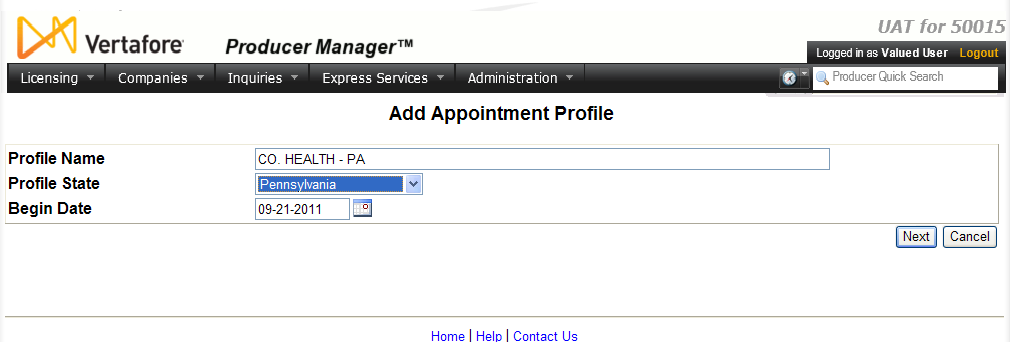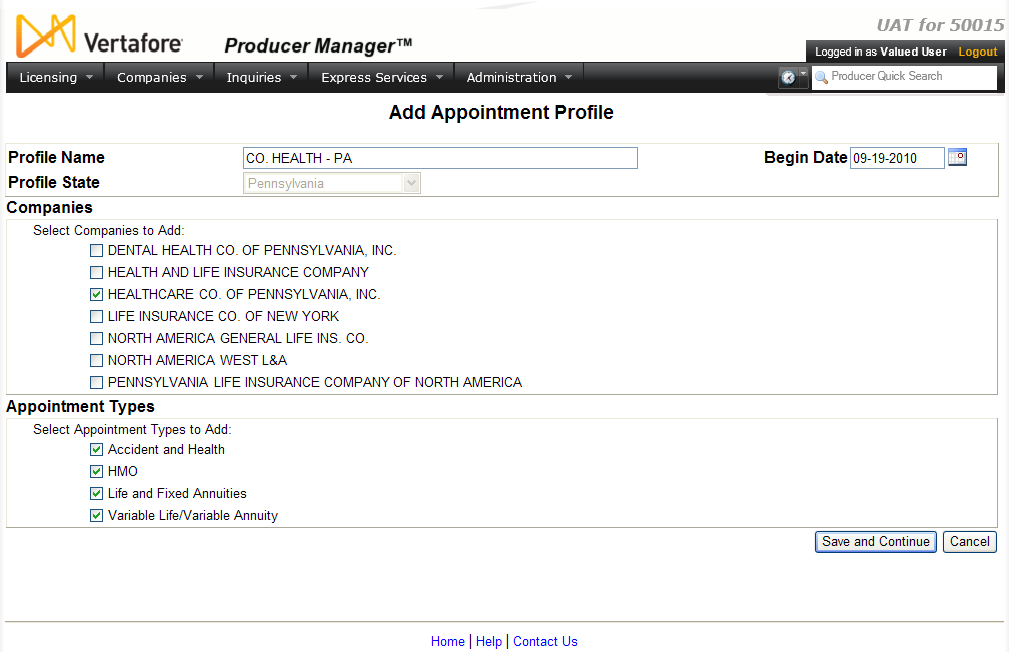Add Appointment Profile
Use the Add Appointment Profile page to configure a set of pre-defined state, appointing company, and appointment type criteria that you can apply to frequently-requested appointment or termination transactions, saving manual data entry.
For example, if you frequently request Accident and Health appointments for three appointing companies in California, then you can create an appointment profile that will apply those criteria automatically whenever it is selected from the Appointment Profile dropdown menu on the Add Appointments page.
The Add Appointment Profile page uses a "wizard" process, whereupon you first identify the profile and select the appointment state to which it applies, and then select the appointing companies and appointment types that the profile will use.
![]() View screen capture of initial setup step
View screen capture of initial setup step
![]() View screen capture of appointing company and appointment type setup step
View screen capture of appointing company and appointment type setup step
To open the page, from Companies menu select Appointment Profile Maintenance menu, and then select Add Appointment Profile.
The Add Appointment Profile page contains the following sections:
Notes
Note: The system will allow only a valid combination of appointment types, appointing companies, and state to be configured in an appointment profile.
Note: You may configure an appointment profile for any type of state: an appointment state that processes electronic appointment requests and tracks carrier appointments, a non-appoint, "record-only" state that does not track carrier appointments, or a state for which Vertafore offers appointment or termination outsourcing services (i.e., "paper" state).
Note: Do not confuse a user-configured appointment profile with a Vertafore-configured "enhanced appointment profile," or EAP. An EAP is used by PLM Producer Express to programmatically select valid combinations of appointing companies, appointment types, effective dates, and processing methods per state during an automated onboarding, maintenance transaction, or bulk processing workflow. An EAP is available only for customers using Producer Express. For more information, see the Producer Express online help.