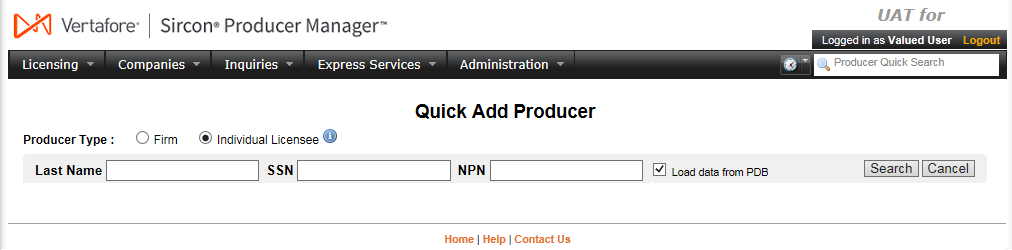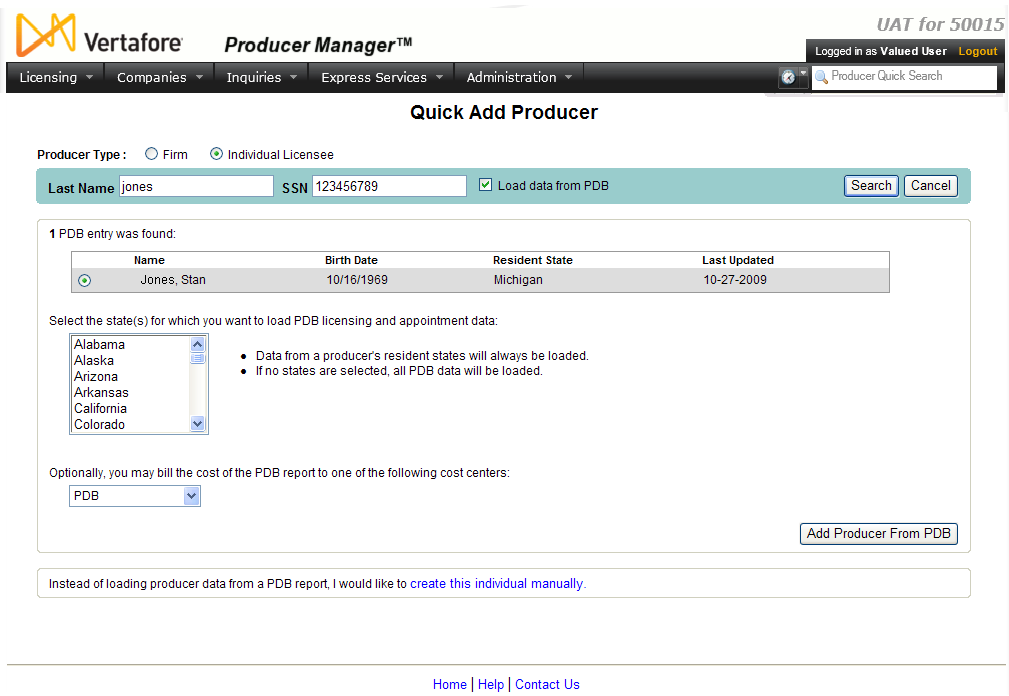Quick Add Producer
You can manually add a new producer record to Producer Manager and populate it by hand with address, license, and other key information. But Sircon Producer Manager offers a much faster, easier method to add a producer record that can save vast amounts of time and safeguard against data entry errors.
Use the Quick Add Producer page to add a single, new producer record to the system and automatically populate it with current license, license line, company appointment, address, and name alias information, obtained from state insurance departments by way of the national Producer Database (PDB).
Quick Add Producer is a multi-step procedure. First, you must enter basic information about the individual or firm producer you want to add to the system. Then you may select procedural options and run the operation.
![]() View screen capture of producer information
View screen capture of producer information
![]() View screen capture of Quick Add options
View screen capture of Quick Add options
To open the Quick Add Producer page, choose one of the following methods:
-
In the Task Links section of the Producer Manager Home page, click the Quick Add Producer link
-
From the Licensing menu, select Producer, and then select Quick Add Producer.
The Quick Add Producer page contains the following sections:
Notes
Note: By default, the system will add data from the producer's resident state(s) automatically.
Note: When looking up a firm producer on the PDB, the system requires a match only on the value of the EIN field. As long as the Name field contains at least two (2) alphanumeric characters, the system ignores the value of the Name field. When looking up an individual producer, the system requires a match on the value of the SSN, NPN, or both fields and the first two (2) letters of the producer's Last Name. (Use of SSN, NPN, either, or both as unique individual producer record identifiers is Vertafore-configurable based on your company's business requirements. For more information, see Configuration Options or contact your Vertafore representative.)
Note: By default, Quick Add Producer adds only active licenses, qualifications, or appointment data to a new producer record. However, Quick Add Producer can be Vertafore-configured to load active or inactive license, qualification, and appointment data (using the dr.addingProducer.loadInactiveData business rule). For more information, see Configuration Options, Maintain Quick Sync Profiles, or contact your Vertafore representative.
Note: When the system has been configured for all customers to ignore the data from a specific state during an automated data reconciliation, the Quick Add Producer page will display the following message: “Limited Reconciliation Services - Reconciliation of all producer data has been temporarily disabled in the following states: [StateName]. All other states will continue to be reconciled according to your system settings. Please contact Vertafore client services with any questions.” Typically this configuration is set only while a particular state is undergoing a regulatory database migration or a code conversion. During this period of time, the configuration prevents invalid or outdated state data from corrupting customers’ producer data in Producer Manager. Once the integrity of an excluded state’s data has been verified, Vertafore will reset the configuration to restore automated data reconciliation services with the state.
Note: If a producer you are trying to add already exists in Producer Manager, the following message displays: "[ProducerName] exists in Producer Manager. NEXT Review this producer OR Quick Sync this producer with PDB data." Click the Review this producer link to open the producer's record in the Review/Update Producer page. Or, click the Quick Sync link open the Quick Sync Producer page, where you can update the producer's record with the latest state information available on the PDB or other external sources.
Note: A new producer record added using Quick Add Producer will not include appointment information from any appointing companies that do not currently exist in Producer Manager or that do exist but whose records do not contain authorized lines information (a.k.a., state appointment details). If you are not certain Producer Manager contains required appointing company records with authorized lines information, do not use Quick Add Producer. Instead, contact your Vertafore representative for assistance.
Note: Only cost centers that have been configured for use in your user account are available from the Cost Center dropdown menu. For more information, see Maintain Staff Member Cost Center.
Note: Your company may incur a per-use transaction fee or other fee for the use of Quick Add Producer or any automated data reconciliation utility. For more information, contact your Vertafore representative.
Tips
You can add multiple, new producer records from PDB data, all at once. For more information, see Quick Load Producers.
If the system could not find a producer record on the PDB that matched the criteria you entered in the Producer Information section, the following message will display: "No PDB entries found." Note that on occasion the PDB is delayed in receiving the record of a newly licensed producer from the producer's resident state. You may attempt later to add the producer record using Quick Add Producer, or you may click the create this individual manually or create this firm manually link to open the Add Individual or Add Firm page, where you can manually enter minimal information in a new producer record and then use Quick Sync Producer or Scheduled Syncs to update the "shell" producer record with verified state data from the PDB.