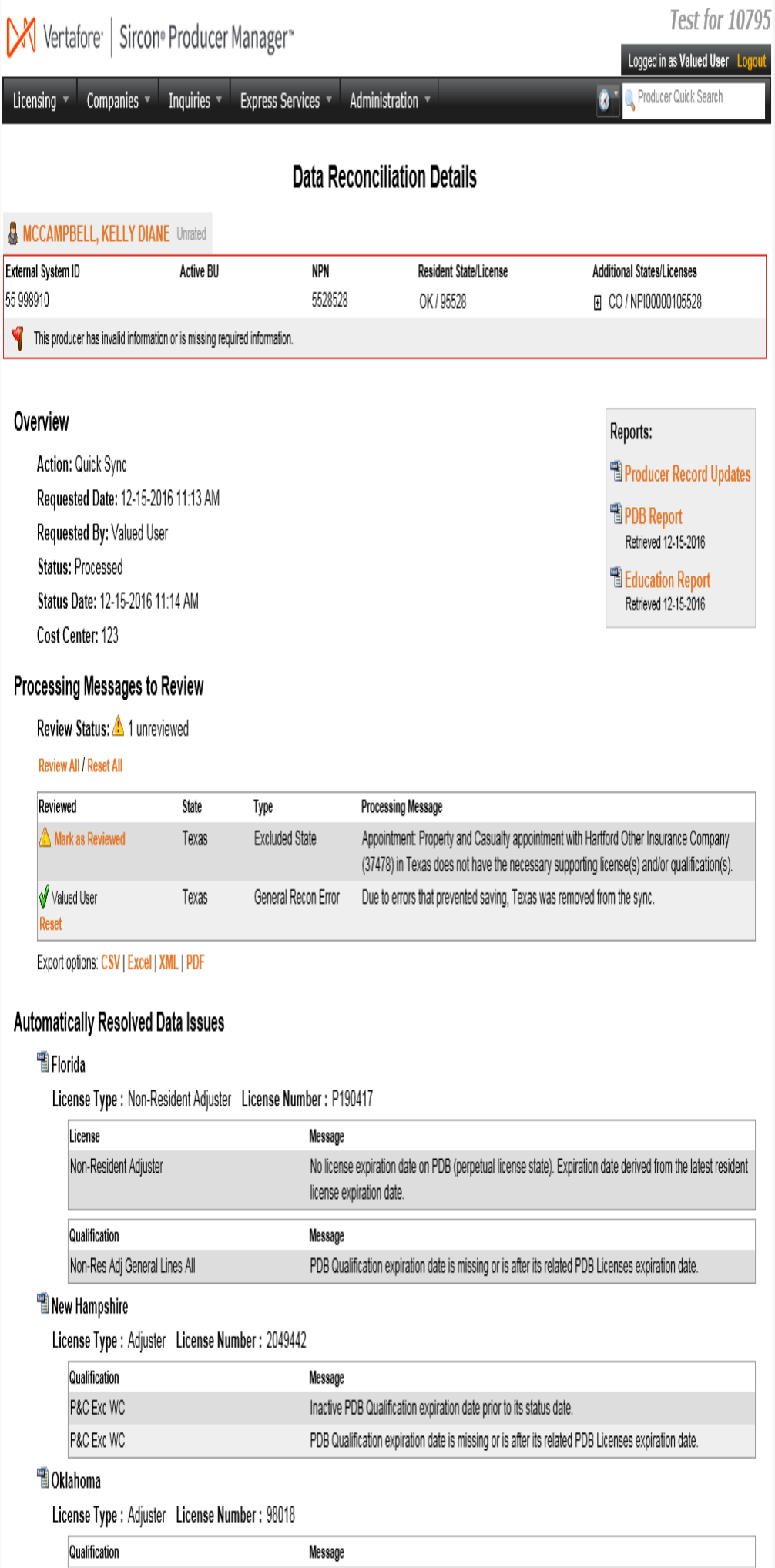Data Reconciliation Details
Use the Data Reconciliation Details page to view information about the results of an automated data reconciliation operation performed on a producer record.
 View screen capture
View screen capture
To open the Data Reconciliation Details page, choose one of the following methods:
The Data Reconciliation Details page contains the following sections:
 Record Summary
Record Summary
Displays summary information of the selected individual and/or firm producer record.
Fields and controls include the following:
-
[Producer Name]: Displays the name of the individual or firm producer whose record currently is selected. An icon to the left of the producer name signifies the producer's entity type, either individual ( ) or firm (
) or firm ( ). Click the producer name link to refresh the producer record that is currently open in the Review/Update Producer page or to re-open the producer's record in the Review/Update Producer page from any other page in the system.
). Click the producer name link to refresh the producer record that is currently open in the Review/Update Producer page or to re-open the producer's record in the Review/Update Producer page from any other page in the system.
-
Rating: If a producer has been assigned a productivity rating (no stars, meaning “not rated;” one star, “poor;” two stars, “satisfactory;” three stars, “good;” four stars, “outstanding;” or the  symbol signifying a “Do Not Contract” alert), the display-only rating will appear to the right of the producer’s name.
symbol signifying a “Do Not Contract” alert), the display-only rating will appear to the right of the producer’s name.
-
SSN: Individual producers only. Displays an individual producer's Social Security Number. The Social Security Number can be set per security role to mask the first five digits and display only the last four digits. For more information, see Maintain Security Role.
-
EIN: Firm producers only. Displays a firm producer's Federal Employer Identification Number.
-
External System ID: Displays the producer's identifier code in the external system that has been Vertafore-configured as your company's "preferred" system. For more information, see External System IDs, Configuration Options, and Advanced Producer Search.
-
License State/#: Displays the codes of the states in which a producer holds active or inactive licenses (sorted alphabetically), along with respective state license numbers. To expand the field to display all license states and license numbers, click the node ( ).
).
-
Active BU: Displays the short name of the business units to which a producer is actively assigned (sorted alphabetically). To expand the field to display all active business units, click the node ( ).
).
-
NPN: Displays a producer's unique National Producer Number, assigned by the National Insurance Producer Registry (NIPR).
-
Resident States: Displays the names of the states that a producer claims as a resident state for licensing purposes (sorted alphabetically). To expand the field to display all resident states, click the node ( ).
).
-
Producer Contracting Workflow: If your company uses the onboarding and maintenance transaction component of PLM, Producer Express, and a producer currently is associated with a request record in Producer Express, you can click the number in the field to launch Producer Express and view or work with the request record. (For more information, see the PLM Producer Express Online Help.)
-
Missing Required Information Alert: Displays an alert that the producer record lacks information that has been configured to be required in your company's deployment of PLM. A producer record deficient of required information is considered "incomplete," and appointment or termination requests may not be submitted for the producer until the deficiency is corrected. Review the Quick Links box to identify and correct the specific details sections in the record with missing required information. Available by Vertafore configuration only; for more information, see Configuration Options.
-
CE Compliance: Display-only indication of a producer’s unfulfilled continuing education requirements. Indication will not appear if producer is current with continuing education requirements. Available by Vertafore configuration only; for more information, see Configuration Options.
 Overview
Overview
Displays summary information about the selected automated data reconciliation.
Fields and controls include the following:
-
Action: Displays the specific system function that triggered the automated data reconciliation (e.g., Quick Add, Quick Sync, Quick Load With Sync, Scheduled Sync, Producer Express Sync).
-
Requested Date: Displays the date and time that the automated data reconciliation request was submitted for processing..
-
Requested By: Displays the name of the staff member who requested the automated data reconciliation.
-
Status: Displays the current status of the automated data reconciliation operation (e.g., Processed, Error, Pending, Running).
-
Status Date: Displays the date and time upon which the value of the Statusfield was last updated.
-
Cost Center: Displays the name of the cost center to which the cost of the automated data reconciliation transaction was applied (e.g., PDB Inquiry Fee).
 Reports
Reports
Offers a comparison report and external data source reports.
Fields and controls include the following:
-
Producer Record Updates: Click to open the Data Reconciliation Changes report in a separate window. The report shows a side-by-side comparison of old and new values of data fields in the producer record that were affected by the synchronization. For more information, see Data Reconciliation Changes.
-
View PDB Report ( ): Click to open the External Data Source Report page, where you can view the data obtained from the national PDB that was used to update the producer record during the automated data reconciliation operation.
): Click to open the External Data Source Report page, where you can view the data obtained from the national PDB that was used to update the producer record during the automated data reconciliation operation.
-
View Education Report ( ): Click to open the External Data Source Report page, where you can view the data obtained from a national repository of course completion information populated with data from "Sircon States" and the Vertafore Authorized Provider Network, an exclusive network of leading education providers. Data includes state continuing education and product-specific training course completion information, including information not merged to the selected producer's record.
): Click to open the External Data Source Report page, where you can view the data obtained from a national repository of course completion information populated with data from "Sircon States" and the Vertafore Authorized Provider Network, an exclusive network of leading education providers. Data includes state continuing education and product-specific training course completion information, including information not merged to the selected producer's record.
- View ClearCert Report(
 ): Click to open theExternal Data Source Report page, where you can view the results of the system's attempt to retrieve certification of the selected producer's fulfillment of long-term care training requirements from Compliance Certification Clearinghouse, LLC.
): Click to open theExternal Data Source Report page, where you can view the results of the system's attempt to retrieve certification of the selected producer's fulfillment of long-term care training requirements from Compliance Certification Clearinghouse, LLC.
 System Messages
System Messages
Displays alerts concerning exceptions to ordinary processing of the automated data reconciliation operation.
System messages include the following:
Fields and controls include the following:
-
Refresh: Click to refresh and update the Data Reconciliation Details page to obtain the latest status on a pending automated data reconciliation request.
-
Cancel Request: Click to abort the automated data reconciliation request.
-
Reconciliation In Progress: Displays only when an automated data reconciliation request has a Status of Running. Indicates that the automated data reconciliation operation is underway.
Fields and controls include the following:
-
Refresh: Click to refresh and update the Data Reconciliation Details page to obtain the latest status on a running automated data reconciliation request.
-
Reconciliations during this time did not have[StateName]data: Vertafore has configured the system temporarily to ignore data from the affected state. See Notes, below.
-
Reconciliation Error: Displays only when an automated data reconciliation request has a Status of Error .The automated data reconciliation failed due to pre-existing errors on the producer record that prevented completion of the operation. See Notes, below.
 Processing Messages to Review
Processing Messages to Review
At times, Producer Manager encounters errors or issues when attempting to process an automated data reconciliation operation. Errors or issues that Producer Manager cannot resolve automatically are displayed in the Processing Messages to Review section.
Some processing messages indicate inconsistent data that Producer Manager cannot reconcile and has excluded from being merged to a producer record, while other messages indicate a need for manual user attention or intervention.
Fields and controls include the following:
-
Review All: Click to mark all processing messages as reviewed and to affix the currently logged-in user's name to the mark.
-
Reset All: Click to remove from all processing messages all marks indicating review by the currently logged-in user.
-
Reviewed: Click Mark as Reviewed to mark a selected processing message as reviewed and to affix the currently logged-in user's name to the mark. Click Reviewed to remove from a selected processing message the mark indicating review by the currently logged-in user.
-
State: Displays the name of the regulatory jurisdiction from which an automated data reconciliation request retrieved information from the external data source that contains an error.
-
Type: Displays the type of error or issue that Producer Manager encountered when processing an automated data reconciliation request.
-
Processing Message: Detailed information about the error or issue that Producer Manager encountered when processing an automated data reconciliation request.
-
Export Options: Click a link to export the displayed results to one of the following file formats: CSV (Comma-Separated Values), Excel (Microsoft Excel), XML, or PDF (Adobe PDF).
 Automatically Resolved Data Issues
Automatically Resolved Data Issues
Displays only if Producer Manager automatically resolved an issue with the data obtained from the data source during the automated data reconciliation operation.
Producer Manager can automatically normalize certain erroneous data retrieved from the data source as it is merged with existing producer data. Data normalizers (or "scrubbers") can automatically resolve license issue dates, LOA issue dates, status dates, and other data that, as reported by the external data source, are missing or are inconsistent. No user action is required.
The Automatically Resolved Data Issues section displays details about data that Producer Manager has normalized. Information is grouped first by state and then by license type.
Fields and controls include the following:
-
 : Click to open the external data sources report that Producer Manager retrieved during the automated data reconciliation operation and used to update the producer record, filtered to include only information from the regulatory jurisdiction for which Producer Manager normalized data.
: Click to open the external data sources report that Producer Manager retrieved during the automated data reconciliation operation and used to update the producer record, filtered to include only information from the regulatory jurisdiction for which Producer Manager normalized data.
-
[StateName]: Displays the name of the regulatory jurisdiction for which Producer Manager normalized data.
-
License Type: Displays the type of license issued by the regulatory jurisdiction the information about which was affected by data normalization.
-
License Number: Displays the state-assigned number of the license issued by the regulatory jurisdiction the information about which was affected by data normalization.
-
[InformationType]: Displays the data section on the producer's record that was affected by the data normalization (e.g., Qualification, Appointment, etc.)
-
Message: Describes the action performed by the data normalization.
 Page Controls
Page Controls
Controls include the following:
-
Return to Search: Available only if you arrived on theData Reconciliation Detailspage from the Data Reconciliation Requests page. Click to open the Data Reconciliation Requests page to the departure point of your most previous use of the page. The system "remembers" the last automated data reconciliation record for which you clicked the View Data Reconciliation Details ( ) button.
) button.
-
Review Producer Record: Click to open the selected producer's record in the Review/Update Producer page.
Notes
Note: Automated data reconciliation operations that resulted in processing messages that have not been marked as reviewed will display a  icon in the Reviewed field of the Data Reconciliation Requests page. When all processing messages have been marked as reviewed, the Reviewed field will display a
icon in the Reviewed field of the Data Reconciliation Requests page. When all processing messages have been marked as reviewed, the Reviewed field will display a  icon on the Data Reconciliation Requests page.
icon on the Data Reconciliation Requests page.
Note: Setting the Mark As Reviewed message as reviewed or not reviewed does not make any changes to the system or to the producer record.
Note: The system automatically will set the Mark As Reviewed indicator flag in the Processing Messages to Review section for a record to which the only change was to the Last Sync Date field and resulted from a Scheduled Sync, Quick Load Producers, or Producer Express-initiated automated data reconciliation.
Note: If an automated data reconciliation request error persists for the same producer record, please contact your Vertafore support representative.
Note: Vertafore can configure Producer Manager globally for all customers to ignore the data from a specific state during an automated data reconciliation. Typically Vertafore sets this configuration only while a particular state is undergoing a regulatory database migration or a code conversion. During this period of time, the configuration prevents invalid or outdated data from the state from corrupting customers' producer data in Producer Manager. When this is the case, the System Messages section will display the following message: "Reconciliations during this time did not have [StateName] data." When the condition that caused Vertafore to set this configuration has been remedied, an automated data reconciliation that includes the affected state will proceed normally. For more information, see Configuration Options.
Note: As of June 2011, the Sircon States report that formerly contained course completion information is no longer available, although existing Sircon States reports generated prior to this date will remain in the system. Beginning in June 2011, the Education Report contains all course completion information obtained from any external source.
Note: A ClearCert Report is available only if your company is a ClearCert subscriber and also subscribes to the Vertafore third-party certification integration service. For more information, consult your Vertafore representative.
Tips
For more detailed information about automatically resolved external data issues and processing messages, see Automated Data Reconciliation Data Normalizers and Processing Messages Guide.
 ).
). ).
).![]() Automatically Resolved Data Issues
Automatically Resolved Data Issues
![]() icon in the Reviewed field of the Data Reconciliation Requests page. When all processing messages have been marked as reviewed, the Reviewed field will display a
icon in the Reviewed field of the Data Reconciliation Requests page. When all processing messages have been marked as reviewed, the Reviewed field will display a ![]() icon on the Data Reconciliation Requests page.
icon on the Data Reconciliation Requests page.