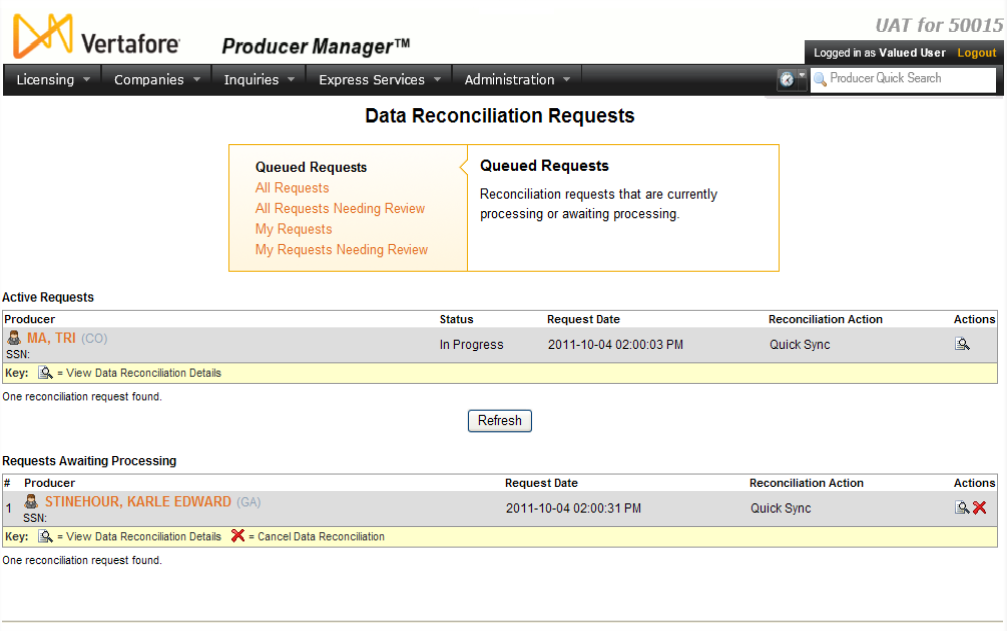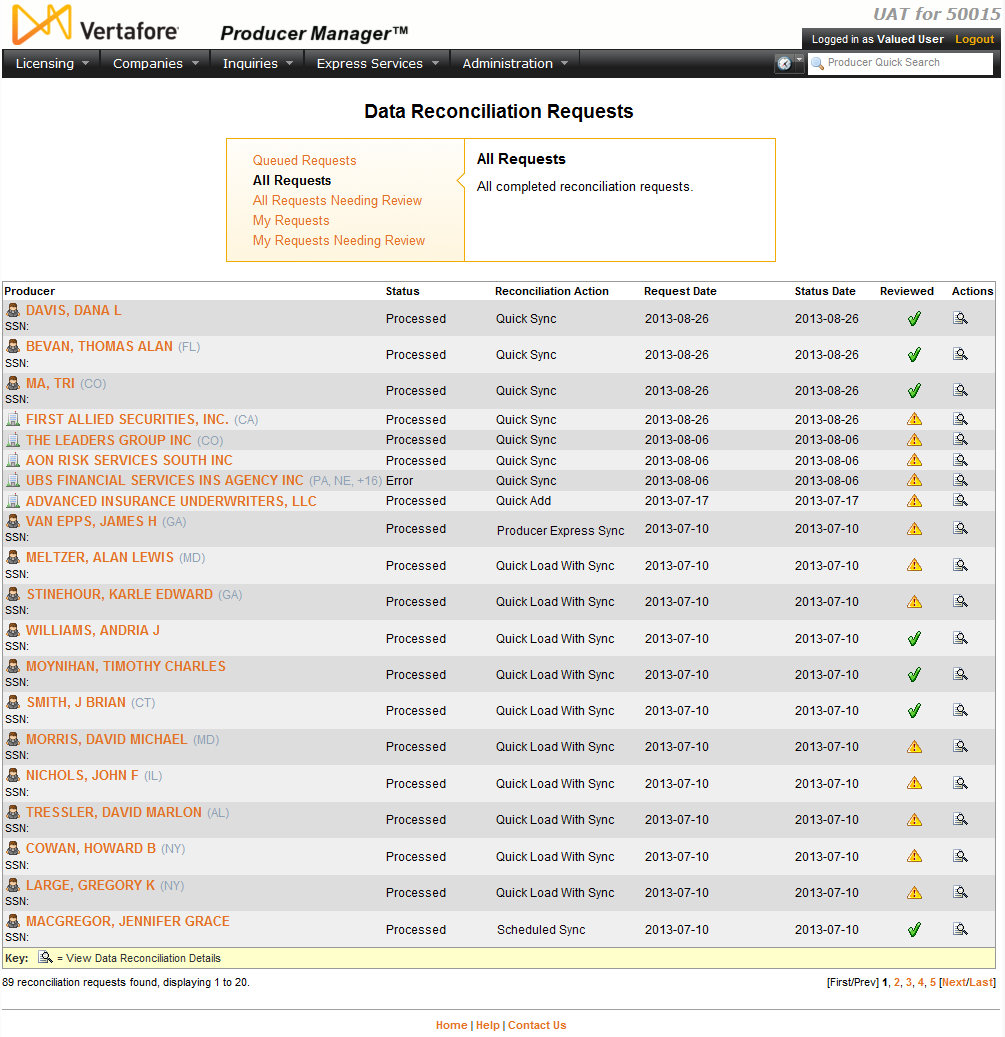Data Reconciliation Requests
Automated data reconciliation operations may be initiated in many different ways:
All automated data reconciliation requests, regardless of origin, are logged for your review and follow-up on the Data Reconciliation Requests page. Use the Data Reconciliation Requests page to review processed, pending, and errored automated data reconciliation requests or to cancel a pending request.
 View screen capture of active data reconciliation requests and requests awaiting processing
View screen capture of active data reconciliation requests and requests awaiting processing
 View screen capture of all data reconciliation requests
View screen capture of all data reconciliation requests
To open the Data Reconciliation Requests page, from the Licensing menu select Data Reconciliation Requests.
The Data Reconciliation Requests page contains the following sections:
 Requests Filter
Requests Filter
Filter the Search Results to show subsets of automated data reconciliation requests. Filter options include the following:
-
QueuedRequests: Click to display automated data reconciliation requests that are currently processing or pending processing.
-
AllRequests: Default. Click to display all automated data reconciliation requests, including processed and pending requests.
-
All Requests Needing Review: Click to display processed automated data reconciliation requests with processing messages needing review.
-
My Requests: Click to display processed and pending automated data reconciliation requests submitted by the user currently logged on (i.e., you!).
-
My Requests Needing Review: Click to display processed automated data reconciliation requests submitted by the user currently logged on (i.e., you!) that have processing messages needing review.
 Search Results
Search Results
Displays information about a set of automated data reconciliation requests, based on your selection in the Requests Filter.
Fields and controls include the following:
-
Producer: For each automated data reconciliation listed, displays a producer name as a blue hyperlink. Click a desired producer hyperlink to open the selected producer's record in the Review/Update Producer page.Also displays a producer's residence state(s) codes in parentheses.
-
SSN: Individual producers only. For each automated data reconciliation listed, displays a producer's Social Security Number as a blue hyperlink. Click a desired SSN hyperlink to display in the Search Results of the Advanced Producer Search page with the selected Social Security Number.
-
EIN: Firm producers only. For each automated data reconciliation listed, displays a producer's Federal Employer Identification Number as a blue hyperlink. Click a desired EIN hyperlink to display in the Search Results of the Advanced Producer Search page producers with the selected Federal Employer Identification Number.
-
Ext. ID: For each automated data reconciliation listed, displays a producer's ID code in your company's preferred external system as a blue hyperlink. Click a desired Ext. ID hyperlink to rerun the search to display in the Search Results of the Advanced Producer Search page producers with the selected external system ID. Available only if an ID code for your company's preferred external system is recorded for a listed producer.
-
BU: For each automated data reconciliation listed, displays as a blue hyperlink the short names of the business units, active or inactive, with which a producer is associated. Click the node ( ) to expand the field to display all business units. Click the node (
) to expand the field to display all business units. Click the node ( ) to collapse the information. Click a desired BU hyperlink to rerun the search to display in the Search Results of the Advanced Producer Search page producers associated with the selected business unit. Available only if at least one business unit is recorded for a listed producer.
) to collapse the information. Click a desired BU hyperlink to rerun the search to display in the Search Results of the Advanced Producer Search page producers associated with the selected business unit. Available only if at least one business unit is recorded for a listed producer.
-
Status: For each automated data reconciliation listed, displays the current status of the operation.
-
Reconciliation Action: For each automated data reconciliation listed, displays the type of automated data reconciliation initiated for the affected producer record.
-
Request Date: For each automated data reconciliation listed, displays the date on which the operation was initiated.
-
Status Date: For each automated data reconciliation listed, displays the date on which the value of the Status field last was updated.
-
Reviewed: For each automated data reconciliation listed, displays a Review Incomplete ( ) symbol to indicate that the request has processing messages needing review. Or, displays a Review Complete (
) symbol to indicate that the request has processing messages needing review. Or, displays a Review Complete ( ) symbol to indicate that all processing messages related to the request have been reviewed.
) symbol to indicate that all processing messages related to the request have been reviewed.
-
Actions: For each automated data reconciliation listed, offers the following controls:
-
View Data Reconciliation Details ( ): Click to open the Data Reconciliation Details page and review details of a selected automated data reconciliation request.
): Click to open the Data Reconciliation Details page and review details of a selected automated data reconciliation request.
-
Cancel Data Reconciliation ( ):Click to cancel a pending automated data reconciliation request. Click the OK button on the confirmation message to proceed with the cancellation. The value in the Status column will change to Cancelled.
):Click to cancel a pending automated data reconciliation request. Click the OK button on the confirmation message to proceed with the cancellation. The value in the Status column will change to Cancelled.
-
Export Options: Click a link to export the displayed results to one of the following file formats: CSV (Comma-Separated Values), Excel (Microsoft Excel), XML, or PDF (Adobe PDF).
 Active Requests
Active Requests
Available only when Queue Requests is selected in the Requests Filter section. Displays automated data reconciliation requests that are currently undergoing processing.
-
Producer: For each automated data reconciliation listed, displays a producer's last name (for an individual producer) or firm name (for a firm producer).
-
SSN: Individual producers only. For each automated data reconciliation listed, displays a producer's Social Security Number as a blue hyperlink. Click a desired SSN hyperlink to display in the Search Results of the Advanced Producer Search page producers with the selected Social Security Number.
-
EIN: Firm producers only. For each automated data reconciliation listed, displays a producer's Federal Employer Identification Number as a blue hyperlink. Click a desired EIN hyperlink to display in the Search Results of the Advanced Producer Search page producers with the selected Federal Employer Identification Number.
-
Status: For each automated data reconciliation listed, displays its status (i.e., In Progress).
-
Request Date: For each automated data reconciliation listed, displays the date and time on which the operation was initiated.
-
Reconciliation Action: For each automated data reconciliation listed, displays the type of automated data reconciliation initiated for the affected producer record.
-
Actions: For each automated data reconciliation listed, offers the following controls:
-
View Data Reconciliation Details ( ): Click to open the Data Reconciliation Details page and review details of a selected automated data reconciliation request.
): Click to open the Data Reconciliation Details page and review details of a selected automated data reconciliation request.
 Requests Awaiting Processing
Requests Awaiting Processing
Available only when Queued Requests is selected in the Requests Filter section. Displays automated data reconciliation requests that are queued for processing, such as when the system has identified a batch of producer records that are eligible for a Scheduled Sync.
-
#: For each automated data reconciliation listed, displays its priority position in the processing queue.
-
Producer: For each automated data reconciliation listed, displays a producer name as a blue hyperlink. Click a desired producer hyperlink to open the record in the Review/Update Producer page.
-
SSN: Individual producers only. For each automated data reconciliation listed, displays a producer's Social Security Number as a blue hyperlink. Click a desired SSN hyperlink to display in the Search Results of the Advanced Search Page producers with the selected Social Security Number.
-
EIN: Firm producers only. For each automated data reconciliation listed, displays a producer's Federal Employer Identification Number as a blue hyperlink. Click a desired EIN hyperlink to display in the Search Results of the Advanced Search Page producers with the selected Federal Employer Identification Number.
-
Ext. ID: For each automated data reconciliation listed, displays a producer's ID code in your company's preferred external system as a blue hyperlink. Click a desired Ext. ID hyperlink to rerun the search to display in the Search Results of the Advanced Search Page producers with the selected external system ID. Available only if an ID code for your company's preferred external system is recorded for a listed producer.
-
BU: For each automated data reconciliation listed, displays as a blue hyperlink the short names of the business units, active or inactive, with which a producer is associated. Click the node ( ) to expand the field to display all business units. Click the node (
) to expand the field to display all business units. Click the node ( ) to collapse the information. Click a desired BU hyperlink to rerun the search to display in the Search Results of the Advanced Search Page producers associated with the selected business unit. Available only if at least one business unit is recorded for a listed producer.
) to collapse the information. Click a desired BU hyperlink to rerun the search to display in the Search Results of the Advanced Search Page producers associated with the selected business unit. Available only if at least one business unit is recorded for a listed producer.
-
Status: For each automated data reconciliation listed, displays the current status of the operation (i.e., In Progress).
-
Reconciliation Action: For each automated data reconciliation listed, displays the type of automated data reconciliation initiated for the affected producer record.
-
Request Date: For each automated data reconciliation listed, displays the date and time on which the operation was initiated.
-
Actions: For each automated data reconciliation listed, offers the following controls:
-
View Data Reconciliation Details ( ): Click to open the Data Reconciliation Details page and review details of a selected automated data reconciliation request.
): Click to open the Data Reconciliation Details page and review details of a selected automated data reconciliation request.
-
Cancel Data Reconciliation ( ):Click to cancel a pending automated data reconciliation request. Click the OK button on the confirmation message to proceed with the cancellation. The value in the Status column will change to Cancelled.
):Click to cancel a pending automated data reconciliation request. Click the OK button on the confirmation message to proceed with the cancellation. The value in the Status column will change to Cancelled.
 Page Controls
Page Controls
Fields and controls include the following:
-
Refresh: Available only when theActive Requestsand/orRequests Awaiting Processingsections are displaying. Click to update the Data Reconciliation Requests page and view changes since the last time the page was opened or refreshed.
-
[x]results found, displaying[v]to[w]: Displays the total number of records that met the search criteria and the range in numbers of records currently displaying in the Search Results section. (Maximum 20 per page.)
-
First/Prev: Click First to open the first page of results; click Prev to open the preceding page of results.
-
1, 2, 3, ...: Click a numeral to open a specific numbered page of results.
-
Next/Last: Click Next to open the succeeding page of results; click Last to open the last page of results.
Notes
Note: The system limits the number of automated data reconciliation jobs of certain types that it will process during a given time interval. The configured limit for your company displays on the View Scheduled Syncs page. Also, the maximum number of automated data reconciliation requests that the system can process at one time is 10. For more information, Configuration Options.
Note: If the Advanced Producer Search security permission is not enabled in the security role to which your user account is assigned, values in the SSN, EIN, Ext. ID, and BU fields will be display-only, not blue hyperlinks to the Advanced Producer Search page. For more information, see Maintain Security Role.
Note: The state codes of up to two of a producer's resident states display in parentheses following the producer's name in the Producer field in the Search Results section. Additional resident states are represented by a "+" symbol.
Note: The All Requests Needing Review and My Requests Needing Review options in the Requests Filter section will return only automated data reconciliation requests that have processing messages to review and were initiated within the preceding 45 days. Note that requests needing review that were initiated more than 45 days ago still may exist; use the All Requests and My Requests filter to view them.
![]() View screen capture of active data reconciliation requests and requests awaiting processing
View screen capture of active data reconciliation requests and requests awaiting processing
![]() View screen capture of all data reconciliation requests
View screen capture of all data reconciliation requests