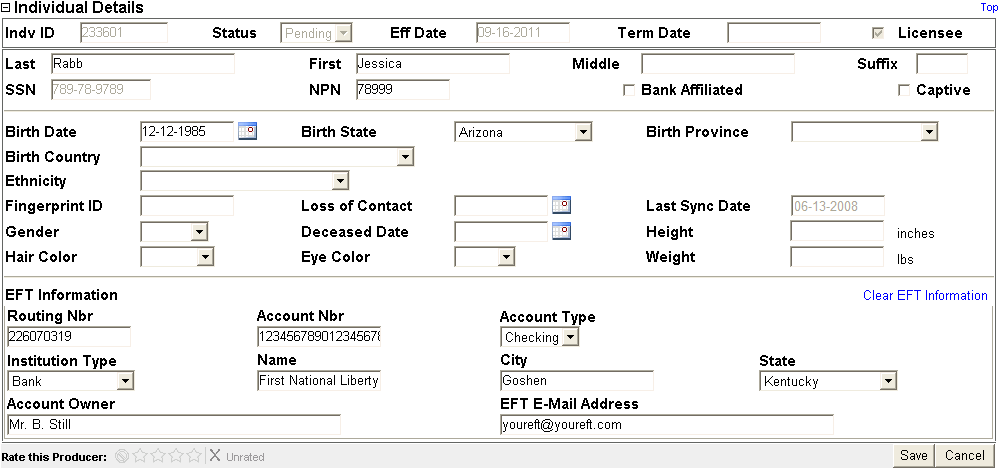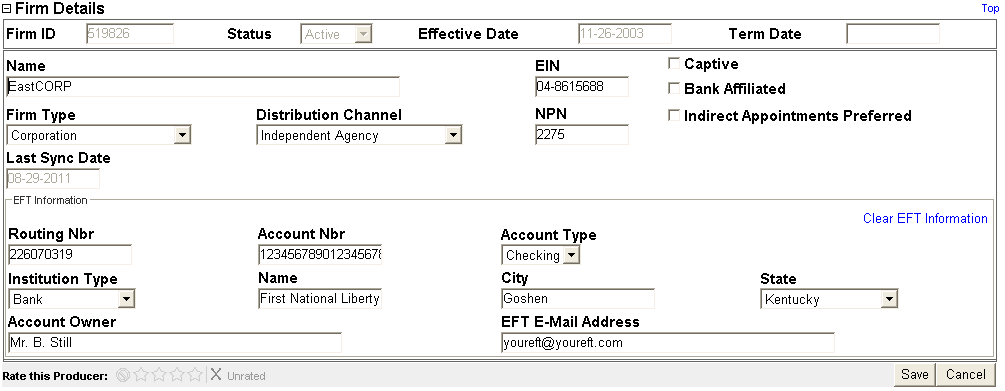Details
Use the Details data section of a producer record to review general information about the producer and the producer record.
![]() View screen capture of individual producer
details
View screen capture of individual producer
details
![]() View screen capture of firm producer
details
View screen capture of firm producer
details
To review an individual producer's Details data section, click the Individual Details link in the Quick Links box of an individual producer record that is open in the Review/Update Producer page. Or, to review a firm producer's Details data section, click the Firm Details link in the Quick Links box of a firm producer record that is open in the Review/Update Producer page.
The Details data section contains the following sub-sections:
Notes
Note: Many of the fields available in the Details data section are configurable based on security role. If you do not see or cannot access a field or control documented in this help topic, it may not be configured to be enabled for your security role in the system. For more information, contact your system administrator or your Vertafore representative.
Note: A user with administrative permissions in Producer Manager can configure many of the fields available in the Details data section to have one of the following attributes: Hidden, View Only, or Modifiable. These settings can be applied per user security role, and then each field will assume its configured attribute for each user assigned to the security role. For more information, see Maintain Security Role.
Note: Certain fields stored in the Details data section are subject to automatic, system updating through the following processes: a) a Producer Express onboarding or maintenance transaction request; b) system and state responses to an appointment or termination transaction request, submitted manually or as part of an automated process (such as a Producer Express AutoPilot onboarding workflow, Producer Express maintenance transaction request, Producer Express bulk appointments or terminations request, AutoAppoint following an automated data reconciliation, or others); c) an automated data reconciliation operation, such as Quick Sync Producer, Quick Load Producers, or Scheduled Syncs, that updates producer records with data from a third-party data source (such as the NIPR national producer database); or d) an offline mass appointment or mass termination operation in which Vertafore updates affected producer records with state results. Affected fields may include the following: Status, Effective Date, Termination Date, Name, First, Middle, Last, Suffix, Birth Date, EIN, NPN, Last Sync Date, Routing Number, Account Number, EFT Contact Email Address, Institution Type, Bank Name, City, State, Account Owner Name, and Account Type. For more information, see the Producer Express online help and/or contact your Vertafore representative.
Note: If you update a producer's name in the Details data section, the former name automatically will be saved to the Aliases data section with an Alias Type of Former Name.
Note: The Status field in the Basic Record Information sub-section accommodates the following values: Pending, Active, or Inactive. If the producer record never has had an active appointment or firm association since the record was loaded into the system, the producer's record status is Pending. If the producer's record contains at least one active or active-pending state approval appointment or active firm association, the producer's record status is Active. If the producer's record contains only inactive appointments or firm associations, the producer's record status is Inactive. For more information, see Terminate Appointments and Terminate Associations.
Note: Depending on your company's configuration of the Sircon platform, if the NPN field does not contain a value, the record may be considered to deficient of required information. A producer record deficient of required information is considered "incomplete," and appointment or termination requests may not be submitted for the producer until the deficiency is corrected. However, an automated data reconciliation operation, such as Quick Sync Producer, Quick Load Producers, or Scheduled Syncs, always will populate the NPN field automatically. For more information, see Configuration Options, Producers With Missing Information, or consult your Vertafore representative.
Note: If your company's configuration of the Sircon platform requires a value in the NPN field, the system may also be Vertafore-configured to automatically create a "NPN Missing" entry to appear in the Required Items data section of a producer record that lacks an NPN value (using the INDV_NPN_RQD_ITEM_IND business rule). You can remove the required item automatically by entering a valid NPN. For more information, see Configuration Options.
Note: The ratings descriptions in the Rate This Producer field are Vertafore-configurable, based on your company's business requirements. For more information, contact your Vertafore representative.
Note: By default, the system updates the value of the Last Sync Date field whenever it updates a producer record upon performing an automated data reconciliation. However, certain user actions can override the default behavior, as follows: a) when requesting a Quick Sync Producer, if the producer record already is synchronized with the requested external data source (such as the national PDB), you can update the value of the Last Sync Date field by clicking either the Submit or Complete This Sync buttons, or b) when using an automated data reconciliation merge strategy that adds only education course completion information to a producer record, the system will not update the value of the Last Sync Date field.
Note: The values available in the Distribution Channel, Ethnicity, Eye Color, Hair Color, and Firm Type dropdown menus can be customer-configured by users with administrative permissions on the Maintain Codes page. Set values for the Distribution Channel dropdown menu using the DIST_CHNL_CD code group. Set the value for the Ethnicity dropdown menu using the RACE_CD code group. Set values for the Eye Color dropdown menu using the EYE_CLR_CDcode group. Set the values for the Hair Color dropdown menu using the HAIR_CLR_CDcode group. Set values for the Firm Type dropdown menu using the AGY_TYPE_CDcode group.
Note: When you enter a date value in the Deceased Date field of an individual producer’s record, the producer will be excluded from Scheduled Sync automated data reconciliations and scheduled notification emails, such as license renewal notifications. However, you may still perform a Quick Sync Producer automated data reconciliation on a deceased producer’s record.
Tips
If your company is using both Producer Manager and Producer Express, by checkmarking the Indirect Appointment Preferred checkbox on a firm producer record, you can potentially avoid unnecessary appointment costs in states that allow "indirect" appointments. Under an indirect appointment, an individual producer who holds a state-registered affiliation with the firm producer is considered appointed indirectly by virtue of the firm's active, state appointment. When Producer Express processes an onboarding request in an indirect appointment state for an individual producer affiliated with a firm that has the Indirect Appointment Preferred option enabled, the system adds an association to the individual and firm records in Producer Manager, instead of submitting an individual producer appointment request. This functionality must be Vertafore-configured for use and requires the following conditions: a) a list of states allowing indirect appointments, based on your company's interpretation of state regulations, has been Vertafore-configured in your company's deployment of the Sircon platform (using the INDIRECT_APPT_ALLWD_IND state business rule); b) the affiliated firm holds an active appointment in the indirect appointment state of a type that is supported by the individual producer's active or pending license and qualifications, and c) the individual-to-firm affiliation is registered and active with the indirect appointment state's department of insurance. You may use the Association Maintenance service on the Service Requests page under the Express Services menu to file an individual-to-firm affiliation with certain states. For more information, contact your Vertafore representative.
If your company is using both Producer Manager and Producer Express, when processing an onboarding or maintenance transaction request for a producer with a certain value in the Rate This Producer field (i.e., Do Not Contract), Producer Express can be Vertafore-configured to halt processing and route the request to the Error Queue for manual follow-up. This functionality uses the ProducerHasRatingCondition packet configuration in Producer Express. For more information, see the Producer Express online help and/or contact your Vertafore representative.
The Routing Number field in the EFT Information sub-section enforces "checksum" validation. To validate the routing numbers, multiply the 1st, 4th, and 7th digits in the sequence by 3; multiply the 2nd, 5th, and 8th digits in the sequence by 7, and multiply the 3rd, 6th, and 9th digits in the sequence by 1. The sum of this formula must equal a multiple of 10. The system will not save a value that does not pass this validation. (See screen capture examples.)