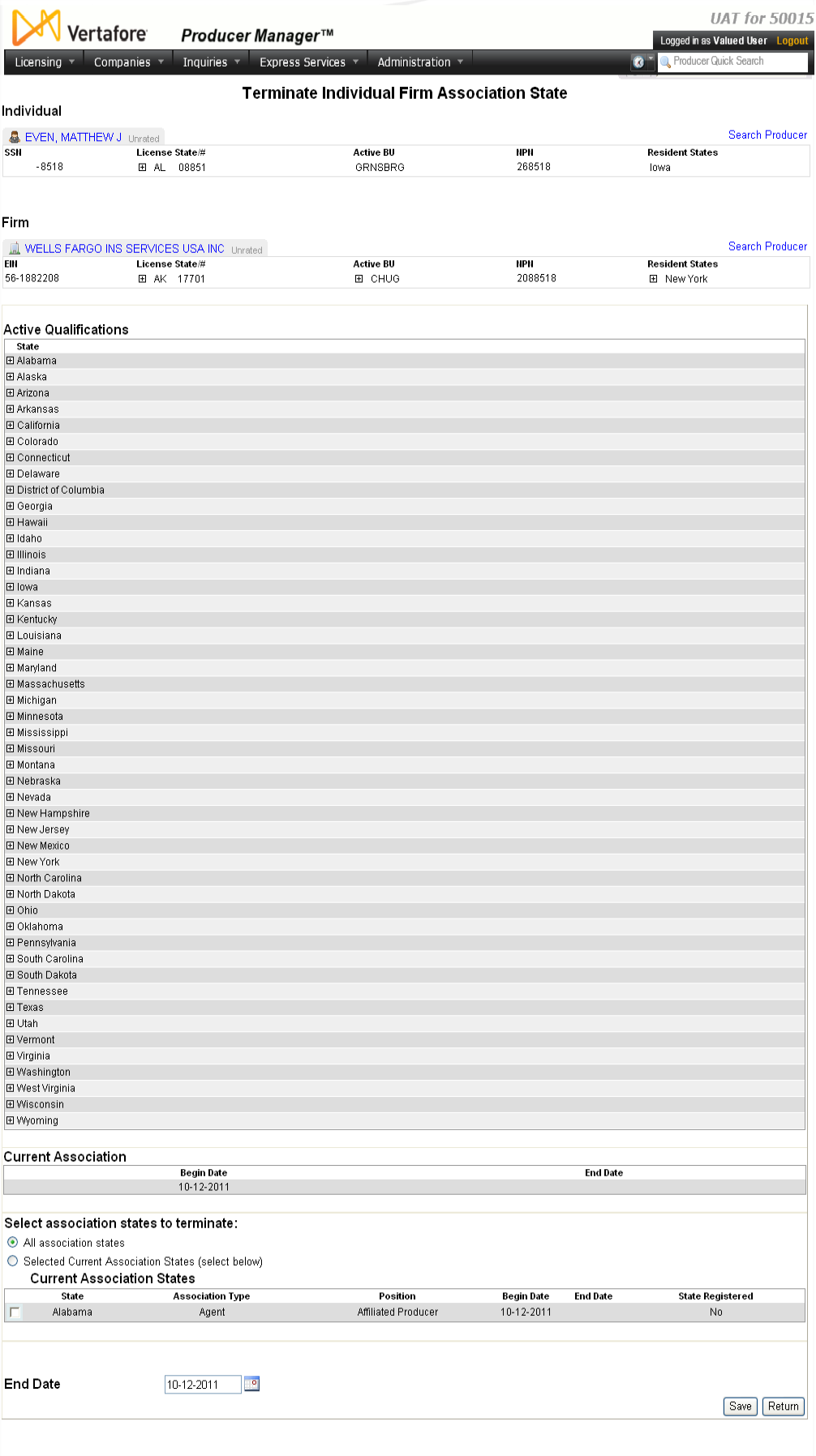Terminate Associations
Use the Terminate Individual Firm Association
State page to record the inactivation of one or multiple state
associations (affiliations) between an individual producer and a firm.
 View screen capture
View screen capture
To open the Terminate
Individual Firm Association State page, choose one of the following
methods:
-
From the Licensing
menu, select Associations,
and then select Terminate Associations.
Then, perform a Producer
Search for both the individual and the firm producer whose association
you want to terminate.
-
With the record of an individual
producer open in the Review/Update
Producer page, in the Firm Associations
data section click the Terminate
link corresponding to the state association you want to terminate.
Then, perform a Producer
Search for the associated firm producer.
-
With the record of a firm
producer open in the Review/Update
Producer page, in the Individual
Associations data section click the Terminate
a State Association link. Then, perform a Producer
Search for the associated individual producer.
The Terminate Individual
Firm Association State page contains the following sections:
 Record
Summary
Record
Summary
Displays summary information of the producer
record currently open for review and/or updating.
 View screen capture
View screen capture
Fields and controls in the Record
Summary section include the following:
- Search
Producer: Click the link to start a new search for a producer
record. For more information, see Searching
for Records.
- [Producer
Name]: Displays the name
of the individual or firm producer whose record currently is open
in theReview/Update
Producerpage. An icon to
the left of the producer name signifies the producer's entity
type, either individual (
 ) or
firm (
) or
firm ( ).Click the producer
name link to refresh the producer record that is currently open
in the Review/Update
Producer page or to re-open the producer's record in
the Review/Update Producer
page from any other page in the system.
).Click the producer
name link to refresh the producer record that is currently open
in the Review/Update
Producer page or to re-open the producer's record in
the Review/Update Producer
page from any other page in the system.
- Rating:
If a producer has been assigned a productivity rating (no stars,
meaning “not rated;” one star, “poor;” two stars, “satisfactory;”
three stars, “good;” four stars, “outstanding;” or the
 symbol signifying a “Do Not Contract” alert), the display-only
rating will appear to the right of the producer’s name.
symbol signifying a “Do Not Contract” alert), the display-only
rating will appear to the right of the producer’s name.
- SSN: Individual producers only.
Displays an individual producer's Social Security Number. The
Social Security Number can be set per security role to mask the
first five digits and display only the last four digits. For more
information, see Maintain
Security Role.
- EIN:
Firm producers only.
Displays a firm producer's Federal Employer Identification Number.
- External
System ID: Displays the producer's identifier code in the
external system that has been Vertafore-configured as your company's
"preferred" system. For more information, see External
System IDs, Configuration
Options, and Advanced
Producer Search.
- Active
BU: Displays the short name of the business
units to which a producer is actively assigned (sorted alphabetically).
To expand the field to display all active business units, click
the node (
 ).
).
- NPN:
Displays a producer's unique National Producer Number, assigned
by the National Insurance Producer Registry (NIPR).
- Resident
State/License: Displays the codes of the states that
a producer claims as a resident
state for licensing purposes (sorted alphabetically) and the
producer's license numbers in those states. Includes active or
inactive licenses. To expand the field to display all resident
states and license numbers, click the node (
 ).
).
- Additional
States/Licenses: Displays the codes of the states
in which the producer holds non-resident licenses (sorted alphabetically)
and the license numbers in those states. Includes active or inactive
licenses. To expand the field to display all resident states
and license numbers, click the node (
 ).
).
- Producer
Contracting Workflow: If your company uses the onboarding
and maintenance transaction component of the Sircon Platform,
Producer Express, and a producer currently is associated with
a request record in Producer Express, you can click the number
in the field to launch Producer Express and view or work with
the request record. (For more information, see the Sircon Producer
Express Online Help.)
- Missing
Required Information Alert: Displays an alert that the
producer record lacks information that has been configured to
be required in your company's deployment of the Sircon Platform.
A producer record deficient of required information is considered
"incomplete," and appointment or termination requests
may not be submitted for the producer until the deficiency is
corrected. Review the Quick Links
box to identify and correct the specific details sections in the
record with missing required information. For more information,
see Configuration
Options.
- CE Compliance:
Display-only indication of a producer’s unfulfilled continuing
education requirements. Indication will not appear if producer
is current with continuing education requirements. Available by
Vertafore configuration only; for more information, seeConfiguration
Options.
 Active Qualifications
Active Qualifications
Displays a list of states in alphabetic
order in which either the individual producer or firm holds active
license lines of authority (LOA).
Fields and controls include the following:
- State:
For each state listed, displays the name of the state. Click the
node (
 ) to the left
of the state name to expand the record row and display the active
LOA held in that state by both the firm (on the left) and the
individual producer (on the right). Click the node again (
) to the left
of the state name to expand the record row and display the active
LOA held in that state by both the firm (on the left) and the
individual producer (on the right). Click the node again ( ) to collapse the record row
and hide the information.
) to collapse the record row
and hide the information.
 Current
Associations
Current
Associations
Displays basic information about the selected
individual-to-firm association and the states in which the association
is recorded on the selected individual and firm records.
When no affiliation information exists,
the following message displays: "No Association exists."
Fields and controls include the following:
-
Begin
Date: Displays the date on which the individual became
associated with the firm.
-
End
Date: Inactive associations
only. Displays the date on which the association between
the individual and the firm became inactive.
-
Select
association states to terminate: Click to select a radio
button corresponding to one of the following options:
-
All
association states: Click to select to terminate the selected
individual-to-firm association in all states.
-
Select
Current Association States: Click to terminate the selected
individual-to-firm association in one or multiple selected state(s).
Fields and controls include the following:
-
 : With the Select
Current Association States option selected in the Select association states to terminate
field, click to checkmark the checkbox that corresponds to each
individual-to-firm state association you want to terminate.
: With the Select
Current Association States option selected in the Select association states to terminate
field, click to checkmark the checkbox that corresponds to each
individual-to-firm state association you want to terminate.
-
State:
For each association state listed, displays the association state
name.
-
Association
Type: For each association state listed, displays the type
of individual-to-firm association.
-
Position:
For each association state listed, displays the employment title
the individual holds in relation to the firm.
-
Begin
Date: For each association state listed, displays the date
on which the individual-to-firm association began.
-
End
Date: Inactive firm associations
only. For each association state listed, displays the date
on which the individual-to-firm association ended.
-
State
Registered: For each association state listed, displays
Yes if the individual-to-firm association is recorded with the
department of insurance in the selected association state; displays
No if the individual-to-firm association is not recorded with
the department of insurance in the selected association state
(i.e., recorded only in your company's internal records).
- End
Date: Accept the default value of today's date or overwrite
with a past date. Use the mmddyyyy
date format. Or, click the Calendar
button (
 ) to open
a popup calendar from which you can click to select a date. Must
be on or after the value displaying in the Begin
Date field of the selected association state.
) to open
a popup calendar from which you can click to select a date. Must
be on or after the value displaying in the Begin
Date field of the selected association state.
 Page
Controls
Page
Controls
Fields and controls include the following:
-
Save:
Click to validate and commit your settings. The page will refresh
with the terminated association(s) no longer displaying in the
Current Associations section.
-
Return:
Click to exit without saving changes.
Warnings
All data that is added or updated using this page will
apply only to the affected record in Producer Manager. The data will not
be transmitted directly from Producer Manager to states nor update state
records.
Notes
Note: When a producer holds at least one active individual-to-firm
association in a state, the Status
field in the Details data section
of the producer's record will hold a value of Active. This condition persists
even after the producer no longer holds an active state appointment. To
set the Status field to Inactive,
you must terminate
all active appointments and individual-to-firm associations (using
the Terminate Individual Firm Association
State page).
Note: You may submit a individual-to-firm association termination
transaction to certain states using the Vertafore Compliance Express Individual Association Maintenance
service. To access the service through Producer Manager, select Service
Requests from the Express
Services menu, and then click the Association
Maintenance - Individual link. For more information, see Service
Requests and Compliance Express Online Help.
Note: Terminating an association will not automatically inactivate
an indirect
agreement that the system may have added automatically to the individual
producer's record when the association was added. For more information,
see Add Associations.