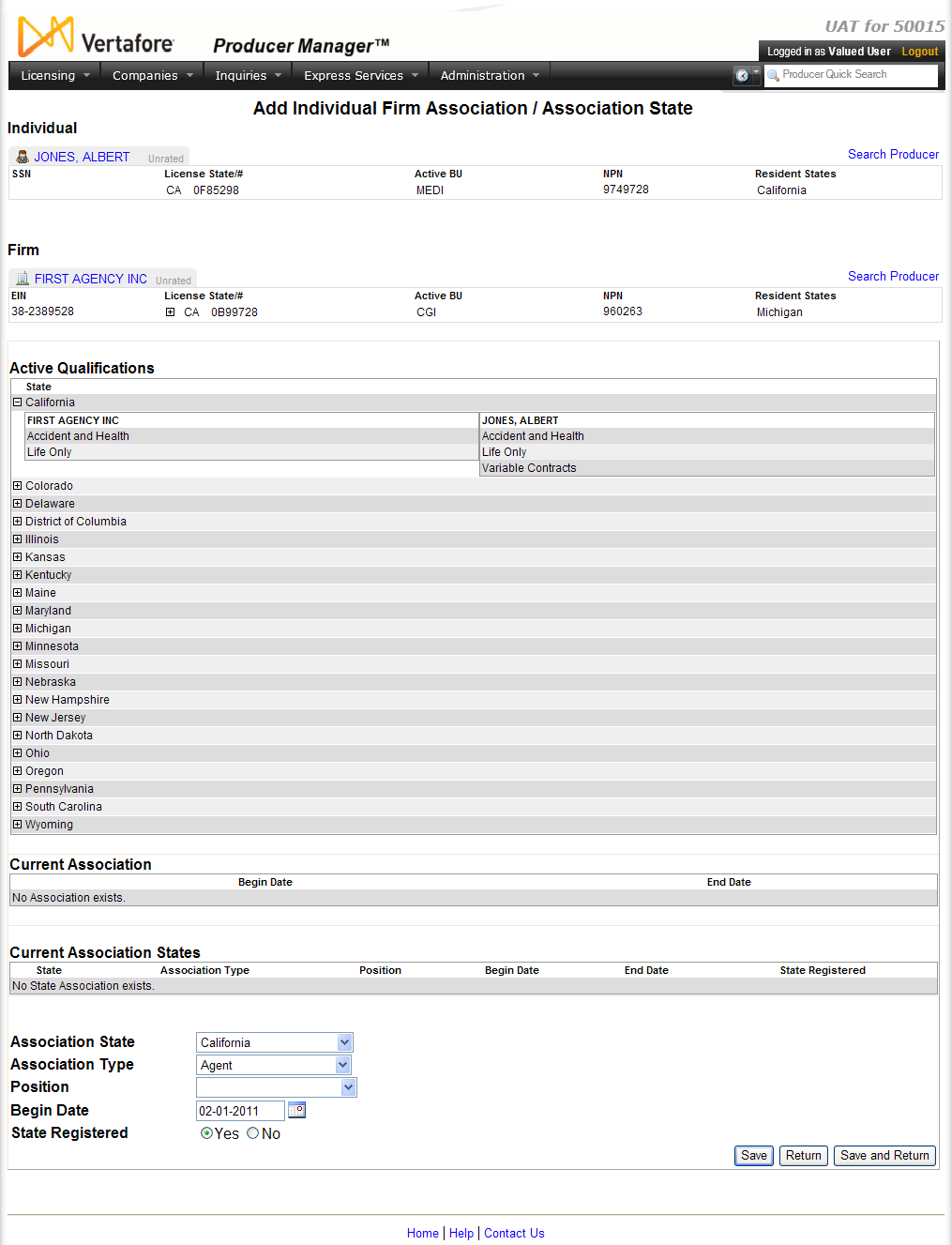Add Associations
Use the Add Individual
Firm Association/Association State page to add a "record-only"
affiliation between an individual producer (e.g., agent or broker) and
a firm producer (e.g., agency or brokerage).
 View screen capture
View screen capture
To open the Add Individual
Firm Association/Association State page, choose one of the following
methods:
-
From the Licensing
menu, select Associations,
and then select Add Associations.
Then, perform a Producer
Search for both the individual and the firm producer whose association
information you want to correct.
-
With the record of an individual
producer open in the Review/Update
Producer page, in the Firm Associations
data section click the Add New Firm
Association link. Then, perform a Producer
Search for the firm producer to associate with the selected individual
producer.
-
With the record of a firm
producer open in the Review/Update
Producer page, in the Individual
Associations data section click the Add
New Individual Association link. Then, perform a Producer
Search for the individual producer to associate with the selected
firm producer.
-
With the record of an individual
producer open in the Review/Update
Producer page, in the Firm Associations
data section click the Add New Association
State link. Then, perform a Producer
Search for the firm producer to associate with the selected individual
producer.
-
With the record of a firm
producer open in the Review/Update
Producer page, in the Individual
Associations data section click the Add
New Individual Association or State Association link.
Then, perform a Producer
Search for the individual producer to associate with the selected
firm producer.
The Add Individual
Firm Association/Association State page contains the following
sections:
 Record
Summary
Record
Summary
Displays summary information of the producer
record currently open for review and/or updating.
 View screen capture
View screen capture
Fields and controls in the Record
Summary section include the following:
- Search
Producer: Click the link to start a new search for a producer
record. For more information, see Searching
for Records.
- [Producer
Name]: Displays the name
of the individual or firm producer whose record currently is open
in theReview/Update
Producerpage. An icon to
the left of the producer name signifies the producer's entity
type, either individual (
 ) or
firm (
) or
firm ( ).Click the producer
name link to refresh the producer record that is currently open
in the Review/Update
Producer page or to re-open the producer's record in
the Review/Update Producer
page from any other page in the system.
).Click the producer
name link to refresh the producer record that is currently open
in the Review/Update
Producer page or to re-open the producer's record in
the Review/Update Producer
page from any other page in the system.
- Rating:
If a producer has been assigned a productivity rating (no stars,
meaning “not rated;” one star, “poor;” two stars, “satisfactory;”
three stars, “good;” four stars, “outstanding;” or the
 symbol signifying a “Do Not Contract” alert), the display-only
rating will appear to the right of the producer’s name.
symbol signifying a “Do Not Contract” alert), the display-only
rating will appear to the right of the producer’s name.
- SSN: Individual producers only.
Displays an individual producer's Social Security Number. The
Social Security Number can be set per security role to mask the
first five digits and display only the last four digits. For more
information, see Maintain
Security Role.
- EIN:
Firm producers only.
Displays a firm producer's Federal Employer Identification Number.
- External
System ID: Displays the producer's identifier code in the
external system that has been Vertafore-configured as your company's
"preferred" system. For more information, see External
System IDs, Configuration
Options, and Advanced
Producer Search.
- Active
BU: Displays the short name of the business
units to which a producer is actively assigned (sorted alphabetically).
To expand the field to display all active business units, click
the node (
 ).
).
- NPN:
Displays a producer's unique National Producer Number, assigned
by the National Insurance Producer Registry (NIPR).
- Resident
State/License: Displays the codes of the states that
a producer claims as a resident
state for licensing purposes (sorted alphabetically) and the
producer's license numbers in those states. Includes active or
inactive licenses. To expand the field to display all resident
states and license numbers, click the node (
 ).
).
- Additional
States/Licenses: Displays the codes of the states
in which the producer holds non-resident licenses (sorted alphabetically)
and the license numbers in those states. Includes active or inactive
licenses. To expand the field to display all resident states
and license numbers, click the node (
 ).
).
- Producer
Contracting Workflow: If your company uses the onboarding
and maintenance transaction component of the Sircon Platform,
Producer Express, and a producer currently is associated with
a request record in Producer Express, you can click the number
in the field to launch Producer Express and view or work with
the request record. (For more information, see the Sircon Producer
Express Online Help.)
- Missing
Required Information Alert: Displays an alert that the
producer record lacks information that has been configured to
be required in your company's deployment of the Sircon Platform.
A producer record deficient of required information is considered
"incomplete," and appointment or termination requests
may not be submitted for the producer until the deficiency is
corrected. Review the Quick Links
box to identify and correct the specific details sections in the
record with missing required information. For more information,
see Configuration
Options.
- CE Compliance:
Display-only indication of a producer’s unfulfilled continuing
education requirements. Indication will not appear if producer
is current with continuing education requirements. Available by
Vertafore configuration only; for more information, seeConfiguration
Options.
 Active Qualifications
Active Qualifications
Displays a list of states in alphabetic
order in which either the individual producer or firm holds active
license lines of authority (LOA).
Generally you would make an individual-to-firm
association in a state where the individual producer and the firm
have at least one LOA (or qualification) in common.
Fields and controls include the following:
- State:
For each state listed, displays the name of the state. Click the
node (
 ) to the left
of the state name to expand the record row and display the active
LOA held in that state by both the firm (on the left) and the
individual producer (on the right). Click the node again (
) to the left
of the state name to expand the record row and display the active
LOA held in that state by both the firm (on the left) and the
individual producer (on the right). Click the node again ( ) to collapse the record row
and hide the information.
) to collapse the record row
and hide the information.
 Current Association
Current Association
Displays basic information about existing
individual-to-firm associations and the states in which the association
is recorded on the selected individual and firm records.
When no affiliation information exists,
the following message displays: "No Association exists."
Fields and controls include the following:
-
Begin
Date: Displays the date on which the individual became
associated with the firm.
-
End
Date: Inactive associations
only. Displays the date on which the association between
the individual and the firm became inactive.
-
Current Association States:
Displays a table listing the states in which the selected individual
and firm producers hold existing associations and association
details. When no state association information exists, the following
message displays: "No State Association exists."
Fields and controls include the following:
-
State:
For each association state listed, displays the association state
name.
-
Association
Type: For each association state listed, displays the type
of individual-to-firm association.
-
Position:
For each association state listed, displays the employment title
the individual holds in relation to the firm.
-
Begin
Date: For each association state listed, displays the date
on which the individual-to-firm association began.
-
End
Date: Inactive firm associations
only. For each association state listed, displays the date
on which the individual-to-firm association ended.
-
State
Registered: For each association state listed, displays
Yes if the individual-to-firm association is recorded with the
department of insurance in the selected association state; displays
No if the individual-to-firm association is not recorded with
the department of insurance in the selected association state
(i.e., recorded only in your company's internal records).
- Association
State: Required.
From the dropdown menu, select the name of a state in which to
add an individual-to-firm affiliation. Both the firm and individual
producer should be licensed and hold active and matching qualifications
in the selected state.
- Association
Type: Required.
From the dropdown menu, select a relationship of the individual
to the firm in a selected association state.
- Position:
From the dropdown menu, select an employment title of the individual
with the firm in a selected association state.
- Begin
Date: Enter the date on which the individual's association
with the firm became effective in a selected association state.
Use the mmddyyyy date
format. Or, click the Calendar
button (
 ) to open
a popup calendar from which you can click to select a date.
) to open
a popup calendar from which you can click to select a date.
- State
Registered: Click the Yes radio button if the individual-to-firm
association is recorded with the department of insurance in the
selected association state. Or, click the No radio button if the
individual-to-firm association is not recorded with the department
of insurance in the selected association state (i.e., recorded
only in your company's internal records).
 Page
Controls
Page
Controls
Fields and controls include the following:
-
Save:
Click to save changes to the firm association information on both
the individual and firm producer records.
-
Return:
Click to open the Producer Manager Home
page without saving changes to the individual or firm records.
-
Save
and Return: Click to save changes to the firm association
information on both the individual and firm producer records and
open the Producer Manager Home
page.
Warnings
All data that is added or updated using this page will
apply only to the affected record in Producer Manager. The data will not
be transmitted directly from Producer Manager to states nor update state
records.
Notes
Note: Firm associations recorded on the Add
Individual Firm Association/Association State page automatically
will update the Firm
Associations data section of the individual producer record and the
Individual
Associations data section of the firm producer record.
Note: When a producer holds at least one active individual-to-firm
association in a state, the Status
field in the Details data section
of the producer's record will hold a value of Active. This condition persists
even after the producer no longer holds an active state appointment. To
set the Status field to Inactive,
you must terminate all active appointments and individual-to-firm associations.
For more information, see Review/Update
Producer, Terminate
Appointments, and Terminate Associations.
Note: In a state selected in the Active
Qualifications section, where either a firm or individual producer
does not hold an active LOA, the following message will appear: "No
Active Qualification exists." Otherwise the system displays the value
of an active LOA as derived from the Qualification
Type field in the Qualifications
data section of the producer's record.
Note: The values available in the Association
Type and Position dropdown
menus can be user-configured on the Maintain
Codes page by users with administrative permissions. Set values for
the Association Type dropdown
menu using the INDV_ORG_ASSC_ASSC_CD
code group. Set values for the Position
dropdown menu using the INDV_ORG_ASSC_POS_CD
code group. For more information, see Maintain
Codes.
Note: Individuals
recorded in Producer Manager as being actively associated with a firm
may be selected to be included on a shared firm appointment request submitted
to Arkansas. A shared appointment requires the selection of at least one
affiliated (associated) individual producer, typically an agency principal.
Once a firm's shared appointment request is submitted, the shared appointment
automatically will populate the Appointments
data section of selected individual's producer's record and the firm record.
For more information, see Add Appointments.
Note: When you add an association between an individual producer
and a firm, and the associated firm has an active
agreement, the system automatically will add an indirect agreement
with the associated firm to the Agreements
data section of the individual producer's record. Note, however, that
if you terminate the association,
the system will not automatically inactivate the individual producer's
indirect agreement with the associated firm.
Tips
You may use the Association
Maintenance service in Compliance Express to register, maintain,
or terminate individual agent-to-agency affiliations ("firm affiliations"
or "associations") with certain states. Using the service, a
firm affiliation transaction is submitted electronically to a selected
state department of insurance and updates state records. The Association
Maintenance service is available on the Service
Requests page under the Express
Services menu. For more information, refer to the Compliance Express
online help.
Firm association information can be loaded to a batch of
producer records through a custom data load, performed by Vertafore Managed
Services. For more information, consult your Vertafore representative.
Individual-to-firm affiliations recorded in the Associations
data section is just one way to track producer relationships in Producer
Manager. Depending on your business objectives, you may also use Business
Units, Agreements,
External
System IDs, and Locations
and Departments to logically group and record business connections
among individual and firm producers.
To research
specific state regulations regarding individual-to-firm affiliations,
we recommend Sircon Regulatory Reference Library, an online reference
tool that maintains updated information on state insurance rules and requirements.
For more information, contact your Vertafore representative.
Run the Individual
Associations Inquiry to obtain a report of individual producers affiliated
with a specific firm as recorded in Producer Manager. Or, you may review
a selected firm's individual-to-firm associations (affiliations) as officially
registered in a selected "Sircon State" by running the Firm Status Inquiry in Compliance
Express. The Firm Status Inquiry
is available from the Inquiries
page under the Express
Services menu. For more information, refer to the Compliance Express
online help.