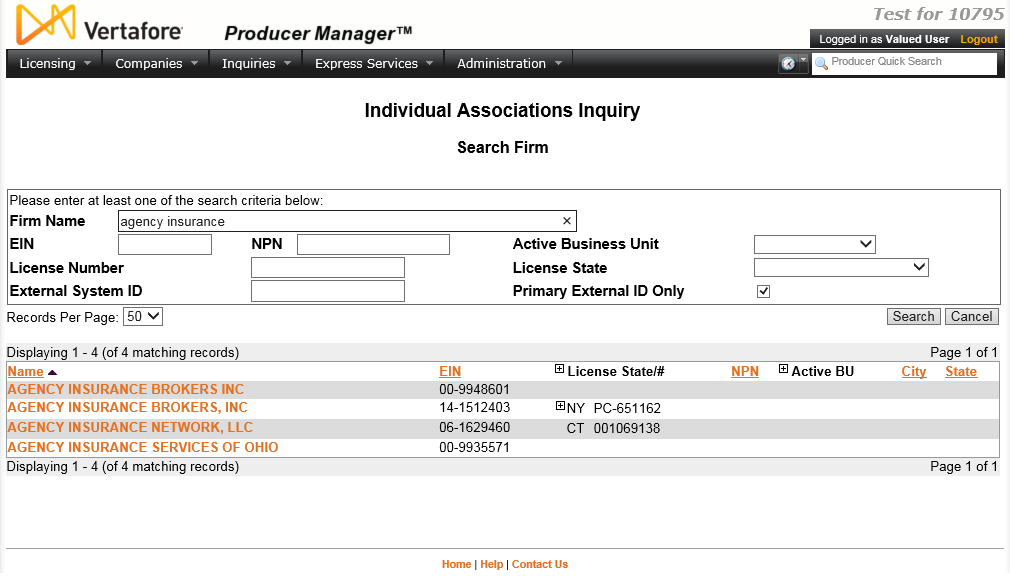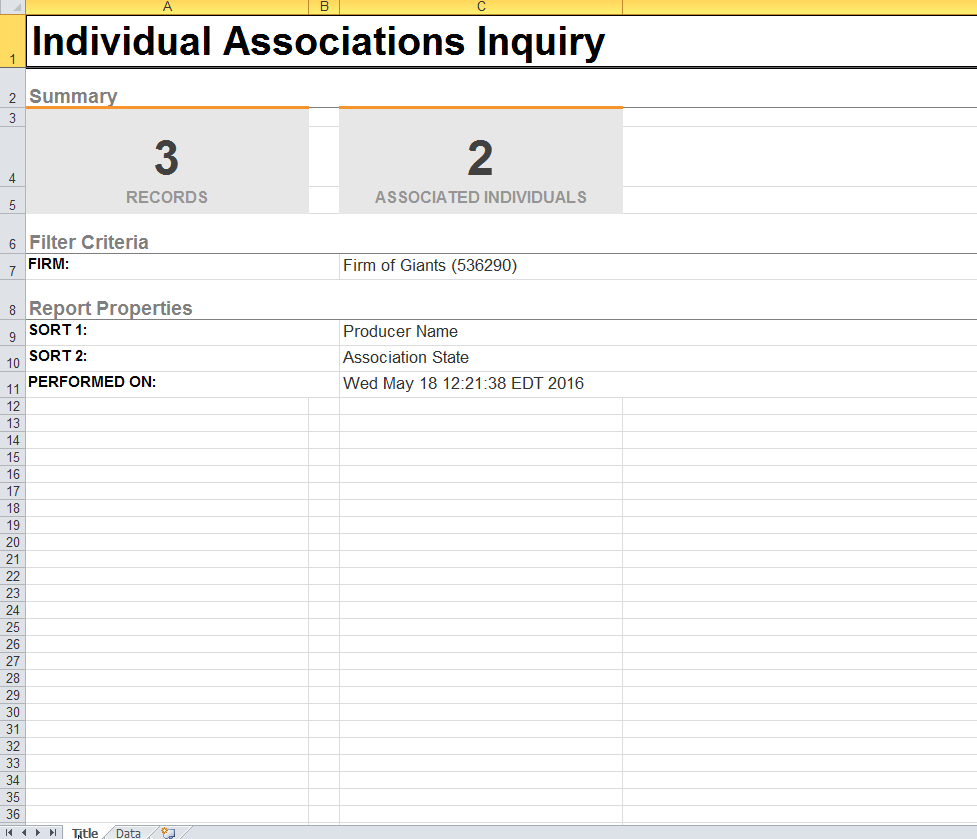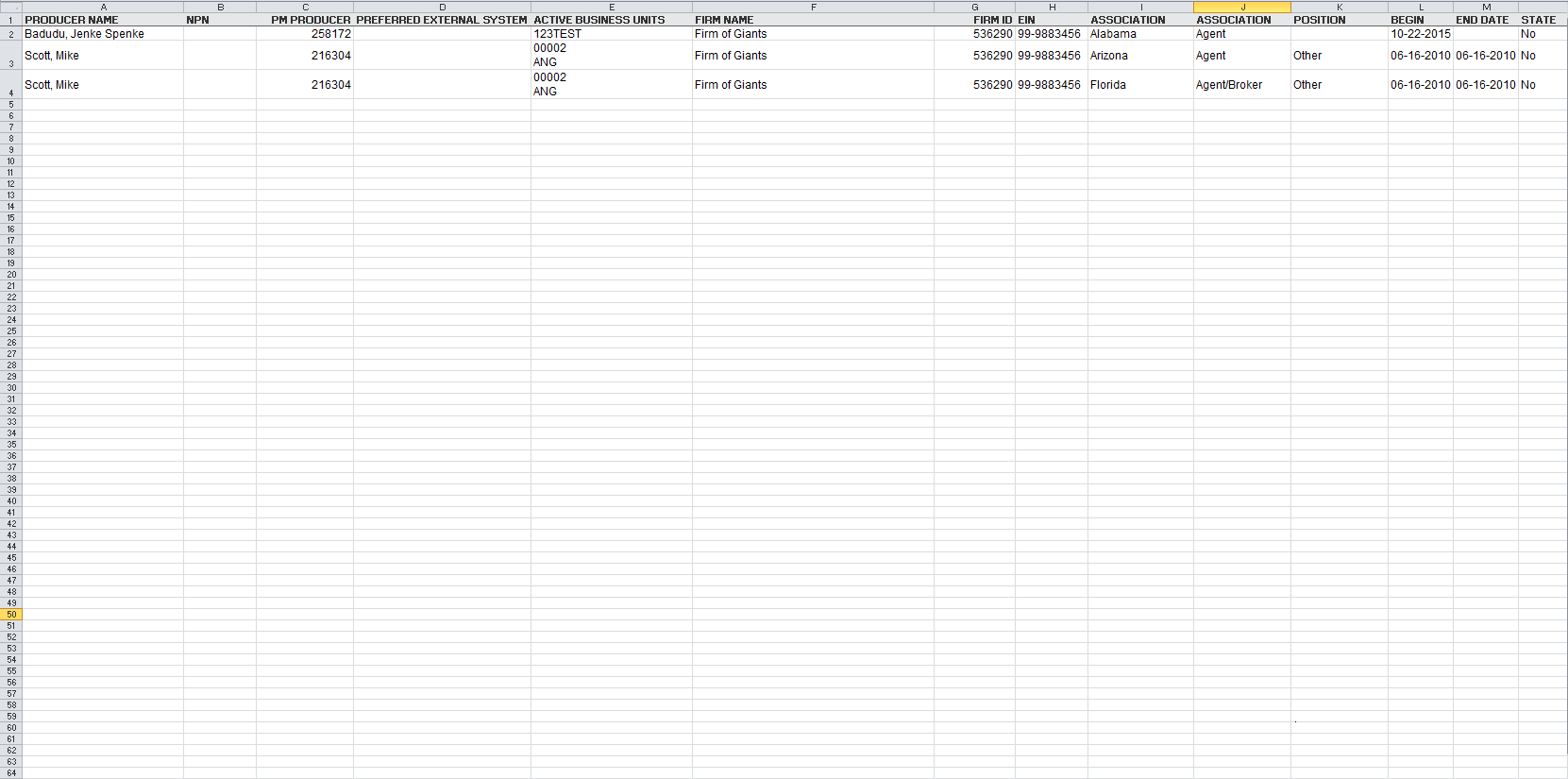Individual Associations Inquiry
Available in spreadsheet
format only.
Use the Individual
Associations Inquiry page to run a report identifying individual
producers (agents) that hold active or inactive state associations or
affiliations with a specific firm producer (agency).
 View screen capture of report criteria
View screen capture of report criteria
 View screen capture of report results,
Title tab
View screen capture of report results,
Title tab
 View screen capture of report results,
Data tab
View screen capture of report results,
Data tab
To open the Individual
Associations Inquiry page, choose one of the following methods:
The Individual Associations
Inquiry page contains the following sections:
 Report
Criteria
Report
Criteria
Use the Search
Firm page to search for the firm whose individual producer
associations you want to report.
The Search
Firm page consists of the following sub-sections:
 Search
Fields
Search
Fields
Use the Search
Fields to enter report criteria. At least one report criterion
is required.
Fields and controls include
the following:
- Firm
Name:Enter a search string on firm
name. You may use as few as two characters in your search
string. May contain numeric characters. Wildcard characters
are not allowed. May not contain double quotation marks (").
- EIN:
Enter a producer's entire Federal Employer Identification
Number. Partial searches not allowed. Maximum 9 characters
without a separating hyphen or 10 characters with a separating
hyphen.
- NPN:
Enter a producer's entire National Producer Number. Partial
searches not allowed. Maximum 10 characters.
- Active
Business Unit: Select from the dropdown menu
an the short name of an active business unit to which a producer
is assigned. May not be the only search criterion.
- License
Number: Enter the entire number of a producer's
state license, either active or inactive. Partial searches
not allowed. Maximum 15 characters.
- License
State: Select from the dropdown menu a state
in which a producer holds an active or inactive license.
- External
System ID: Enter a producer's entire external
system ID code, including leading zeroes, either active or
inactive. Partial searches not allowed. Maximum 22 characters.
- Primary
External ID Only: Click to checkmark the checkbox
to constrain a search using anExternal
System IDcriterion to only those external system
IDs marked as a "primary" ID on a producer's record.
The search will ignore a match on anExternal
System IDthat is not marked as "primary."
(For more information, see Maintain
External System Identifiers.)
- Records
Per Page: If multiple records met your search
criteria, the default number of records displayed per
page of results is 10. From the dropdown menu, select a value
in increments of 10 up to 50 and then execute or re-execute
the search to display a number of records up to the selected
value in the Report Results
sub-section.
- Search:
Click to execute the search based on the entered search criteria.
If only one record met your search criteria,
the report will generate and the Report
Results for the selected firm will open in the Inquiry
Output Window.
If multiple records met your search
criteria, they will display in the Search
Results section. You then must click the Name
of a selected firm to generate the report and display the Report Results in the Inquiry
Output Window..
- Cancel:
Click to abort the page operation and open the Producer Manager
Home page.
 Search
Results
Search
Results
If multiple producer records
met your search criteria, they will display in the Search
Results sub-section of the Search
Firm section.
Fields and controls include
the following:
- Name:
For each listed producer record, displays a producer name
as a blue hyperlink. Click the column heading to toggle alphabet
or reverse alphabetic sorting of the Search
Results on the Name
field.
To generate the report and open the
Report Results in the
Inquiry Output Window,
click a desired producer Name
hyperlink.
- EIN:
For each listed producer record, displays a producer's federal
Employer Identification Number. Click the column heading to
toggle highest-to-lowest or lowest-to-highest sorting of the
Search Resultson
theEINfield.
- License
State/#: For each listed producer record, displays
the state codes of the states in which a producer holds at
least one active or inactive license and the corresponding
license numbers. Click the node (
 ) to
expand the record row to display all of the producer's license
state and number information. Click the node (
) to
expand the record row to display all of the producer's license
state and number information. Click the node ( )
to collapse the information.
)
to collapse the information.
- NPN:
For each listed producer record, displays a producer's National
Producer Number. Click the column heading to toggle highest-to-lowest
or lowest-to-highest sorting of the Search
Resultson theNPNfield.
- Active
BU: For each listed producer record, displays the name
of the business unit(s) with which a producer is actively
associated. Click the node (
 ) to expand
the record row to display all of the producer's business unit
information. Click the node (
) to expand
the record row to display all of the producer's business unit
information. Click the node ( ) to collapse
the information.
) to collapse
the information.
- City:
For each listed producer record, displays the producer's mailing
address city. Click the column heading to toggle alphabetic
or reverse alphabetic sorting of the Search
Resultson theCityfield.
- State:
For each listed producer record, displays the producer's mailing
address state. Click the column heading to toggle alphabetic
or reverse alphabetic sorting of the Search
Resultson theStatefield.
- Displaying[v] -
[w](of[x]matching records):
Displays the range in numbers of producer records currently
displaying in the Search
Results sub-section out of the total number of producer
records returned by a search.
- Page[y]of[z]: Displays the number of the
page currently displaying out of the total number of pages
of producer records returned by a search.
- Go
To Page: Available only when more than 10 records are
returned by a search, resulting in multiple pages of Search Results. Select from
the dropdown menu the number of the page of producer records
to which you wish to navigate.
- Go:
Click to navigate to the page number of Search
Results selected in the Go
To Page dropdown menu.
 Report Results
Report Results
Displays information about each individual
with an active or inactive association with the selected firm that
met the report criteria.
The Title
tab of the report displays a summary of the selected report criteria,
including data summaries (such as total record and producer counts),
report properties, and all of the selection and filter criteria used
to generate the report.
Results include the following data fields:
- Producer
Name: For each associated individual listed, displays the
producer's last, first, and middle name.
- NPN:
For each associated individual listed, displays the producer's
National Producer Number.
- PM
Producer ID: For each associated individual listed, displays
the producer's unique record identifier in Producer Manager.
- Preferred
External System ID: For each associated individual listed,
displays the external system identifier marked as "Primary"
on the producer's record.
- Active
Business Units: For each associated individual listed,
displays the short name(s) of the business unit(s)
with which the producer is actively associated.
- Firm
Name: Displays the name of the firm selected as the subject
of the inquiry.
- Firm
ID: Displays the unique, system-assigned identifier of
the selected firm producer record.
- EIN:
Displays the selected firm producer's Federal Employer Identification
Number.
- Association
State: Displays the name of each state in which an association
between the listed individual producer and the selected firm is
recorded.
- Association
Type: For each association state listed, displays the relationship
of the individual to the firm in the selected association state.
- Position:
For each association state listed, displays the employment title
of the individual with the firm in the selected association state.
- Begin
Date: For each association state listed, displays the date
on which the individual became associated with the firm in the
selected association state.
- End
Date: Inactive state
associations only. For each inactive association state
listed, displays the date on which the association between the
individual and the firm became inactive in the selected association
state.
- State
Registered: For each association state listed, displays
Yes if the individual-to-firm association is recorded with the
department of insurance in the selected association state; displays
No if the individual-to-firm association is not recorded with
the department of insurance in the selected association state
(i.e., recorded only in your company's internal records).
 Page
Controls
Page
Controls
Controls include the following:
- Submit
Offline: Click to generate the inquiry offline in spreadsheet
format, where it can be retrieved by you or any staff member with
the permissions to view it. For more information, see Recent
Reports.
- View/Refresh
Report: Click to generate the inquiry "on demand"
in Microsoft Excel (XLS) format. The
report will open in the separate Inquiry Output Window.
- Cancel:
Click to open the Producer Manager Home
page.
Warning
Results
of the Individual Associations Inquiry
may contain unmasked, full Social Security Number information for individual
producers. It is not possible to configure the system to mask or hide
these values in the report results. However, using a security role
setting, a user with administrator permissions may deny other users the
permission to run this inquiry or view inquiry results requested by other
users. For more information, see Maintain
Security Role.
Notes
Note: The Individual Associations
Inquiry reports information only as recorded in your company's
instance of Producer Manager using the Add
Associations page or added to producer records through an automated
update or a Vertafore-performed custom data load. It does not obtain association
or affiliation information directly from state records.
Note: The State Registered
indicator is updated only through manual record-keeping using the Add
Individual Firm Association/Association State or Correct
State Association Data pages. It is not automatically updated through
an automated data reconciliation with state records.
Tips
You may review a selected firm's individual-to-firm associations
(affiliations) as officially registered in a selected "Sircon State"
by running the Firm Status Inquiry
in Compliance Express. The Firm Status
Inquiry is available from the Inquiries
page under the Express
Services menu. For more information, refer to the Compliance Express
online help.
![]() View screen capture of report criteria
View screen capture of report criteria
![]() View screen capture of report results,
Title tab
View screen capture of report results,
Title tab
![]() View screen capture of report results,
Data tab
View screen capture of report results,
Data tab