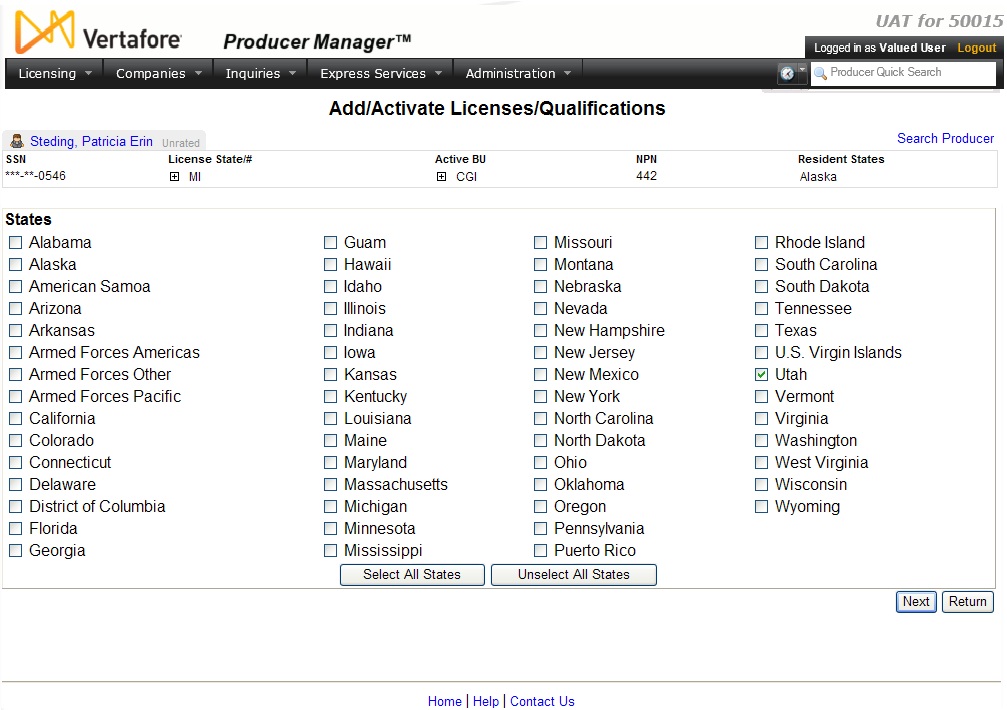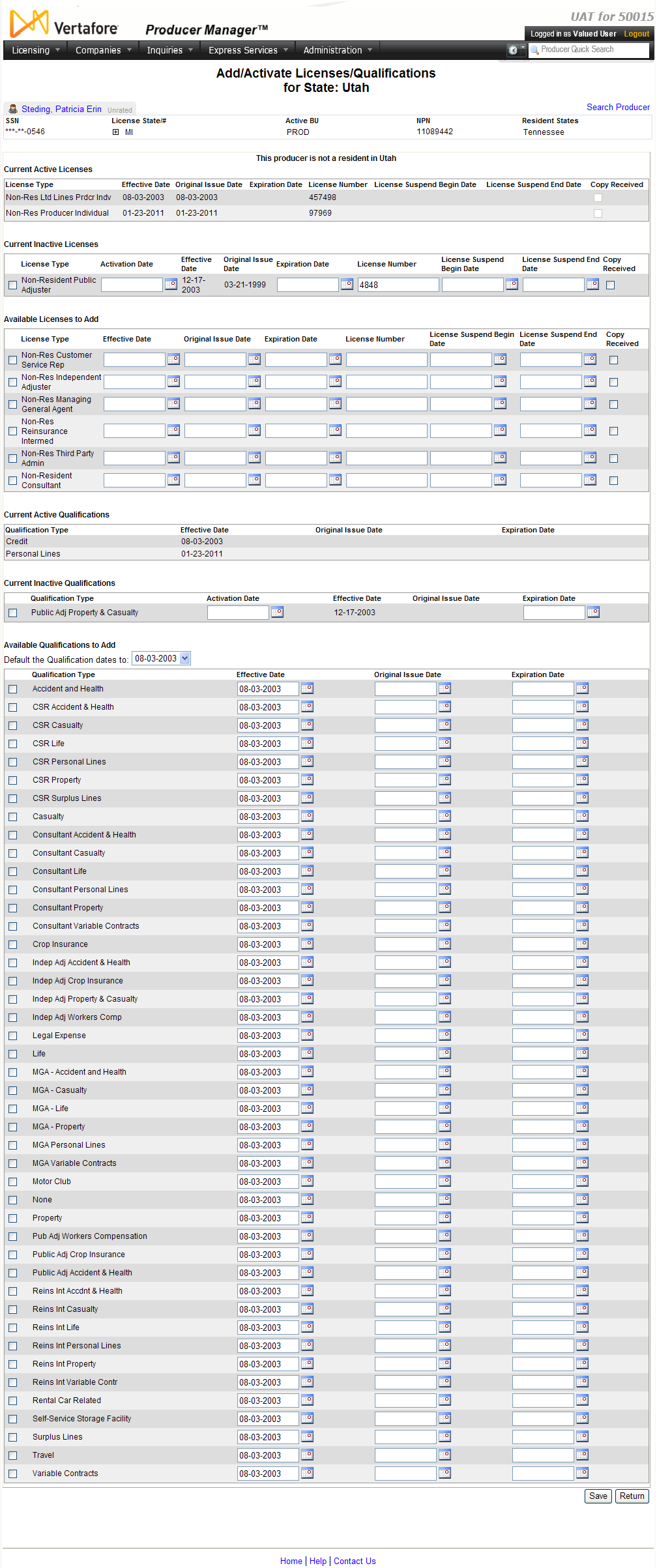Add/Activate Licenses and Qualifications
Use the Add/Activate
Licenses and Qualifications page to manually record new license
and qualification information to the record of a selected producer. Depending
on how you arrive at this page, you can add qualifications directly or
add a qualification that is contingent upon an application for a license
being approved.
The Add/Activate License
and Qualification page uses a multi-page, "wizard" process
in which you select one or multiple states for which to record license
information on the first page of the wizard, and then enter state-specific
license information for each selected state and save all information on
ensuing pages.
 View screen capture of license state
selection
View screen capture of license state
selection
 View screen capture of license data
input
View screen capture of license data
input
To open the Add/Activate
License and Qualification page, choose one of the following methods:
-
From the Licensing
menu select Producer, and then
select Add/Activate License and Qualification.
Then, perform a Producer
Search to open the record of the producer for which you want to
add or activate licenses or qualifications
-
Click the Add
New License/Qualification link in the Licenses/Qualifications
data section on the Review/Update
Producer page
-
Click the Entering
active license and qualifications link on any workflow transition
page
WTF: If you are activating qualifications
contingent upon the approval of an application, you can click the Add Appointments link from the Application Workflow Transition
page. Or, you can click the Add Application
Appointments link from the Maintain
Applications page.
The Add
New License and Qualification page contains the following sections:
 Record
Summary
Record
Summary
Displays summary information of the producer
record currently open for review and/or updating.
 View screen capture
View screen capture
Fields and controls in the Record
Summary section include the following:
- Search
Producer: Click the link to start a new search for a producer
record. For more information, see Searching
for Records.
- [Producer
Name]: Displays the name
of the individual or firm producer whose record currently is open
in theReview/Update
Producerpage. An icon to
the left of the producer name signifies the producer's entity
type, either individual (
 ) or
firm (
) or
firm ( ).Click the producer
name link to refresh the producer record that is currently open
in the Review/Update
Producer page or to re-open the producer's record in
the Review/Update Producer
page from any other page in the system.
).Click the producer
name link to refresh the producer record that is currently open
in the Review/Update
Producer page or to re-open the producer's record in
the Review/Update Producer
page from any other page in the system.
- Rating:
If a producer has been assigned a productivity rating (no stars,
meaning “not rated;” one star, “poor;” two stars, “satisfactory;”
three stars, “good;” four stars, “outstanding;” or the
 symbol signifying a “Do Not Contract” alert), the display-only
rating will appear to the right of the producer’s name.
symbol signifying a “Do Not Contract” alert), the display-only
rating will appear to the right of the producer’s name.
- SSN: Individual producers only.
Displays an individual producer's Social Security Number. The
Social Security Number can be set per security role to mask the
first five digits and display only the last four digits. For more
information, see Maintain
Security Role.
- EIN:
Firm producers only.
Displays a firm producer's Federal Employer Identification Number.
- External
System ID: Displays the producer's identifier code in the
external system that has been Vertafore-configured as your company's
"preferred" system. For more information, see External
System IDs, Configuration
Options, and Advanced
Producer Search.
- Active
BU: Displays the short name of the business
units to which a producer is actively assigned (sorted alphabetically).
To expand the field to display all active business units, click
the node (
 ).
).
- NPN:
Displays a producer's unique National Producer Number, assigned
by the National Insurance Producer Registry (NIPR).
- Resident
State/License: Displays the codes of the states that
a producer claims as a resident
state for licensing purposes (sorted alphabetically) and the
producer's license numbers in those states. Includes active or
inactive licenses. To expand the field to display all resident
states and license numbers, click the node (
 ).
).
- Additional
States/Licenses: Displays the codes of the states
in which the producer holds non-resident licenses (sorted alphabetically)
and the license numbers in those states. Includes active or inactive
licenses. To expand the field to display all resident states
and license numbers, click the node (
 ).
).
- Producer
Contracting Workflow: If your company uses the onboarding
and maintenance transaction component of the Sircon Platform,
Producer Express, and a producer currently is associated with
a request record in Producer Express, you can click the number
in the field to launch Producer Express and view or work with
the request record. (For more information, see the Sircon Producer
Express Online Help.)
- Missing
Required Information Alert: Displays an alert that the
producer record lacks information that has been configured to
be required in your company's deployment of the Sircon Platform.
A producer record deficient of required information is considered
"incomplete," and appointment or termination requests
may not be submitted for the producer until the deficiency is
corrected. Review the Quick Links
box to identify and correct the specific details sections in the
record with missing required information. For more information,
see Configuration
Options.
- CE Compliance:
Display-only indication of a producer’s unfulfilled continuing
education requirements. Indication will not appear if producer
is current with continuing education requirements. Available by
Vertafore configuration only; for more information, seeConfiguration
Options.
 States
States
Displays a field with an array of checkboxes,
allowing you to select one or multiple states for which to record
license and qualification information for a selected producer.
Fields and controls include the following:
-
 [StateName]:
Click to checkmark the checkbox that corresponds to a state for
which you want to record license and qualification information
for the selected producer.
[StateName]:
Click to checkmark the checkbox that corresponds to a state for
which you want to record license and qualification information
for the selected producer.
-
Select
All States: Click to checkmark the checkboxes of all states
displaying in the States
section.
-
Unselect
All States: Click to uncheckmark the checkboxes of all
states displaying in the States
section.
 Residency
Confirmation
Residency
Confirmation
For each state selected for adding license
information to the selected producer record, displays whether the
producer is a resident or non-resident of the state.
 Current
Active Licenses
Current
Active Licenses
Displays a table listing the selected
producer's active licenses in the selected state.
If the producer does not hold any active
licenses in the selected state, displays the message: "This producer
does not have any active licenses in [StateName]."
Fields include the following:
-
Effective
Date: For each active license listed, displays the date
on which the state license went into effect.
-
License
Type: For each active license listed, displays the state-specific
name or description of the license.
-
Original
Issue Date: For each active license listed, displays the
date on which the license was initially issued or granted by the
state.
-
Expiration
Date: Displays only for
a license from a state that requires periodic license renewal.
May display a value for a license from a state that issues perpetual
licenses, if the value has been manually recorded. Displays
the state-regulated date on which the license expires. Also known
as the "renewal date."
-
License
Number: For each active license listed, displays the state
license number or identifier.
-
License
Suspend Begin Date: Displays the date on which the issuing
regulatory jurisdiction suspended the license.
-
License
Suspend End Date: Displays the date on which the issuing
regulatory jurisdiction reinstated the suspended license.
-
Copy
Received: Displays a checkmark in the checkbox if your
company holds a physical copy of the license, license certificate,
or letter of certification; a blank checkbox if your company does
not hold a physical copy of the license, license certificate,
or letter of certification.
 Current
Inactive Licenses
Current
Inactive Licenses
Displays a table listing the selected
producer's inactive licenses in the selected state. Offers edit fields
allowing you select one or multiple inactive licenses for reactivation
and updating.
If there are no inactive licenses for
the producer in the selected state, displays the message: "This
producer does not have any inactive licenses in [StateName]."
Fields and controls include the following:
-
 :
For each inactive license listed, click to checkmark the checkbox
to select it for reactivating.
:
For each inactive license listed, click to checkmark the checkbox
to select it for reactivating.
-
License
Type: For each inactive license listed, displays the state-specific
name or description of the license.
-
Activation
Date: For each inactive license listed, enter a date to
record as the new effective date of the license reactivation.
Use the mmddyyyy date
format. Or, click the Calendar
button ( ) to open
a popup calendar from which you can click to select a date. The
value will be applied to the Effective
Date field for the selected license displaying in the Licenses/Qualifications
data section of the producer's record.
) to open
a popup calendar from which you can click to select a date. The
value will be applied to the Effective
Date field for the selected license displaying in the Licenses/Qualifications
data section of the producer's record.
-
Effective
Date: Display only; non-modifiable.
For each inactive license listed, displays the date on which it
became inactive.
-
Original
Issue Date: Display only;
non-modifiable. For each inactive license listed, displays
the date on which the license was initially issued or granted
by the state.
-
Expiration
Date: For each inactive license listed, enter a date to
record as the renewal date of the reactivated license. Use the
mmddyyyy date format.
Or, click the Calendar
button ( ) to open
a popup calendar from which you can click to select a date. The
value will be applied to the Expiration
Date field for the selected license displaying in the Licenses/Qualifications
data section of the producer's record.
) to open
a popup calendar from which you can click to select a date. The
value will be applied to the Expiration
Date field for the selected license displaying in the Licenses/Qualifications
data section of the producer's record.
-
License
Number: For each inactive license listed, displays the
original state license number or identifier. If desired, overwrite
the value with the license number of the reactivated license.
Maximum 15 characters. The value will be applied to the License Number field for the
selected license displaying in the Licenses/Qualifications
data section of the producer's record.
-
License
Suspend Begin Date: Displays the date on which the issuing
regulatory jurisdiction suspended the license. If desired, overwrite
the value. Use the mmddyyyy
date format. Or, click the Calendar
button ( ) to open
a popup calendar from which you can click to select a date.
) to open
a popup calendar from which you can click to select a date.
-
License
Suspend End Date: Displays the date on which the issuing
regulatory jurisdiction reinstated the suspended license. If desired,
overwrite the value. Use the mmddyyyy
date format. Or, click the Calendar
button ( ) to open
a popup calendar from which you can click to select a date.
) to open
a popup calendar from which you can click to select a date.
-
Copy
Received: Click to checkmark the checkbox if your company
holds a physical copy of the reactivated license, license certificate,
or letter of certification; leave the checkbox uncheckmarked if
your company does not hold a physical copy of the reactivated
license, license certificate, or letter of certification.
 Available
Licenses to Add
Available
Licenses to Add
Displays a table listing license types
in the selected state that are available to add to the selected producer's
record. Offers edit fields allowing you to add license-specific information.
Fields and controls include the following:
-
 :
For each license listed, click to checkmark the checkbox to select
it for adding to the selected producer's record.
:
For each license listed, click to checkmark the checkbox to select
it for adding to the selected producer's record.
-
License
Type: For each license listed, displays the state-specific
name or description of the license.
-
Effective
Date: For each license selected to add to the producer
record, enter its effective date. Use the mmddyyyy
date format. Or, click the Calendar
button ( ) to open
a popup calendar from which you can click to select a date.
) to open
a popup calendar from which you can click to select a date.
-
Original
Issue Date: For each license selected to add to the producer
record, enter the date on which the license was initially issued
or granted by the state. Use the mmddyyyy
date format. Or, click the Calendar
button ( ) to open
a popup calendar from which you can click to select a date.
) to open
a popup calendar from which you can click to select a date.
-
Expiration
Date: For each license selected to add to the producer
record, enter the renewal date of the reactivated license. Use
the mmddyyyy date format.
Or, click the Calendar
button ( ) to open
a popup calendar from which you can click to select a date.
) to open
a popup calendar from which you can click to select a date.
-
License
Number: For each license selected to add to the producer
record, enter the state license number or identifier. Maximum
15 characters.
-
License
Suspend Begin Date: For each license selected to add to
the producer record, enter the date on which the issuing regulatory
jurisdiction suspended the license. Use the mmddyyyy
date format. Or, click the Calendar
button ( ) to open
a popup calendar from which you can click to select a date.
) to open
a popup calendar from which you can click to select a date.
-
License
Suspend End Date: For each license selected to add to the
producer record, enter the date on which the issuing regulatory
jurisdiction reinstated the suspended license. Use the mmddyyyy
date format. Or, click the Calendar
button ( ) to open
a popup calendar from which you can click to select a date.
) to open
a popup calendar from which you can click to select a date.
-
Copy
Received: Click to checkmark the checkbox if your company
holds a physical copy of the license, license certificate, or
letter of certification; leave the checkbox uncheckmarked if your
company does not hold a physical copy of the license, license
certificate, or letter of certification.
 Current
Active Qualifications
Current
Active Qualifications
Displays a table listing the selected
producer's active qualifications in the selected state.
If the producer does not hold any active
qualifications in the selected state, displays the message: "This
producer does not have any active qualifications in [StateName]."
Fields include the following:
-
Qualification
Type: For each active qualification listed, displays its
state-specific name or description.
-
Effective
Date: For each active qualification
listed, displays the date on which the current value of the Status
field became effective.
-
Original Issue Date:
For each qualification listed, displays the date on which it was
initially issued or granted by the state.
-
Expiration
Date: Displays only for
a qualification from a state that requires periodic renewal of
licenses and their related qualifications. May display a value
for a qualification from a state that issues perpetual licenses,
if the value has been manually recorded. Displays the state-regulated
date on which the active qualification expires. Also known as
the "renewal date."
 Current
Inactive Qualifications
Current
Inactive Qualifications
Displays a table listing the selected
producer's inactive qualifications in the selected state. Offers edit
fields allowing you select one or multiple inactive qualifications
for reactivation and updating.
If there are no inactive qualifications
for the producer in the selected state, displays the message: "This
producer does not have any inactive qualifications in [StateName]."
Fields and controls include the following:
-
 :
For each inactive qualification listed, click to checkmark the
checkbox to select it for reactivating.
:
For each inactive qualification listed, click to checkmark the
checkbox to select it for reactivating.
-
Qualification
Type: For each inactive qualification listed, displays
the state-specific name or description of the license.
-
Activation
Date: For each inactive qualification listed, enter a date
to record as the new effective date of the qualification reactivation.
Use the mmddyyyy date
format. Or, click the Calendar
button ( ) to open
a popup calendar from which you can click to select a date. The
value will be applied to the Effective
Date field for the selected qualification displaying in
the Licenses/Qualifications
data section of the producer's record.
) to open
a popup calendar from which you can click to select a date. The
value will be applied to the Effective
Date field for the selected qualification displaying in
the Licenses/Qualifications
data section of the producer's record.
-
Effective
Date: Display only; non-modifiable.
For each inactive qualification listed, displays the date on which
it became inactive.
-
Original
Issue Date: Display only;
non-modifiable. For each inactive qualification listed,
displays the date on which the qualification was initially issued
or granted by the state.
-
Expiration
Date: For each inactive qualification listed, enter a date
to record as the renewal date of the reactivated qualification.
Use the mmddyyyy date
format. Or, click the Calendar
button ( ) to open
a popup calendar from which you can click to select a date. The
value will be applied to the Expiration
Date field for the selected qualification displaying in
the Licenses/Qualifications
data section of the producer's record.
) to open
a popup calendar from which you can click to select a date. The
value will be applied to the Expiration
Date field for the selected qualification displaying in
the Licenses/Qualifications
data section of the producer's record.
 Available
Qualifications to Add
Available
Qualifications to Add
Displays a table listing qualifications
in the selected state that are available to add to the selected producer's
record. Offers edit fields allowing you to add qualification-specific
information.
Fields and controls include the following:
-
Default
the Qualification dates to:Available
only if the selected producer already holds one or multiple active
licenses and qualifications.
If desired, from the dropdown menu, select a date corresponding
to the value of the Effective Date of
one of the selected producer's existing, active qualifications.
The selected date will automatically populate the Effective
Date field of the qualification
you are adding and overwrite the value automatically added from
the Effective Date field
in the Available Licenses to Add section.
-
 :
For each qualification listed, click to checkmark the checkbox
to select it for adding to the selected producer's record.
:
For each qualification listed, click to checkmark the checkbox
to select it for adding to the selected producer's record.
-
Qualification
Type: For each qualification
selected to add to the producer record, enter its state-specific
name or description.
-
Effective
Date: For each qualification
selected to add to the producer record, enter its effective date,
or accept the default. Use themmddyyyydate format. Or, click the
Calendar button ( )
to open a popup calendar from which you can click to select a
date.
)
to open a popup calendar from which you can click to select a
date.
-
Original
Issue Date: For each qualification listed, enter the date
on which the qualification was initially issued or granted by
the state. Use the mmddyyyy
date format. Or, click the Calendar
button ( ) to open
a popup calendar from which you can click to select a date.
) to open
a popup calendar from which you can click to select a date.
-
Expiration
Date: Displays only for
a qualification from a state that requires periodic renewal of
licenses and their related qualifications. May display a value
for a qualification from a state that issues perpetual licenses,
if the value has been manually recorded. Enter the renewal
date of the reactivated license. Use the mmddyyyy
date format. Or, click the Calendar
button ( ) to open
a popup calendar from which you can click to select a date.
) to open
a popup calendar from which you can click to select a date.
 Page
Controls
Page
Controls
Fields and controls include the following:
-
Save
and Continue: Click to save state license information to
the selected producer's record. If you are adding license information
for multiple states, the next page in the "wizard" offering
state-specific license data input fields will open (based on alphabetic
order of selected state names).
-
Skip
State: Click to cancel license data entry for the state
for which you are currently entering data.
-
Next:
Click to validate data entered on the license state selection
page and open the successive page in the "wizard."
-
Return:
Click to open the Producer Manager Home
page.
Notes
Note: The licenses and qualifications displaying in the Available Licenses to Add and Available Qualifications to Add
sections, respectively, include only those types that are available through
Vertafore PLM and that are Vertafore-configured for use in your company's
instance of PLM. (For more information, see Code
Use Indicators.) If you do not see a license class or qualification
that you believe should be available, please contact your Vertafore representative.
Note: The system automatically populates the Effective
Date fields in the Available Qualifications
to Add section with the values entered in the Effective
Date fields in the Available Licenses
to Add section, to save data entry and help ensure data uniformity.
You may overwrite the value of a qualification's Effective
Date to reflect instances where a state approved a qualification
on a date earlier than that of its related license.
Note: The system prevents you from adding a license class and
qualification combination that is not supported in the selected license
state. For more information, see Error
Messages.
Note: By default, for states that require a producer's state
license number to be included with an electronic state appointment
request, the system validates that the License
Number field in the Available
Licenses to Add section contains a value. In states that do not
require a license number with an appointment request, License
Number is not required. However, based on your company's business
requirements, the system can be Vertafore-configured to always require
a value in the License Number
field, regardless of the state for which you are recording license and
qualification information. For more information, see Configuration
Options.
Tips
Rarely if ever would you want or need to manually add license
or qualification information to a producer's record. Producer license
information can be added automatically to a new producer record through
the use of Quick Add Producer or
Quick Load Producers. Then, it
can be kept continuously synchronized with state data through an automated
data reconciliation operation, such as Quick
Sync Producer or Scheduled
Syncs.
![]() View screen capture of license state
selection
View screen capture of license state
selection
![]() View screen capture of license data
input
View screen capture of license data
input
![]() Current
Inactive Qualifications
Current
Inactive Qualifications
![]() Available
Qualifications to Add
Available
Qualifications to Add