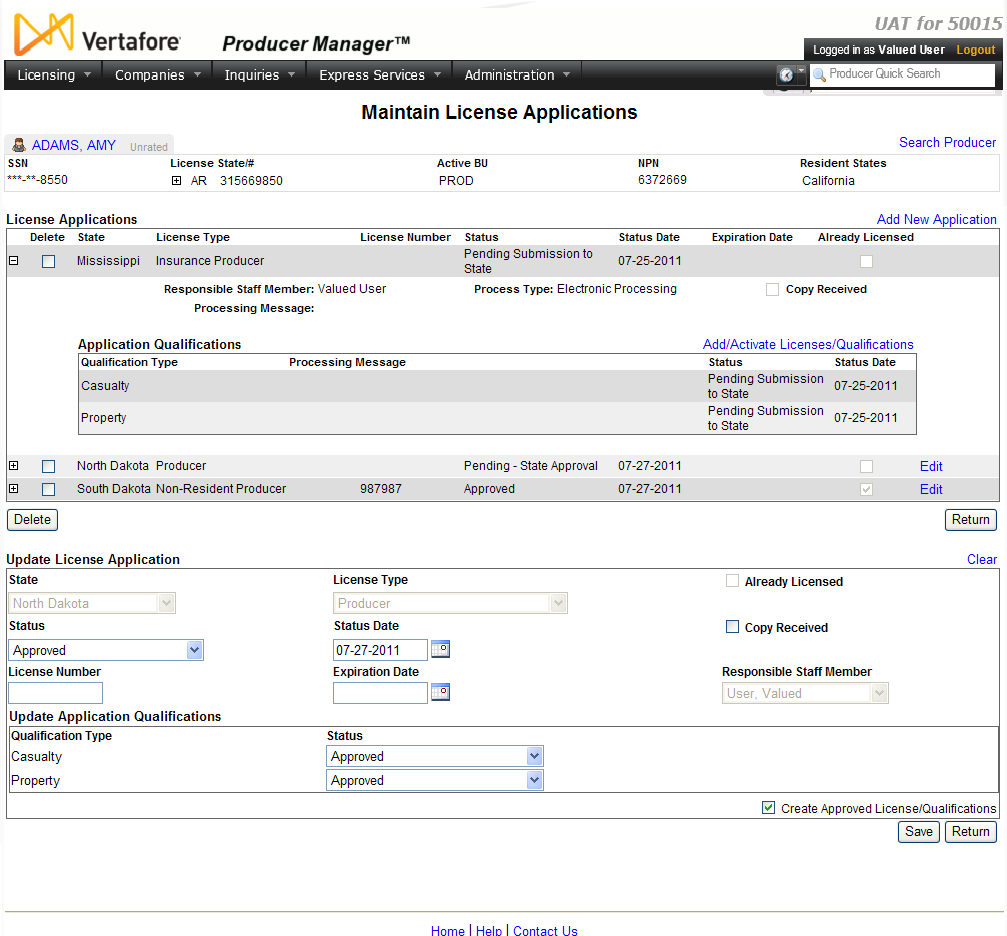Maintain
License Applications
You can submit
an electronic resident or non-resident producer license application
to most states using Producer Manager. Use the Maintain
License Applications page to review the status of a license application
submitted electronically through Producer Manager.
Or -- in a much less likely scenario -- use the Maintain License Applications page
to update information about a license application that was submitted externally
to Producer Manager but manually recorded on the producer's record. (For
more information, see Record
License Applications.)
 View screen capture
View screen capture
To open the Maintain
License Applications page, choose one of the following methods:
-
From the Licensing
menu, select Producer
and then select Maintain License
Applications. Then, perform a Producer
Search to find the individual or firm producer for which you want
to review or update license application information.
-
With the record of an individual
or firm producer open in the Review/Update
Producer page, in the License
Applications data section click the Update/Delete
License Applications link.
The Maintain License
Applications page contains the following sections:
 Record
Summary
Record
Summary
Displays summary information of the producer
record currently open for review and/or updating.
 View screen capture
View screen capture
Fields and controls in the Record
Summary section include the following:
- Search
Producer: Click the link to start a new search for a producer
record. For more information, see Searching
for Records.
- [Producer
Name]: Displays the name
of the individual or firm producer whose record currently is open
in theReview/Update
Producerpage. An icon to
the left of the producer name signifies the producer's entity
type, either individual (
 ) or
firm (
) or
firm ( ).Click the producer
name link to refresh the producer record that is currently open
in the Review/Update
Producer page or to re-open the producer's record in
the Review/Update Producer
page from any other page in the system.
).Click the producer
name link to refresh the producer record that is currently open
in the Review/Update
Producer page or to re-open the producer's record in
the Review/Update Producer
page from any other page in the system.
- Rating:
If a producer has been assigned a productivity rating (no stars,
meaning “not rated;” one star, “poor;” two stars, “satisfactory;”
three stars, “good;” four stars, “outstanding;” or the
 symbol signifying a “Do Not Contract” alert), the display-only
rating will appear to the right of the producer’s name.
symbol signifying a “Do Not Contract” alert), the display-only
rating will appear to the right of the producer’s name.
- SSN: Individual producers only.
Displays an individual producer's Social Security Number. The
Social Security Number can be set per security role to mask the
first five digits and display only the last four digits. For more
information, see Maintain
Security Role.
- EIN:
Firm producers only.
Displays a firm producer's Federal Employer Identification Number.
- External
System ID: Displays the producer's identifier code in the
external system that has been Vertafore-configured as your company's
"preferred" system. For more information, see External
System IDs, Configuration
Options, and Advanced
Producer Search.
- Active
BU: Displays the short name of the business
units to which a producer is actively assigned (sorted alphabetically).
To expand the field to display all active business units, click
the node (
 ).
).
- NPN:
Displays a producer's unique National Producer Number, assigned
by the National Insurance Producer Registry (NIPR).
- Resident
State/License: Displays the codes of the states that
a producer claims as a resident
state for licensing purposes (sorted alphabetically) and the
producer's license numbers in those states. Includes active or
inactive licenses. To expand the field to display all resident
states and license numbers, click the node (
 ).
).
- Additional
States/Licenses: Displays the codes of the states
in which the producer holds non-resident licenses (sorted alphabetically)
and the license numbers in those states. Includes active or inactive
licenses. To expand the field to display all resident states
and license numbers, click the node (
 ).
).
- Producer
Contracting Workflow: If your company uses the onboarding
and maintenance transaction component of the Sircon Platform,
Producer Express, and a producer currently is associated with
a request record in Producer Express, you can click the number
in the field to launch Producer Express and view or work with
the request record. (For more information, see the Sircon Producer
Express Online Help.)
- Missing
Required Information Alert: Displays an alert that the
producer record lacks information that has been configured to
be required in your company's deployment of the Sircon Platform.
A producer record deficient of required information is considered
"incomplete," and appointment or termination requests
may not be submitted for the producer until the deficiency is
corrected. Review the Quick Links
box to identify and correct the specific details sections in the
record with missing required information. For more information,
see Configuration
Options.
- CE Compliance:
Display-only indication of a producer’s unfulfilled continuing
education requirements. Indication will not appear if producer
is current with continuing education requirements. Available by
Vertafore configuration only; for more information, seeConfiguration
Options.
 License Applications
License Applications
Displays a list of license applications
that have been submitted electronically through or recorded in Producer
Manager by a staff member for the selected producer.
Fields and controls include the following:
-
Add
New Application: Click to open the Record
License Applications page, where you can manually add license
application information to the selected producer record.
-
 :
Click the node corresponding a license application displaying
in the table to expand it and show details.
:
Click the node corresponding a license application displaying
in the table to expand it and show details.
-
 : Click the node corresponding
a license application displaying in the table to collapse it and
hide details.
: Click the node corresponding
a license application displaying in the table to collapse it and
hide details.
-
Delete
checkbox: For each license application displaying in the
table, click to checkmark the checkbox to select it for deleting
from the selected producer record.
-
Delete
button: Click to delete all selected license applications
from the selected producer record.
-
State:
For each license application listed, displays the name of the
state to which it was submitted or for which it was recorded.
-
License
Type: For each license application listed that was submitted
electronically to a state, displays the state-specific license
class applied for. For each license application listed that was
manually recorded, displays the recorded, state-specific license
class.
-
License
Number: For each license application listed that was submitted
electronically to a state and for which the state has returned
an approved response, displays the state license number. For each
license application listed that was manually recorded, displays
the recorded state license number.
-
Status:
For each license application listed that was submitted electronically
to a state, displays the current processing status of the license.
For each license application listed that was manually recorded,
displays the recorded current status of the license. (See Notes,
below)
-
Status
Date: For each license application listed that was submitted
electronically to a state, displays the date on which the current
value of the license Status
field was automatically updated. For each license application
listed that was manually recorded, displays the date on which
the current value of the license Status
field was updated.
-
Expiration
Date: For each license application listed that was submitted
electronically to a state and for which the state has returned
an approved response, displays the date on which the license expires.
For each license application listed that was manually recorded,
displays the recorded license expiration date.
-
Already
Licensed: For each license application listed that was
submitted electronically to a state, displays whether the submitting
staff member indicated on the electronic application that the
applicant previously held the license in the state. For each license
application listed that was manually recorded, displays whether
the applicant held the license in the state. A checkmark indicates
"Yes"; the absence of a checkmark indicates "No."
-
Edit:
Available only for recorded
license applications. For each license application listed
that was manually recorded, click to move its information to the
edit fields in the Update License
Applications section, where you can modify it.
-
Responsible
Staff Member: For each license application listed that
was submitted electronically to a state, displays the name of
the submitting staff member. For each license application listed
that was manually recorded, displays the name of the staff member
who recorded the license application.
-
Process
Type: For each license application listed that was submitted
electronically to a state through Producer Manager, displays "Electronic
Processing." For each license application listed that was
submitted via a paper form to a state through Producer Manager,
displays "Paper."For each license application listed
that was manually recorded, displays "Record Only."
-
Copy
Received: Available only
for recorded license applications. For each license application
listed that was manually recorded, indicates whether your company
maintains a physical copy of the approved state license. A checkmark
indicates "Yes"; the absence of a checkmark indicates
"No."
-
Processing
Message: Available only
for license applications submitted electronically through Producer
Manager. For each license application listed that was submitted
electronically through Producer Manager and for which the state
has returned a response, may display a comment from the state
regulatory staff that processed the application.
-
Application
Qualifications: For each license application listed, displays
a list of the qualifications (LOA) that were requested or recorded
in the application. Fields and controls include the following:
-
Add/Activate
Licenses/Qualifications: Click to open the Add/Activate
License and Qualification page, where you can manually update
license and LOA information in the Licenses/Qualifications
data section of the affected producer's record.
-
Qualification
Type: For each qualification (LOA) listed that was submitted
electronically to a state or recorded, displays its state-specific
description.
-
Processing
Message: Available only
for license applications submitted electronically through Producer
Manager. For each qualification (LOA) listed that was submitted
electronically through Producer Manager and for which the state
has returned a response, may display a comment from the state
regulatory staff that processed the application.
-
Status:
For each qualification (LOA) listed that was submitted electronically
to a state, displays its current processing status. For each qualification
(LOA) listed that was manually recorded, displays its current
recorded status. (See Notes, below)
-
Status
Date: For each qualification (LOA) listed that was submitted
electronically to a state, displays the date on which the current
value of its Status field
was automatically updated. For each license application listed
that was manually recorded, displays the date on which the value
of its Status field was
updated.
 Update
License Applications
Update
License Applications
Available
only for recorded license applications. Offers edit fields
where you can modify the information relating to a recorded license
application (i.e., submitted externally to Producer Manager and recorded
on the producer's record).
Fields and controls include the following:
-
Clear:
Click to clear all information currently in the data entry fields.
-
State:
Not modifiable. Displays
the name of the state for which the license application was recorded.
-
License
Type: Not modifiable.
Displays the recorded, state-specific license class.
-
Already
Licensed: Not modifiable.
Null.
-
Status:
From the dropdown menu, select a value representing the current
status of the recorded license application. (See Notes,
below)
-
Status
Date: Enter the date on which the value of the Status
field became effective. Defaults to the current date. Use the
mmddyyyy date format.
Or, click the Calendar
button ( ) to open
a popup calendar from which you can click to select a date.
) to open
a popup calendar from which you can click to select a date.
-
Copy
Received: For an approved license application, click to
checkmark the checkbox to indicate that your company maintains
a physical copy of the approved state license.
-
License
Number: For an approved license application, enter the
state license number of the approved state license.
-
Expiration
Date: For an approved license application, enter the date
on which the state license expires. Use the mmddyyyy
date format. Or, click the Calendar
button ( ) to open
a popup calendar from which you can click to select a date.
) to open
a popup calendar from which you can click to select a date.
-
Responsible
Staff Member: From the dropdown menu, select the name of
the staff member who recorded the license application.
-
Update
Application Qualifications: Displays a list of the qualifications
(LOA) that were recorded for the license application. Fields and
controls include the following:
-
Qualification
Type: For each qualification (LOA) listed that was recorded
for the license application, displays its state-specific description.
-
Status:
From the dropdown menu, select a value representing the current
status of the recorded qualification (LOA). (See Notes,
below)
-
Create
Approved License/Qualifications: Displays
only when the value of the licenseStatusfield is "Approved."
Click to checkmark the checkbox to trigger the system to record
license and qualification (LOA) information in the Licenses/Qualifications
data section of the affected producer record, based on the manually-recorded
approved license application.
 Page
Controls
Page
Controls
Fields and controls include the following:
- Save:
Click to validate and save changes made on the current page and
refresh the page to allow additional updates to the same selected
producer record(s).
- Return:
Click to exit without saving changes.
Notes
Note: Values of the Status
field are system-reserved and may include the following (codes in parentheses):
Approved (AP), Approved Pending Exam (APRV), Approved Pending Manual Action
(APMA), Auto Approval Denied (AADN), Denied (DN), Entered in Error (EE),
Error (ERR), Pending - State Approval (PS), Pending Submission to State
(PN), Processed (PROC), Under Carrier Review (SSCRBRVW), Under State Review
(SR), Withdrawn (WD).
Note: For a license application submitted electronically through
Producer Manager and to which a state has issued a response, the system
will assign a value to the license application Status
field in the License Applications
section based on the following conditional logic: a)
If a state has returned a response of "Approved" on the license
and any approved or non-approved response on related LOA/qualifications
(if any), then the license application status is "Approved;"
b)
If a state has returned a response of "Denied,"" Entered
in Error," or "Withdrawn" on the license and a response
of "Denied," "Entered in Error," or "Withdrawn"
on related LOA/qualifications (if any), then the license application status
is "Denied," "Entered in Error," or "Withdrawn;"
c)
If a state has returned a response of "Denied,"" Entered
in Error," or "Withdrawn" on the license and a response
of "Approved" on any related LOA/qualifications, then the license
application status is "Approved;" d)
If a state has returned no response or a pending response on the license
and a response of "Approved" on any related LOA/qualifications,
then the license application status is "Approved;" e) If a state has returned no
response or a pending response on the license and a response of "Denied,""
Entered in Error," or "Withdrawn" on any related LOA/qualifications,
then the license application status is "Denied," "Entered
in Error," or "Withdrawn." (If there are mixed responses
among the LOA, then the license application status will take the following
order of precedence: 1-Denied, 2-Withdrawn, 3-Entered in Error.)
Note: In most instances, once a license application that was
submitted electronically through Producer Manager attains an "Approved"
status, the Licenses/Qualifications
data section on the affected producer record is updated automatically
with the new license and qualification information. However, certain circumstances
may prevent this automatic update from occurring. One such circumstance
is when the license application is submitted to a state that does not
return a license number in its approved response but for which a license
number is required in Producer Manager. When this occurs, the response
will update the license application status in the License
Applications section to "Approved Pending Manual Action."
The recommended solution is to retrieve the license number from the state
and enter it while adding the new license information manually to the
affected producer's record using the Add/Activate
License and Qualification page. Or, you can add all new license information
automatically using an automated
data reconciliation utility, such as Quick
Sync Producer or Scheduled
Syncs.
Note: When you see a Status
of "Error" for a license application that was submitted electronically
through Producer Manager, in many cases the license application in fact
was approved by the state. If you encounter an "Error" status
on an electronic license application, we recommend that you verify the
actual state response and manually update the Licenses/Qualifications
data section on the affected producer record using the Add/Activate
License and Qualification page. Or, use Quick
Sync Producer to attempt to automatically update the affected producer
record with the new license information. If you continue to experience
problems, please contact your Vertafore support representative.
Note: Values in the Responsible
Staff Member field are derived from a list of active users in the
system. For more information, see Review/Update
User.
Note: In the License Applications
section, deleting a license application that was submitted electronically
to a state will not rescind or cancel the application.
Note: Updates made to a license application in the Update
License Application section are "record-only" and affect
only your internal record-keeping in Producer Manager (i.e., changing
a Status to "Approved"
doesn't approve the license application from a state's perspective).
Note: To approve a license application in the Update
License Application section, all qualifications must have a "final"
value in the Status field (Approved,
Denied, Entered in Error, or Withdrawn), and at least one qualification
must be approved.
Note: If a state
appointment request is dependent on a manually recorded license application,
you cannot change the license application Status
directly from Pending Submission to the
State to Approved. To approve
the license application, you first must update the Status
to Pending State Approval. This
triggers the dependent appointment requests to be submitted. Only then
can the license application, its qualifications, and its appointments
be manually updated to Approved.