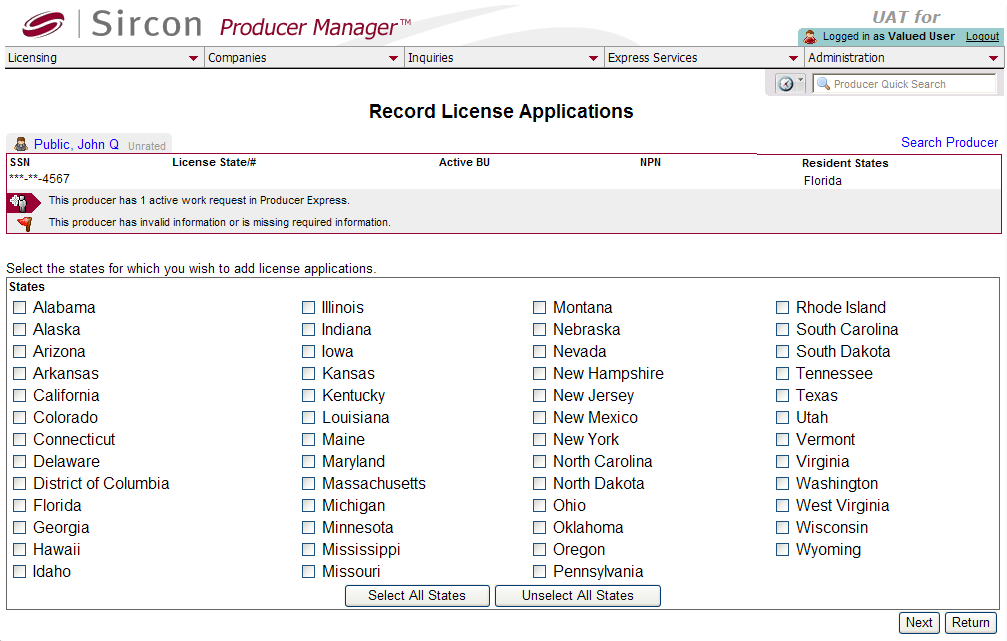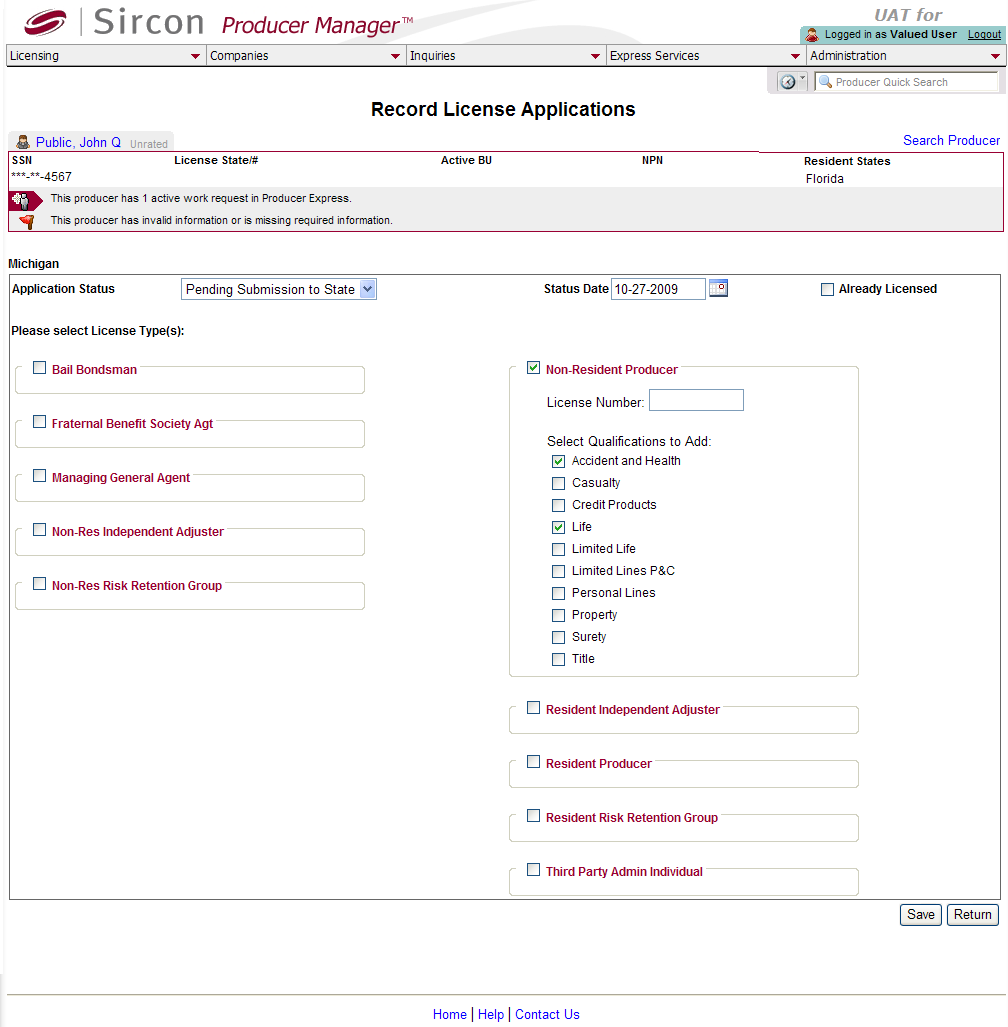Record License Applications
In rare cases, a state may not accept an electronic
license application or an application for a certain license type.
In those states, it may still be necessary to submit a paper form license
application or apply for the license on the state insurance department
website.
Use the Record License
Applications page to add to a selected producer's record information
about a license application that was submitted external to Producer Manager.
Recorded license applications will be viewable in the License
Applications data section of the producer record when open in the
Review/Update
Producer page and also the Maintain
License Applications page.
 View screen capture of states selection
View screen capture of states selection
 View screen capture of license application
information
View screen capture of license application
information
To open the Record
License Applications page, choose one of the following methods:
-
From the Licensing
menu, select Producer
and then select Record License Applications.
Then, perform a Producer
Search to find the individual or firm producer for which you want
to add license application information.
-
With the record of an individual
or firm producer open in the Review/Update
Producer page, in the License
Applications data section click the Add
New License Applications link.
The Record License
Applications page contains the following sections:
 Record
Summary
Record
Summary
Displays summary information of the producer
record currently open for review and/or updating.
 View screen capture
View screen capture
Fields and controls in the Record
Summary section include the following:
- Search
Producer: Click the link to start a new search for a producer
record. For more information, see Searching
for Records.
- [Producer
Name]: Displays the name
of the individual or firm producer whose record currently is open
in theReview/Update
Producerpage. An icon to
the left of the producer name signifies the producer's entity
type, either individual (
 ) or
firm (
) or
firm ( ).Click the producer
name link to refresh the producer record that is currently open
in the Review/Update
Producer page or to re-open the producer's record in
the Review/Update Producer
page from any other page in the system.
).Click the producer
name link to refresh the producer record that is currently open
in the Review/Update
Producer page or to re-open the producer's record in
the Review/Update Producer
page from any other page in the system.
- Rating:
If a producer has been assigned a productivity rating (no stars,
meaning “not rated;” one star, “poor;” two stars, “satisfactory;”
three stars, “good;” four stars, “outstanding;” or the
 symbol signifying a “Do Not Contract” alert), the display-only
rating will appear to the right of the producer’s name.
symbol signifying a “Do Not Contract” alert), the display-only
rating will appear to the right of the producer’s name.
- SSN: Individual producers only.
Displays an individual producer's Social Security Number. The
Social Security Number can be set per security role to mask the
first five digits and display only the last four digits. For more
information, see Maintain
Security Role.
- EIN:
Firm producers only.
Displays a firm producer's Federal Employer Identification Number.
- External
System ID: Displays the producer's identifier code in the
external system that has been Vertafore-configured as your company's
"preferred" system. For more information, see External
System IDs, Configuration
Options, and Advanced
Producer Search.
- Active
BU: Displays the short name of the business
units to which a producer is actively assigned (sorted alphabetically).
To expand the field to display all active business units, click
the node (
 ).
).
- NPN:
Displays a producer's unique National Producer Number, assigned
by the National Insurance Producer Registry (NIPR).
- Resident
State/License: Displays the codes of the states that
a producer claims as a resident
state for licensing purposes (sorted alphabetically) and the
producer's license numbers in those states. Includes active or
inactive licenses. To expand the field to display all resident
states and license numbers, click the node (
 ).
).
- Additional
States/Licenses: Displays the codes of the states
in which the producer holds non-resident licenses (sorted alphabetically)
and the license numbers in those states. Includes active or inactive
licenses. To expand the field to display all resident states
and license numbers, click the node (
 ).
).
- Producer
Contracting Workflow: If your company uses the onboarding
and maintenance transaction component of the Sircon Platform,
Producer Express, and a producer currently is associated with
a request record in Producer Express, you can click the number
in the field to launch Producer Express and view or work with
the request record. (For more information, see the Sircon Producer
Express Online Help.)
- Missing
Required Information Alert: Displays an alert that the
producer record lacks information that has been configured to
be required in your company's deployment of the Sircon Platform.
A producer record deficient of required information is considered
"incomplete," and appointment or termination requests
may not be submitted for the producer until the deficiency is
corrected. Review the Quick Links
box to identify and correct the specific details sections in the
record with missing required information. For more information,
see Configuration
Options.
- CE Compliance:
Display-only indication of a producer’s unfulfilled continuing
education requirements. Indication will not appear if producer
is current with continuing education requirements. Available by
Vertafore configuration only; for more information, seeConfiguration
Options.
 State(s) Selection
State(s) Selection
Offers input fields to allow you to manually
select one or multiple license states for which to record one or multiple
license applications.
Fields and controls include the following:
-
States:
Displays a table listing states for which you may record a license
application. Fields and controls include the following:
-
 :
For each state to which you want to record a license application
for the selected producer, click to checkmark its corresponding
checkbox.
:
For each state to which you want to record a license application
for the selected producer, click to checkmark its corresponding
checkbox.
-
Select
All States: Click to checkmark the checkboxes of all states
displaying in the States
section.
-
Unselect
All States: Click to uncheckmark the checkboxes of all
states displaying in the States
section.
 Record
License Applications
Record
License Applications
Offers input fields to add detailed information
to the recorded license application for the selected producer.
Fields and controls include the following:
-
Responsible
Staff Member: Display
only. Displays the name of the licensing staff member user
(i.e., you!) who is recording a license application.
-
Application
Status: Required.
From the dropdown menu, select the current status of the license
application you are recording (e.g., Approved, Denied, Pending
- State Approval, etc.).
-
Status
Date: Required.
Enter the date on which the value of the Status
field was set. Defaults to the current date. Use the mmddyyyy
date format. Or, click the Calendar
button ( ) to open
a popup calendar from which you can click to select a date.
) to open
a popup calendar from which you can click to select a date.
-
Already
Licensed: Click to checkmark the checkbox if the producer
previously held the license in the state.
-
License
Types: Offers data input fields you can use to select the
state-specific license type(s) for which you are recording a license
application for the selected producer and enter other information.
Fields and controls include the following:
-
 :
For each license type for which you want to record a license application,
click to checkmark its corresponding checkbox. The field will
expand to offer the following additional controls:
:
For each license type for which you want to record a license application,
click to checkmark its corresponding checkbox. The field will
expand to offer the following additional controls:
-
License
Number: Displays only
if you checkmark the checkbox corresponding to a selected license
type. For an approved license application, enter the state-issued
license number.
-
Qualifications:
Displays only if you checkmark
the checkbox corresponding to a selected license type.
Click to checkmark the checkbox of one or multiple qualifications
(license lines or LOA) related to the selected license type and
that were included in the license application that you are recording
for the selected producer. No qualifications will display if a
selected license class does not require or offer a license line
or LOA.
 Page
Controls
Page
Controls
Fields and controls include the following:
- Save:
Click to validate and save changes made on the current page and
open a workflow transition page, where you can perform additional
operations to the selected producer record..
- Return:
Click to exit without saving changes.
Notes
Note: Use the Maintain
License Applications and Process
Approved License Applications pages to maintain recorded license applications.
Note: The license types and qualifications displaying in the
License Types field include only
those types that are available through Vertafore PLM and that are Vertafore-configured
for use in your company's instance of PLM. Types are limited further to
only those that are supported by the selected producer’s resident licensure.
(For more information, see Code
Use Indicators.) If you do not see a license type or qualification
that you believe should be available, please contact your Vertafore representative.
Tips
You can use controls in the License
Types field as a quick reference for viewing the qualifications
(license lines) that are supported by a specific license type or class
in a selected state. After selecting a state in the State(s)
Selection section, in the Record
License Applications section, click to checkmark the checkbox corresponding
to specific license class. The field will expand to display the qualifications
that are supported by the selected license in the selected state. No qualifications
will display if a selected license class does not require or support a
license line or LOA.
![]() View screen capture of states selection
View screen capture of states selection
![]() View screen capture of license application
information
View screen capture of license application
information