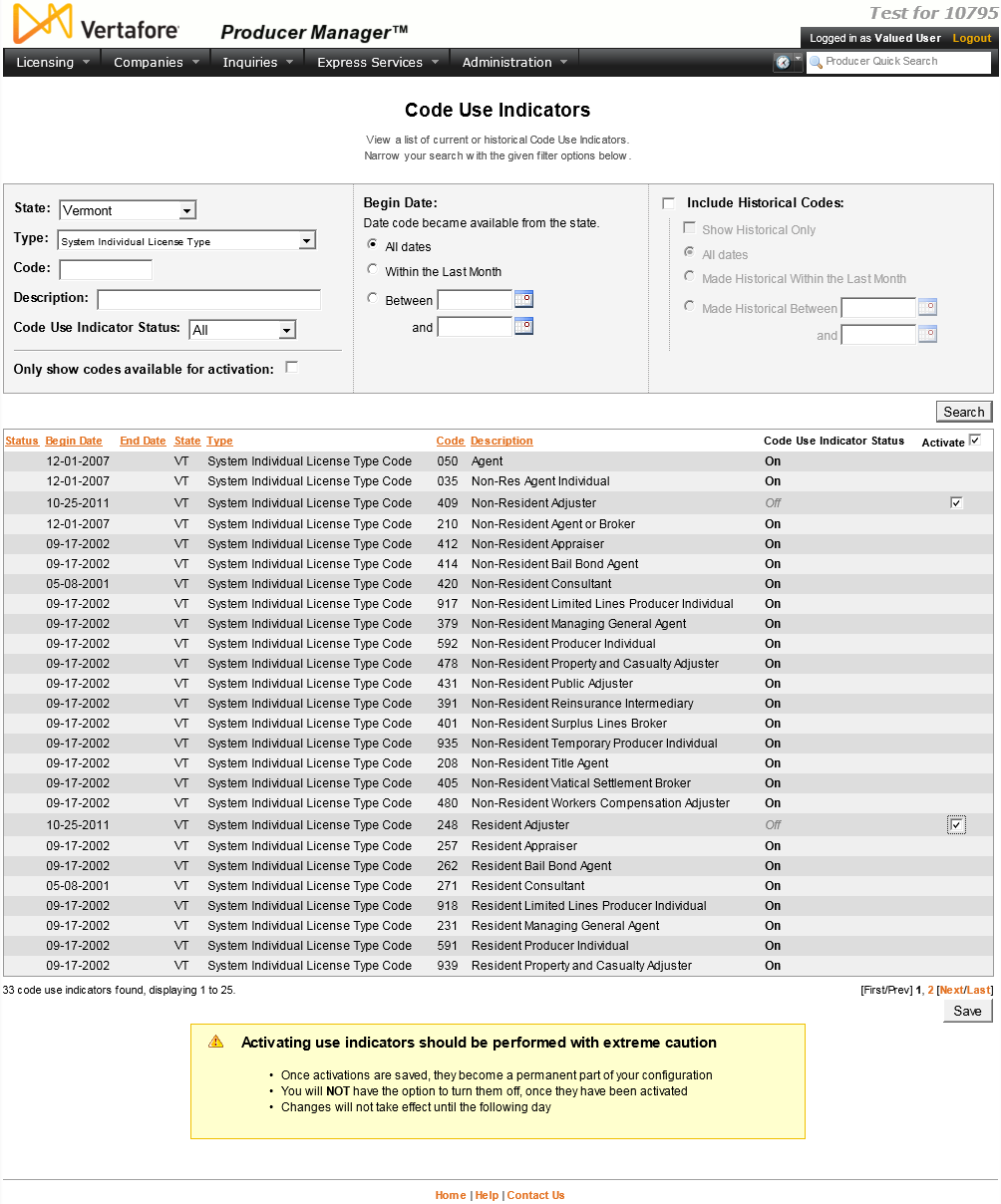Code Use Indicators
Note: Note: Although you may use the Code Use Indicators page to review the codes that are enabled in your company's instance of the Sircon Platform, you cannot enable or disable code use indicators yourself on this page. To request a code use indicator to be enabled, please contact your Vertafore representative.
Most insurance license classes, most major lines and many limited or specialty lines, and most related appointment types are available for submitting or tracking in Sircon Producer Manager and Producer Express. In the Sircon Platform, all state-specific license classes, LOA, and appointment types are represented by database codes.
To configure the system to reflect only the licenses, LOA, and appointments that are important to your company's business, you can enable certain codes for specific states while leaving disabled other codes of no concern to your company.
With code configuration in place:
-
Only enabled codes representing licenses, LOA, and appointments will be available for tracking on producer records or for use as filter criteria when running inquiries
-
A user or automated process may submit a license or appointment request only for a type whose code is available and enabled
-
An automated data reconciliation (e.g., Quick Sync Producer or Scheduled Syncs) will update a producer record only with information pertaining to a code that is in use in the system; it will ignore that of a disabled code
-
A producer sales authorization request will process only for product types that are data mapped to licenses, LOA, or appointments for which codes are enabled
Use the Code Use Indicators
page to view the availability of
-
License classes (license types)
-
License categories (South Carolina only)
-
Lines of authority (qualifications)
-
Appointment types
-
Termination reasons (license, LOA, and appointment)
-
Education credentials course categories
From among the entirety of codes in the system, you can determine which codes are configured to be either enabled or disabled in your company's specific deployment of PLM. You also can activate any codes that are of business interest to your company.
To open the Code Use Indicators page, from the Administration menu select Configure System, and then select View Code Use Indicators.
The Code Use Indicators page contains the following sections:
Warnings
Activating a code on the Code Use Indicators page is an irreversible action. To preserve data integrity in producer records, once activated a code cannot be inactivated. Therefore do not activate a code unless you are absolutely sure doing so meets your company's business purposes. If you realize you have activated a code in error, contact Vertafore Sircon customer support as soon as possible at (877) 876-4430.
Notes
Note: So just what are code use indicators, anyway? Code use indicators are intended to configure the system to reflect only the licenses, LOA, or appointments that are important to your company's business, while shielding out those of no concern. The effect of this configuration is that users at a life/health/annuities carrier never see data or submit transactions that deal with property/casualty lines of business, or vice versa. This can make the system less confusing and error-prone for users. Were all code use indicators enabled, then a producer record in your system would contain all of a producer's state license and qualification (LOA) information, instead of being filtered to contain only compliance information that is germane to your company's business. Indeed, because they want a "360-degree view" of their agents' compliance records, many agency Producer Manager customers use the "all-on" code use indicator approach. Most carrier customers, however, prefer to limit their view to business-centric compliance information. For more information, please consult your Vertafore representative.
Note: Please allow 24 hours for the Code Use Indicator Status of an activated code use indicator to change from "Pending" to "On."
Tips
States frequently inactivate license classes, LOA, and appointment types, as well as their associated codes, and replace them with new ones. When a code is retired by a state, Vertafore globally makes the code historical in the Sircon Platform and unavailable for future use. However, the code must remain in existence in the system (with a Code Use Indicator Status of On) to support license, LOA, or appointment history in producer records. On the other hand, Vertafore does not automatically update your company's configuration of the Sircon Platform to support new or replacement codes. Therefore, you can use the Code Use Indicator page to monitor state code changes in the system, determine whether to enable a new or updated code, and enable the code in the Sircon Platform, if needed. For more information, see Mass Updating Producer Records After a State Regulatory Change.
To filter the Search Results by available license classes, select System Agency License Type or System Individual License Type from the Type dropdown menu in the Search Fields section. To filter the Search Results by available LOA, select System Qualification from the Type dropdown menu in the Search Fields section. To filter the Search Results by available appointment types, select System Appointment Type from the Type dropdown menu in the Search Fields section.
To quickly view the newest codes that Vertafore has added to the system, with the default view displaying in the Search Results section, click the Status column heading twice to sort the results in ascending order by status.