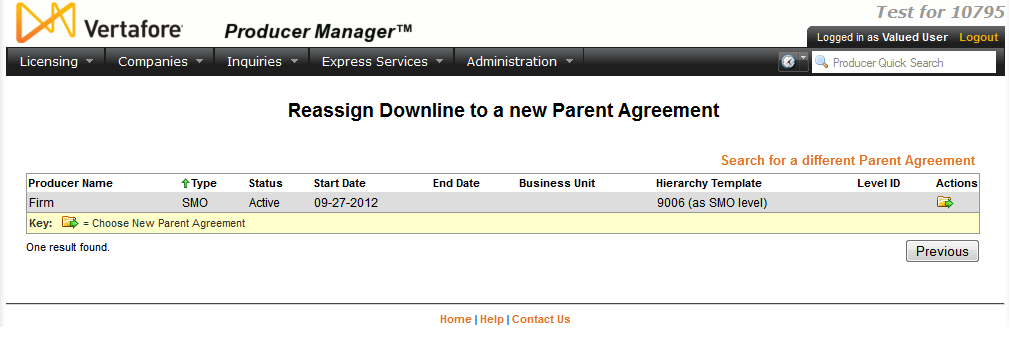Reassign Downline to a new Parent Agreement
Use the Reassign Downline to a new Parent Agreement page to select an agreement to which to transfer child agreements belonging to another agreement. Typically this operation is used to transfer one agreement's downlines to another agreement belonging to the same producer; however, you can use it to transfer entire downlines from one producer to another.
To open the Reassign Downline to a new Parent Agreement page, choose one of the following methods:
-
From the Licensing menu select Agreements, and then select Review/Update Agreement. Perform a Producer Search for an existing agreement, and then in the Child Agreements subsection of the agreement, click the Move Children to Another Agreement link.
-
In the Child Agreements subsection of the Agreements data section of a producer record open in the Review/Update Producer page, click the Move Children to Another Agreement link.
The Reassign Downline to a new Parent Agreement page contains the following sections:
Notes
Note: If your company is using multi-level hierarchy validation when tracking business agreements among producers, firms, and appointing companies, you can reassign a downline to a different agreement, as long as the destination agreement has the same base level and upline definition as the current agreement. If you have the permissions to do so, you can check whether your company is using multi- or single-level hierarchy validation by reviewing the information at the bottom left of the Maintain Hierarchy Templates page.