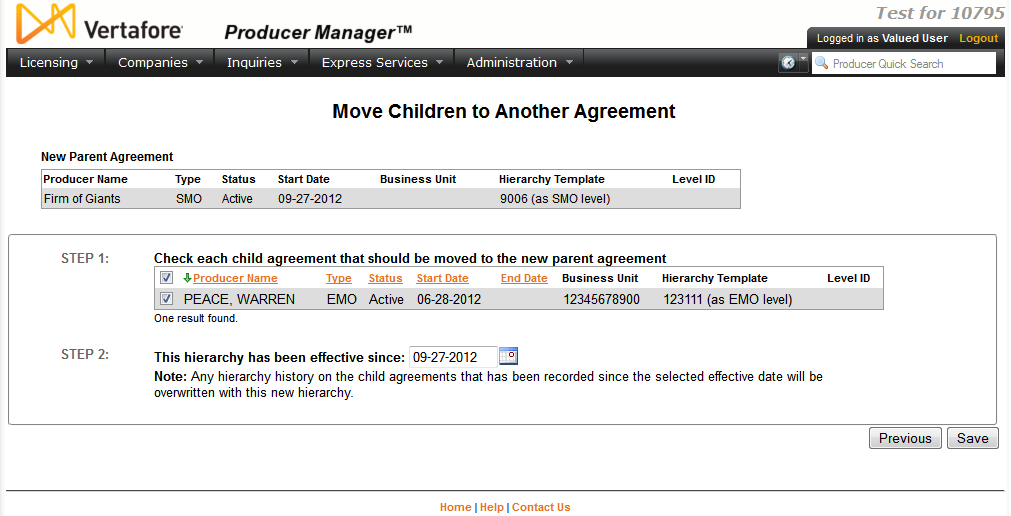Move Children to Another Agreement
With a potentially new parent agreement selected to
which to reassign child agreements from another agreement, use the Move Children to Another Agreement
page to complete the operation.
 View screen capture
View screen capture
To open the Move Children
to Another Agreement page, click the Choose
New Parent Agreement button ( )
corresponding to an agreement displaying in the Current
Agreements section of the Reassign
Downline to a new Parent Agreement page.
)
corresponding to an agreement displaying in the Current
Agreements section of the Reassign
Downline to a new Parent Agreement page.
The Move Children
to Another Agreement page contains the following sections:
 New
Parent Agreement
New
Parent Agreement
Displays agreement information of the
individual or firm producer that you selected on the Reassign
Downline to a new Parent Agreement page. This is the agreement
that is poised to be the new parent agreement to the reassigned child
agreement(s).
Fields and controls include the following:
 Check each child agreement that should
be moved to the new parent agreement
Check each child agreement that should
be moved to the new parent agreement
Displays a table listing producers with
agreements that are eligible to be transferred from the original parent
agreement to the agreement identified in the New
Parent Agreement section.
Click an underscored column heading to
re-sort the table by the selected information category. Click a column
heading once to sort the table in ascending order by that category,
and click it again to re-sort the table in descending order by that
category.
Fields and controls include the following:
-
Select
All ( ): Click
the checkbox in the header row to checkmark the checkboxes corresponding
to all agreements displaying in this section. Click again to clear
checkmarks from all checkboxes corresponding to all agreements
displaying in the section.
): Click
the checkbox in the header row to checkmark the checkboxes corresponding
to all agreements displaying in this section. Click again to clear
checkmarks from all checkboxes corresponding to all agreements
displaying in the section.
-
 :
For each agreement listed, click to checkmark to select it. Click
again to de-select it.
:
For each agreement listed, click to checkmark to select it. Click
again to de-select it.
-
Producer
Name: For each producer listed, displays the name of the
individual or firm producer with an agreement that is eligible
to be transferred from its current parent agreement to the new,
selected parent agreement.
- Type:
For each producer listed, displays the agreement type of the agreement
that is eligible to be transferred from its current parent agreement
to the new, selected parent agreement.
- Status:
For each producer listed, displays the current status of the agreement
that is eligible to be transferred from its current parent agreement
to the new, selected parent agreement, either Active or Inactive.
- Start
Date: For each producer listed, displays the date on which
the agreement that is eligible to be transferred from its current
parent agreement to the new, selected parent agreement became
active.
- End
Date: Inactive agreements
only. For each producer listed, displays the date on which
the agreement that is eligible to be transferred from its current
parent agreement to the new, selected parent agreement became
inactive.
- Hierarchy
Template: For each producer listed, displays the hierarchy
template in force for the agreement that is eligible to be transferred
from its current parent agreement to the new, selected parent
agreement.
- Business
Unit: For each producer listed, displays the business unit
associated with the agreement that is eligible to be transferred
from its current parent agreement to the new, selected parent
agreement.
- External
System ID: For each producer listed, displays the external
system identifier associated with the agreement that is eligible
to be transferred from its current parent agreement to the new,
selected parent agreement.
- Level
ID: For each producer listed, displays the level ID of
the agreement that is eligible to be transferred from its current
parent agreement to the new, selected parent agreement.
 Unavailable
Child Agreements
Unavailable
Child Agreements
Displays any agreements with the original
parent agreement that cannot be moved because their governing hierarchy
templates conflict with the hierarchy template that governs the selected
new parent agreement.
 This hierarchy has been effective since
This hierarchy has been effective since
Allows you to choose an effective date
for the reassignment of agreements from one parent agreement to a
new parent agreement.
Fields and controls include the following:
 Page Controls
Page Controls
Fields and controls include the following:
Notes
Note: You cannot reassign a agreement to a new parent agreement
with an incompatible hierarchy template. Typically you can reassign an
agreement only if its ordered level in its governing hierarchy template
is subordinate to the ordered level of the new parent agreement.
Note: You cannot reassign an agreements to a new parent agreement
that lacks a valid hierarchy template. Click the review
the agreement and assign a template link to assign a hierarchy
template to the selected new parent agreement. Or, click the Search
for a different Parent Agreement link to re-open the Reassign
Downline to a new Parent Agreement page and search for an agreement
belonging to a different producer.
Note: For any transferred agreement, the value of the Valid
from [dateX] to [dateY] field on the View
Agreement Hierarchy History page that is subsequent to the value of
the [Effective Date]
field will be overwritten with the [Effective
Date] value.
![]() )
corresponding to an agreement displaying in the Current
Agreements section of the Reassign
Downline to a new Parent Agreement page.
)
corresponding to an agreement displaying in the Current
Agreements section of the Reassign
Downline to a new Parent Agreement page.![]() Check each child agreement that should
be moved to the new parent agreement
Check each child agreement that should
be moved to the new parent agreement
![]() This hierarchy has been effective since
This hierarchy has been effective since