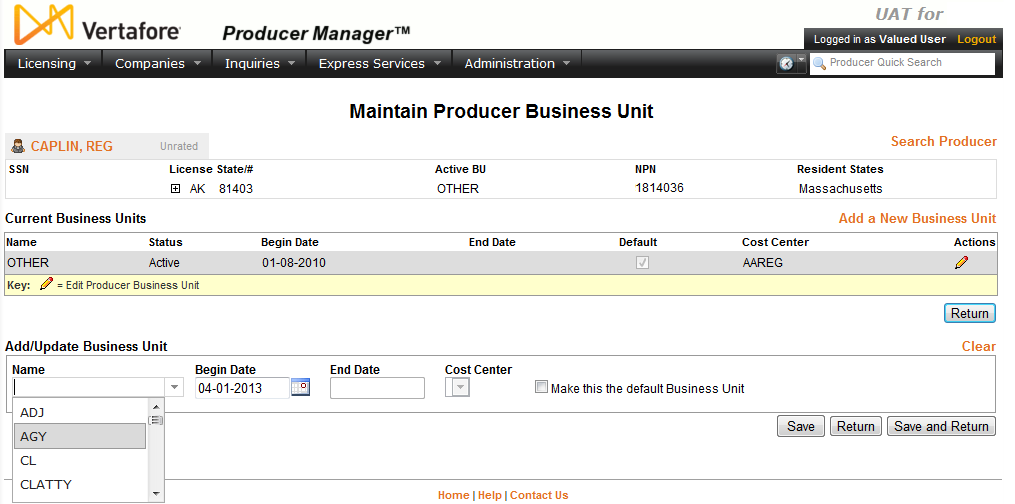Maintain Producer Business Unit
Use the Maintain Producer
Business Unit page to manage a producer's assignment to one or
multiple business divisions, segments, distribution channels, or geographic
locations in your organization.
 View screen capture
View screen capture
To open the Maintain
Producer Business Unit page, choose one of the following methods:
-
From the Licensing
menu, select Producer and then
select Maintain Producer Business
Unit. Then, perform a Producer
Search to find the individual or firm producer for which you want
to manage business units.
-
With the record of an individual
or firm producer open in the Review/Update
Producer page, in the Business
Units data section click the Add/Update
Business Unit link.
The Maintain Producer
Business Unit page contains the following sections:
 Record
Summary
Record
Summary
Displays summary information of the producer
record currently open for review and/or updating.
 View screen capture
View screen capture
Fields and controls in the Record
Summary section include the following:
- Search
Producer: Click the link to start a new search for a producer
record. For more information, see Searching
for Records.
- [Producer
Name]: Displays the name
of the individual or firm producer whose record currently is open
in theReview/Update
Producerpage. An icon to
the left of the producer name signifies the producer's entity
type, either individual (
 ) or
firm (
) or
firm ( ).Click the producer
name link to refresh the producer record that is currently open
in the Review/Update
Producer page or to re-open the producer's record in
the Review/Update Producer
page from any other page in the system.
).Click the producer
name link to refresh the producer record that is currently open
in the Review/Update
Producer page or to re-open the producer's record in
the Review/Update Producer
page from any other page in the system.
- Rating:
If a producer has been assigned a productivity rating (no stars,
meaning “not rated;” one star, “poor;” two stars, “satisfactory;”
three stars, “good;” four stars, “outstanding;” or the
 symbol signifying a “Do Not Contract” alert), the display-only
rating will appear to the right of the producer’s name.
symbol signifying a “Do Not Contract” alert), the display-only
rating will appear to the right of the producer’s name.
- SSN: Individual producers only.
Displays an individual producer's Social Security Number. The
Social Security Number can be set per security role to mask the
first five digits and display only the last four digits. For more
information, see Maintain
Security Role.
- EIN:
Firm producers only.
Displays a firm producer's Federal Employer Identification Number.
- External
System ID: Displays the producer's identifier code in the
external system that has been Vertafore-configured as your company's
"preferred" system. For more information, see External
System IDs, Configuration
Options, and Advanced
Producer Search.
- Active
BU: Displays the short name of the business
units to which a producer is actively assigned (sorted alphabetically).
To expand the field to display all active business units, click
the node (
 ).
).
- NPN:
Displays a producer's unique National Producer Number, assigned
by the National Insurance Producer Registry (NIPR).
- Resident
State/License: Displays the codes of the states that
a producer claims as a resident
state for licensing purposes (sorted alphabetically) and the
producer's license numbers in those states. Includes active or
inactive licenses. To expand the field to display all resident
states and license numbers, click the node (
 ).
).
- Additional
States/Licenses: Displays the codes of the states
in which the producer holds non-resident licenses (sorted alphabetically)
and the license numbers in those states. Includes active or inactive
licenses. To expand the field to display all resident states
and license numbers, click the node (
 ).
).
- Producer
Contracting Workflow: If your company uses the onboarding
and maintenance transaction component of the Sircon Platform,
Producer Express, and a producer currently is associated with
a request record in Producer Express, you can click the number
in the field to launch Producer Express and view or work with
the request record. (For more information, see the Sircon Producer
Express Online Help.)
- Missing
Required Information Alert: Displays an alert that the
producer record lacks information that has been configured to
be required in your company's deployment of the Sircon Platform.
A producer record deficient of required information is considered
"incomplete," and appointment or termination requests
may not be submitted for the producer until the deficiency is
corrected. Review the Quick Links
box to identify and correct the specific details sections in the
record with missing required information. For more information,
see Configuration
Options.
- CE Compliance:
Display-only indication of a producer’s unfulfilled continuing
education requirements. Indication will not appear if producer
is current with continuing education requirements. Available by
Vertafore configuration only; for more information, seeConfiguration
Options.
 Current Business Units
Current Business Units
Displays a table listing the selected
producer's current business units.
Fields and controls include the following:
-
Add
a New Business Unit: Click to activate the edit fields
in the Add/Update Business Unit
section, allowing you to add a business unit to the selected producer
record.
-
Name:
For each business unit displaying in the table, displays its name.
-
Status:
For each business unit displaying in the table, displays its status,
either Active or Inactive.
-
Begin
Date: For each business unit displaying in the table, displays
the date on which its status most recently became Active.
-
End
Date: For each business unit displaying in the table, displays
the date on which its status most recently became Inactive.
-
Default:
For each business unit displaying in the table, indicates whether
it has been selected as the selected producer's default business
unit. A checkmark in the checkbox indicates a default business
unit; an empty checkbox indicates a non-default business unit.
-
Cost
Center: For each business unit displaying in the table,
displays its preferred cost center, if any.
-
Actions:
For each business unit displaying in the table, offers the following
controls:
-
Edit
Producer Business Unit ( ):
Click to transfer a selected business unit's information to the
edit fields in the Add/Update
Business Unit section, where you can update the information.
):
Click to transfer a selected business unit's information to the
edit fields in the Add/Update
Business Unit section, where you can update the information.
 Add/Update
Business Unit
Add/Update
Business Unit
Displays edit fields in which you can
add new or update existing business unit information.
Fields and controls include the following:
-
Clear:
Click to clear all information currently in the data entry fields.
-
Name:
From the dropdown menu, select the name of a business unit to
which to assign a selected producer.
-
Status:
From the dropdown menu, select a value to indicate the selected
producer's assignment to the business unit. Select Active to indicate
the producer is currently assigned to the business unit; select
Inactive to indicate the producer is not currently assigned to
the business unit.
-
Begin
Date: Enter the date on which the selected producer became
active with the business unit. Use the mmddyyyy
date format. Or, click the Calendar
button ( ) to open
a popup calendar from which you can click to select a date. Must
be on or before current date.
) to open
a popup calendar from which you can click to select a date. Must
be on or before current date.
-
End
Date: Available only
for existing business units. Enter the date on which the
selected producer became inactive with the business unit. Use
the mmddyyyy date format.
Or, click the Calendar
button ( ) to open
a popup calendar from which you can click to select a date. Must
be on or before current date and on or after the Begin
Date.
) to open
a popup calendar from which you can click to select a date. Must
be on or before current date and on or after the Begin
Date.
-
Cost
Center: From the dropdown menu, select a cost center to
configure as the "preferred" or default cost center
for the selected business unit.
-
Make
this the default Business Unit: Click to checkmark to set
the business unit as the producer's default business unit. Only
one business unit may be set as a producer's default business
unit.
 Page
Controls
Page
Controls
-
Save:
Click to validate and commit information to the system.
-
Return:
Click to abort the operation and open the selected producer's
record in the Review/Update
Producer page.
-
Save
and Return: Click to validate and commit information to
the system and open the selected producer's record in the Review/Update
Producer page.
Notes
Note: The values displaying in the Name
dropdown menu in the Add/Update Business
Unit section are the values of the Short
Name field for business units as user-configured on the Maintain
Business Unit page. Do not confuse them with the values of the BU Name field on the same page.
Note: You may assign a producer only to a business unit that
has been enabled in your user account. Only those business units that
have been enabled in your user account are available for selection from
the Name dropdown menu in the
Add/Update Business Unit section.
For more information, see Maintain
Staff Member Business Unit.
Note: You may assign as a preferred cost center for a business
unit only a cost center that has been enabled in your user account. Only
those cost centers that have been enabled in your user account are available
for selection from the Cost Center
dropdown menu in the Add/Update Business
Unit section. The dropdown menu is disabled for a business unit
where no cost centers are configured for your use. For more information,
see Maintain
Staff Member Cost Center.
Note: The Edit Producer Business
Unit ( ) button in the
Actions column of the Current
Business Units section that corresponds to a business unit that
has not been enabled in your user account is not available. For more information,
see Maintain
Staff Member Business Unit.
) button in the
Actions column of the Current
Business Units section that corresponds to a business unit that
has not been enabled in your user account is not available. For more information,
see Maintain
Staff Member Business Unit.
Note: Vertafore can configure the system to allow you to track
a producer's assignment to a business unit by status or by specific duration.
If you choose to track a producer's business unit assignment by status,
the Status dropdown menu will
display, but the Begin Date and
End Date fields will be hidden.
If you choose to track a producer's business unit assignment by specific
duration, the Begin Date and End Date fields will display, but
the Status dropdown menu will
be hidden. For more information, see Configuration
Options.
Note: Based on your company's business rules, the system may
be Vertafore-configured to require that an individual or firm producer
be assigned to at least one business
unit. Then, if a producer record lacks a business unit, the record
may be considered to deficient of required information. A producer record
deficient of required information is considered "incomplete,"
and appointment or termination requests may not be submitted for the producer
until the deficiency is corrected. For more information, see Configuration
Options, Producers
With Missing Information, or consult your Vertafore representative.
Note: Based on your company's business rules, the Name
dropdown menu in the Add/Update Business
Unit section may be Vertafore-configured to display the business
unit set as the default in your user account. For more information, see
Configuration
Options and Maintain
Staff Member Business Unit.
Note: If you attempt to inactivate a business unit that is set
as the selected producer's default business unit, the system will hide
the Default checkbox and display
the following message: "An inactive Business Unit cannot be marked
default." The system will allow you to proceed with the inactivation,
but the producer no longer will have a default business unit.
Note: The system will presume the use of a producer's default
business unit at any time that it does not prompt you to specify a business
unit for the producer, such as when performing an automated operation
(e.g., Scheduled
Sync).
Note: When you are manually processing any fee-based transaction,
the system will display the name of the cost center associated with a
producer's default business unit as the default option in the Cost
Center dropdown menu. The default cost center option will be pre-selected.
You may accept the default, or you may select a different cost center
to apply to the transaction and override the default, provided that additional
cost
centers are configured per business unit and enabled
in your user account.
Note: A business unit to which a producer is actively assigned
may be inactivated automatically through a maintenance transaction request
submitted in Producer Express. The request can automatically update the
values of the Status and End Date fields.
Tips
If your company is using the Auto-Appoint feature, the system
automatically can submit a state appointment request for a producer belonging
to one or more specific business units, anytime an automated data reconciliation
finds that the producer holds a new state license or line of authority
(qualification). For more information, see Add
Appointments and Configuration
Options.
You can add business unit information to producer records
in batches, using the Bulk Business Data
Updates capability in Producer Express. The value of the Name field (i.e., Business Unit
Short Name) is used in the Bulk Business
Data Updates process to assign batches of producers to business
units. For more information about Bulk
Business Data Updates, contact your Vertafore representative.
A producer can be assigned to a business unit automatically
based on information obtained from Producer Express during the processing
of an onboarding or maintenance transaction request. For more information
about this capability or about Producer Express, contact your Vertafore
representative.
![]() ) button in the
Actions column of the Current
Business Units section that corresponds to a business unit that
has not been enabled in your user account is not available. For more information,
see Maintain
Staff Member Business Unit.
) button in the
Actions column of the Current
Business Units section that corresponds to a business unit that
has not been enabled in your user account is not available. For more information,
see Maintain
Staff Member Business Unit.