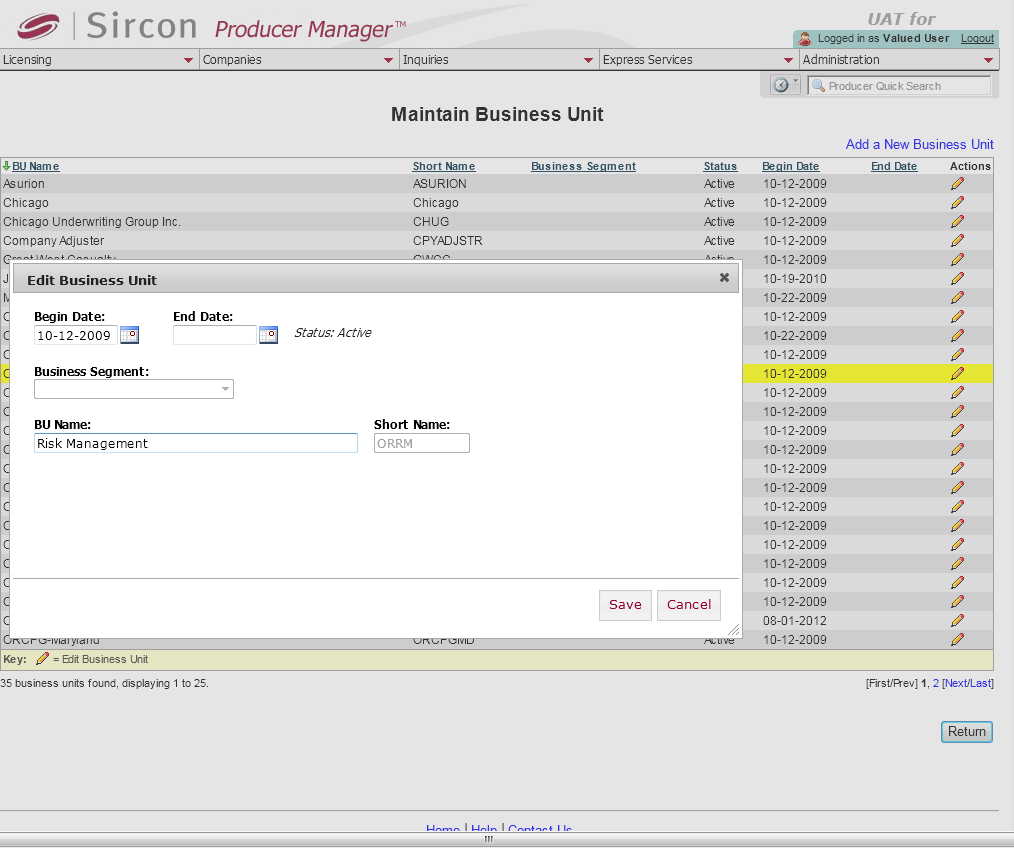Maintain Business Unit
If you have administrative permissions, use the Maintain Business Unit page to configure a business unit and business unit sub-codes for use in the system. You also can inactivate a business unit and thereby disassociate all staff member users and producers from the business unit.
To open the Maintain Business Unit page, from the Administration menu select Configure System, and then select Maintain Business Unit.
The Maintain Business Unit page contains the following sections:
Displays a table listing all configured active or inactive business units.
Fields and controls include the following:
- Add a New Business Unit: Click to open the Add Business Unit popup window in which you can configure a new business unit in the system.
- BU Name: For each business unit listed, displays its name.
- Short Name: For each business unit listed, displays its Short Name.
- Business Segment: Optional. For each business unit listed, displays the value of the Short Description field of the Business Segment sub-code.
- Distribution Channel: Optional. For each business unit listed, displays the value of the Short Description field of the Distribution Channel sub-code.
- Servicing Location: Optional. For each business unit listed, displays the value of the Short Description field of the Servicing Location sub-code.
- Status: For each business unit listed, displays its current status in the system. Active indicates that the business unit is currently available to configure in a staff member's user account and assign a producer to; Inactive indicates that the business unit is currently unavailable to configure in a staff member's user account and assign a producer to. For more information, see Maintain Staff Member Business Unit and Maintain Producer Business Unit.
- Begin Date: For each business unit listed, displays the date on which the business unit Status most recently became Active in the system.
- End Date: For each business unit listed, displays the date on which the business unit Status most recently became Inactive in the system.
- Actions:
For each business unit listed, offers the following controls:
- Edit
Business Unit (
 ):
Click to open the Edit Business
Unit popup window in which you can update business unit
information or inactivate the business unit.
):
Click to open the Edit Business
Unit popup window in which you can update business unit
information or inactivate the business unit.
- Edit
Business Unit (
The Edit Business Unit popup window offers edit fields where you can update or inactivate an existing business unit.
Fields and controls include the following:
- Begin
Date: Required.
Enter the date on which the business unit became active. Use the
mmddyyyy date format.
Or, click the Calendar
button (
 ) to open
a popup calendar from which you can click to select a date. Must
be on or before the current date.
) to open
a popup calendar from which you can click to select a date. Must
be on or before the current date. - End
Date: Enter the date on which the business unit became
inactive. Use the mmddyyyy
date format. Or, click the Calendar
button (
 ) to open
a popup calendar from which you can click to select a date. Must
be on or after the value of the Begin
Date and on or before the current date.
) to open
a popup calendar from which you can click to select a date. Must
be on or after the value of the Begin
Date and on or before the current date. - Status: Display only; non-modifiable. With a value entered in the Begin Date field but with no value entered in the End Date field, displays Active. With a value entered in the End Date field, displays Inactive.
- Business Segment: Optional. Display only; non-modifiable. Displays the business unit's selected business segment sub-code.
- Distribution Channel: Optional. Display only; non-modifiable. Displays the business unit's selected distribution channel sub-code.
- Servicing Location:Optional. Display only; non-modifiable. Displays the business unit's selected servicing location sub-code.
- BU Name: Required. Enter a name for the business unit. Minimum 2 characters; maximum 72 characters.
- Short Name: Required. Display only; non-modifiable. Displays the business unit short name.
- Save: Click to commit all changes to the system and close the popup window.
- Cancel: Click to abort all changes and close the popup window.
The Add Business Unit popup window offers edit fields where you can configure a new business unit in the system.
Fields and controls include the following:
- Begin
Date: Required. Defaults
to the current date. Enter the date on which the business
unit became Active. Use the mmddyyyy
date format. Or, click the Calendar
button (
 ) to open
a popup calendar from which you can click to select a date. Must
be on or before the current date.
) to open
a popup calendar from which you can click to select a date. Must
be on or before the current date. - End Date: Not modifiable.
- Status: Display only; not directly modifiable. A new business unit always begins with a status of Active.
- Business Segment: Optional. From the dropdown menu, select the business unit's selected business segment sub-code.
- Distribution Channel: Optional. From the dropdown menu, select the business unit's selected distribution channel sub-code.
- Servicing Location:Optional. From the dropdown menu, select the business unit's selected servicing location sub-code.
- BU Name: Required. Enter a name for the business unit. Minimum 2 characters; maximum 72 characters.
- Short Name: Required. Enter a short name for the business unit. Minimum 2 characters; maximum 10 characters.
- Save: Click to commit all changes to the system and close the popup window.
- Cancel: Click to abort all changes and close the popup window.
- Return: Click to open the Producer Manager Home page. If you did not first click the Save button, all changes will be discarded.
Notes
Note: If producer's or staff member's default business unit is automatically inactivated through the global inactivation of the business unit on the Maintain Business Unit page, the producer's record or staff member's user account no longer will contain a default business unit designation. For more information, see Business Units and Maintain Staff Member Business Unit.
Note: The system may be Vertafore-configured in your company's deployment to limit user configuration of business units to no more than one, using the SNGL_BU_CUST_IND business rule. For more information, see Configuration Options.
Note: Values available in the Business Segment, Distribution Channel, and Servicing Location dropdown menus are configurable on the Maintain Codes page by a user with administrative permissions. Set values for Business Segment dropdown menu using the BU_BUSINESS_SEGMENT_CD code group. Set values for the Distribution Channel dropdown menu using the BU_DISTRIBUTION_CHANNEL_CD code group. Set values for the Servicing Location dropdown menu using the BU_SERVICING_LOCATION_CD code group.
Tips
Most functions and data views throughout the Sircon Platform use a business unit's Short Name rather than its BU Name. Therefore, when configuring a new business unit, wherever possible use identical values for the BU Name and Short Name fields. Doing so can save time and avoid confusion for users working with business unit information.