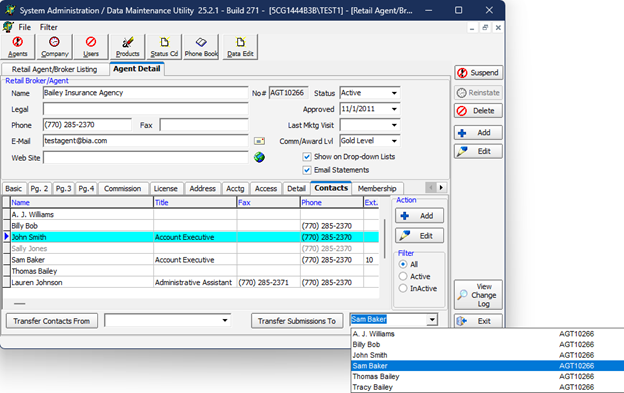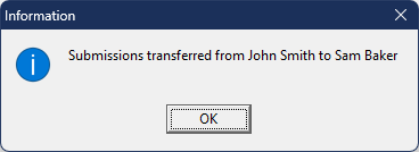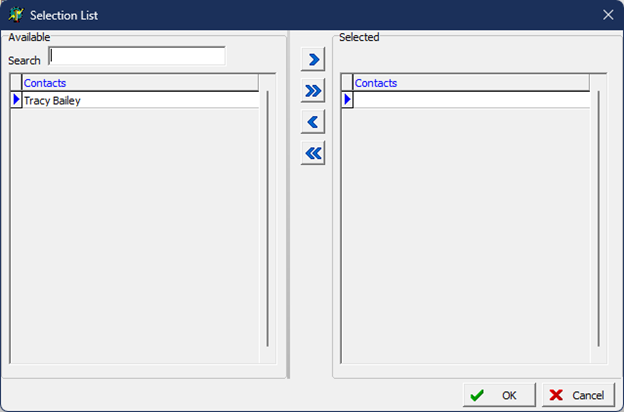In this topic, we continue our setup of a retail agent/broker started in Add a New Retail Agent Broker. This feature can be accessed by clicking the Retail Agent/Broker command on the Tables Menu.
Use this tab to enter and maintain retail agent/broker contacts in the AIM Phone Book. You can also transfer contacts from other companies and transfer submission records to another contact within the same retail agency/broker.
The contacts for the retail agent/broker are displayed on the Contacts tab in the grid layout. We will discuss how to add a new contact. You can use this information later to edit existing contacts. The following table explains the functions of the buttons located on the Contacts tab.
|
Button |
Function |
|---|---|
|
|
Add a new contact |
|
|
Edit the selected contact |
|
|
Transfer contacts from the selected agent/broker |
|
|
Transfer submissions to the selected contact |
- In the Filter pane, choose from the following filter methods to control the types of records shown in the grid.
- All – All contacts are displayed.
- Active – Only contacts active in your AIM system are displayed.
- Inactive – Only contacts that are not active in your AIM system are displayed.
- Click the Add button, located in the Action pane, to add a new contact.
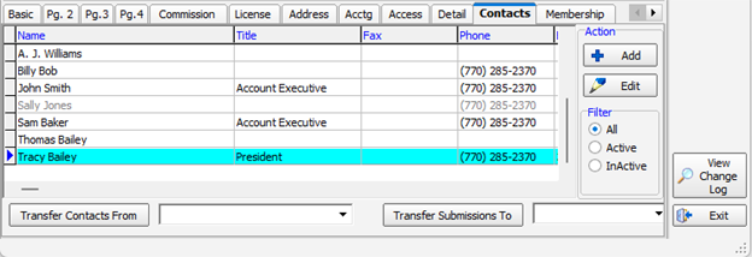
- Use the steps outlined in the Phone Book Contacts topic to add a new contact.

|
Contacts can only be added or edited. For record keeping purposes, contacts may be made inactive but not deleted. |
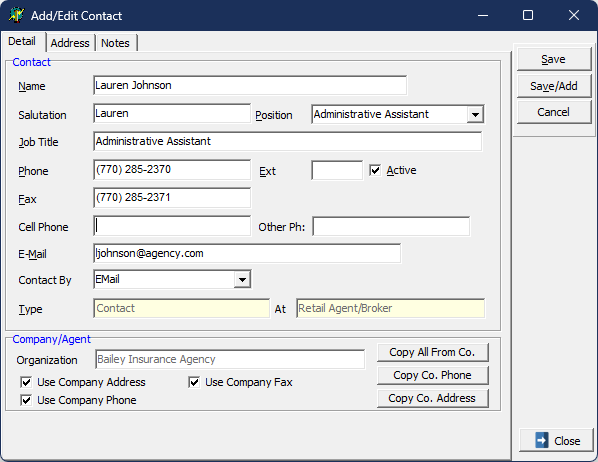
- In the Transfer contacts from list, select a company from which to transfer contacts.
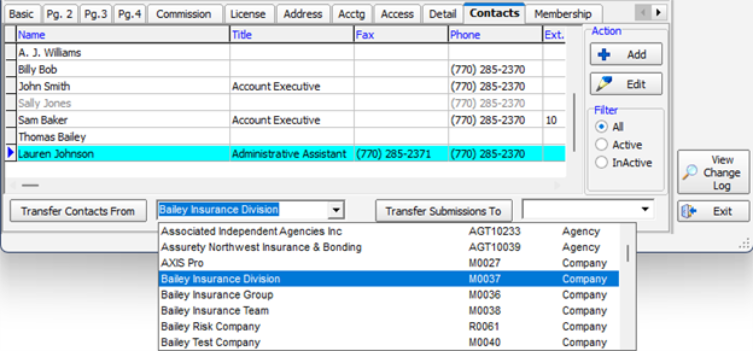
- Click Transfer Contacts From to transfer the contacts from the selected company.

|
NOTE: The contact being transferred will also remain as an inactive contact from the agency frm which it was transferred:
|
- To transfer submission records from one contact to another:
- Select a contact whose submissions you want to transfer in the grid.
- Select the contact to which you want to transfer the submissions in the Transfer submissions to list.
- Click Transfer Submissions To to complete the transfer.