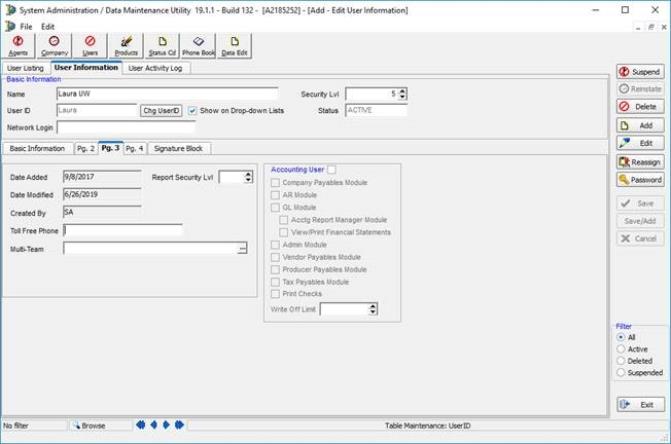In this topic, we continue to discuss the configuration of user accounts using the User command located on the Tables Menu.
The Pg. 3 tab of the Add - Edit User Information dialog box, is a continuation of the Basic Information settings for AIM users. On the Pg. 3 tab, you can identify when the user account was added or modified, specify the report security level for the user, and configure the person's access to the various AIM Accounting modules.

|
The Date Added, Date Modified, and Created By boxes are populated automatically. You cannot alter the contents of these boxes. |
- In the Toll Free Phone box, type this person's toll free telephone number, if applicable.
- In the Multi-Team box, type additional team IDs if the user needs to belong to multiple teams in order to work on files or manage suspenses assigned to more than just their default team. The team ID codes should be separated by a comma (for example, P&C, PL, UW). Also, instead of entering team IDs, you can choose to click the ellipsis (...) box to the right of the Multi-Team box and add the applicable teams from the listed options.
- In the Report Security Lvl box, type or select the reports security level for the user.
To override the user security level for production reports only, set the security level above or below the minimum required level set on the Security - Pg. 2 tab for the Production Reports option (see Security Lvls). - Select Accounting User to grant this person access to the AIM Accounting application in general.
- To grant the person access to specific accounting functionality, select the options in the Accounting User pane.
- Company Payables Module
- AR Module (accounts receivable)
- GL Module (general ledger)
- Acctg. Report Manager Module
- Admin. Module
- Vendor Payables Module
- View/Print Financial Statements
- Print Checks
- Enter the maximum amount in dollars that the person will be permitted to write off.