In this topic, we continue our discussion of the Invoice command, located on the Policy Menu.
On the Contract Allocation tab, you can allocate between contracts when invoicing. We recommend that you allocate between contracts on the Participation tab whenever possible.
In the table that follows, we discuss the buttons that are specific to the Contract Allocation tab.
| Button | Function |
|---|---|

|
Add a new contract record |

|
Edit the selected record |

|
Delete the selected record |

|
Save changes |

|
Cancel changes |
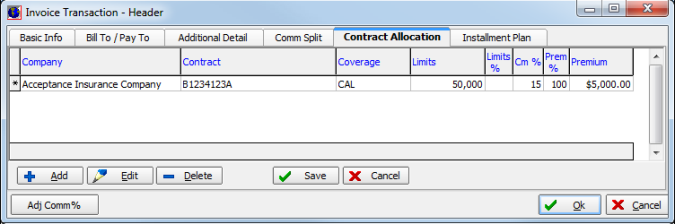
In the following steps, we show you how to enter a contract allocation record.
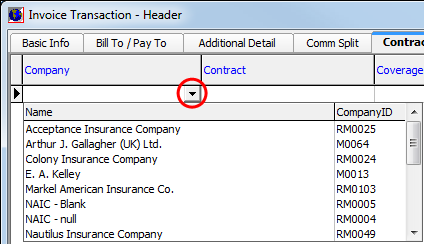
- Click
 to
make a selection from the following lists in the grid (see Understanding Grids).
to
make a selection from the following lists in the grid (see Understanding Grids).- Company – company name
- Contract – number from the list.
- Coverage – coverage type
- Click the appropriate column and type to enter or change the following allocation information, as needed.
- Limits – amount of available aggregate limit that the contract applies to
- Limits % – limits percentage amount
- Cm % – applicable gross commission percentage amount
- Prem % – percentage of premium amount allocated to the contract
- Premium – premium amount
- Repeat these steps to add contracts as needed using the required market companies.