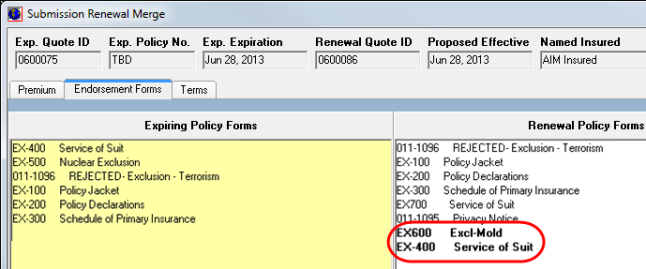In this topic, we continue our discussion of the Submission Renewal Merge process that began in the .Quote Renewal topic.
The Endorsement Forms tab displays the differences between endorsements from the expiring policy period and the current defaults.
The Expiring Policy Forms panel displays the forms from the expiring policy term. The Renewal Policy Forms pane displays the proposed renewal default forms. Using the steps that follow, you can manage the forms in both panes.
- Press Ctrl and select the forms in the Expiring Policy Forms pane, and then click Copy Selected to Renewal to move the forms to the Renewal Policy Forms pane.
- To remove forms from the Renewal Policy Forms pane, select the form, and then click Delete Selected from Renewal.
- To restore the current product defaults to the Renewal Policy Forms pane, click Restore Current Default Forms.
- To add optional forms to the renewal quote, click Optional Forms.
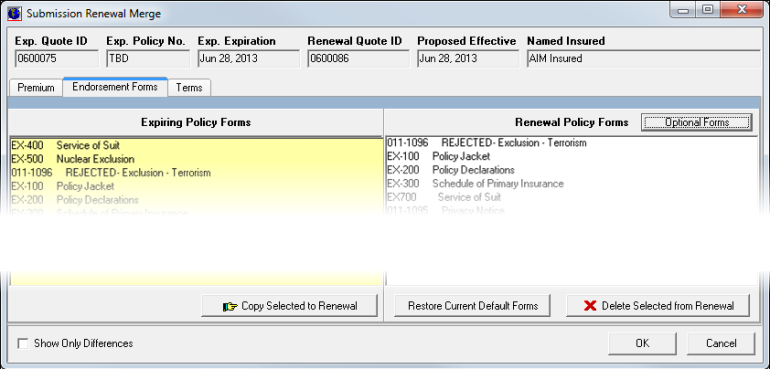
- Select the required forms in the pane on the left side of the Standard Terms/Conditions dialog box, and use the arrow buttons to move the form as described in Terms/Conditions.
- Click OK to save your changes and close Standard Terms/Conditions, or click Cancel to close the dialog box without saving your changes.
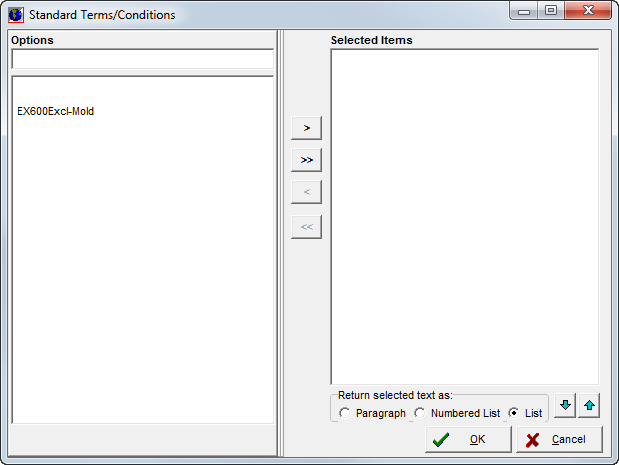
Any forms that have been added to the Renewal Policy Forms pane are displayed in bold for easy identification.