If you have a policy with an escrow account associated with it, the escrow premium must be invoiced separately from the policy premiums and fees. In the steps that follow, we show you how to create an invoice for the escrow premium using the Invoice Escrow command.
- Select the appropriate policy on the Main tab.
- On the Policy menu, click Invoice Escrow.
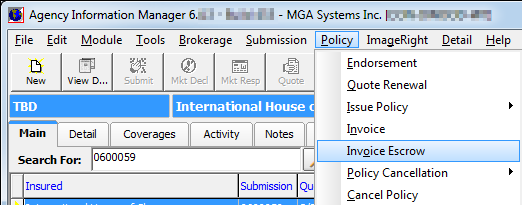
- In the
Reason box, select the invoice reason code from the list. If you have
an invoice reason code established for escrow premiums, select it.
Invoice reason codes are created and maintained in Data Maintenance Utility (DMU). Please contact your AIM system administrator for assistance. - The Description box is populated automatically based on the selection of the invoice reason code; however, you can change the description if applicable.
- Complete the rest of the basic invoice information as described in Basic Info.
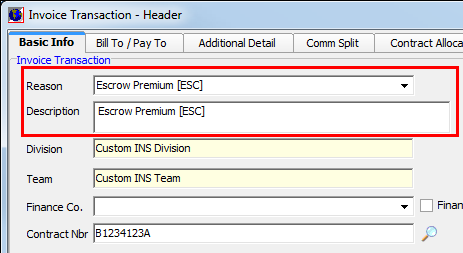
- Click OK.
- Invoice escrow using the Invoice Screen dialog box.